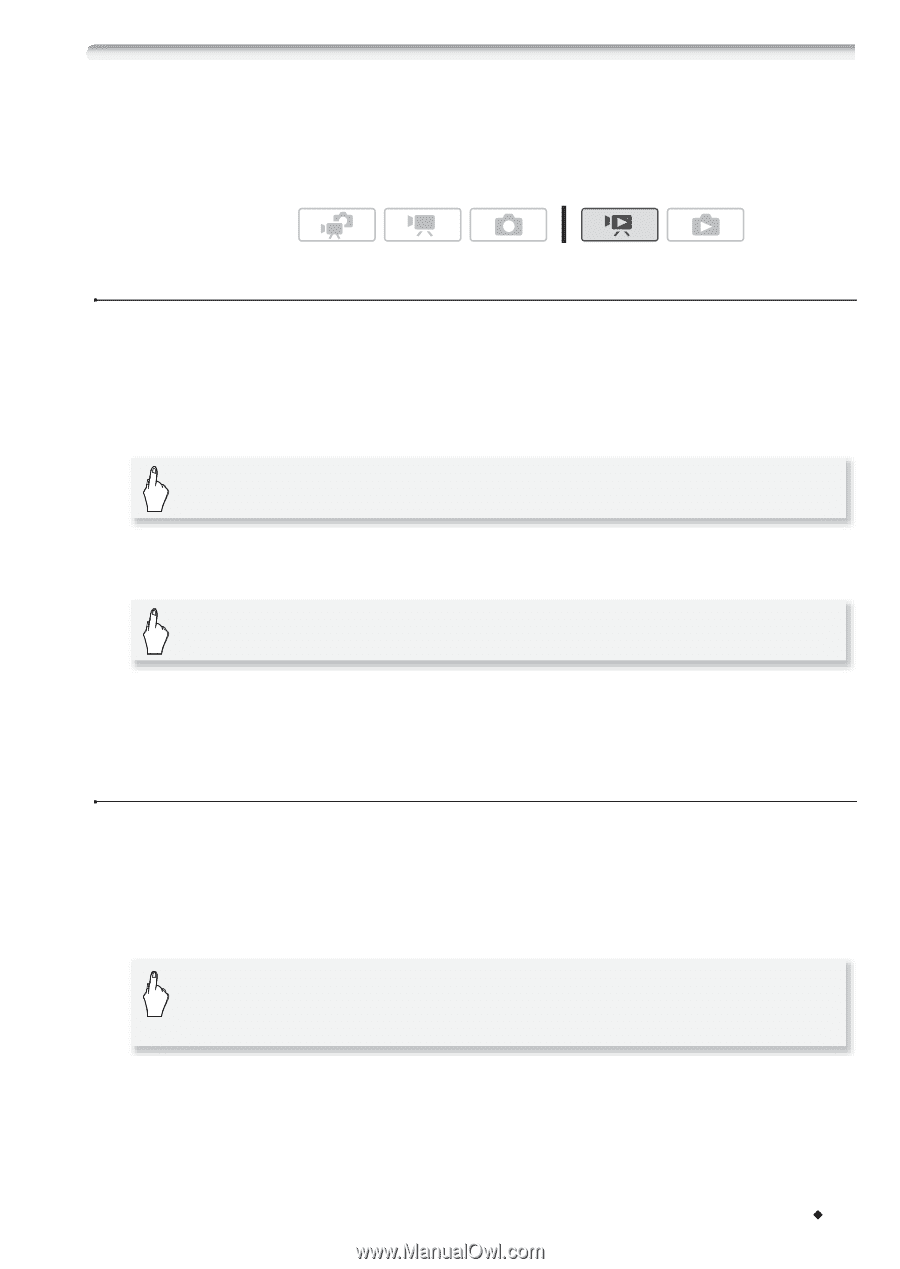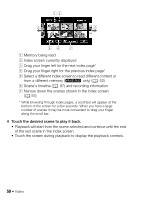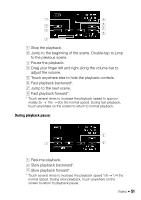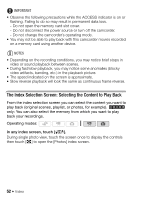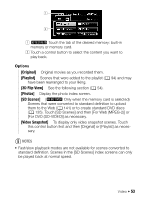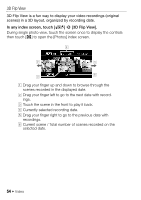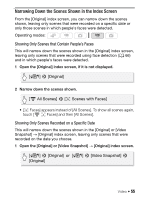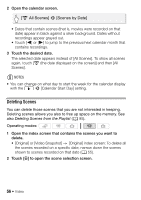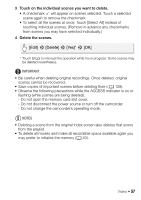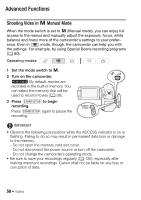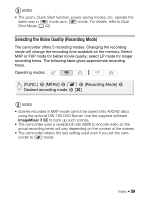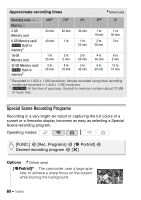Canon VIXIA HF M30 VIXIA HF M30 / HF M31 / HF M300 Instruction Manual - Page 55
Narrowing Down the Scenes Shown in the Index Screen
 |
View all Canon VIXIA HF M30 manuals
Add to My Manuals
Save this manual to your list of manuals |
Page 55 highlights
Narrowing Down the Scenes Shown in the Index Screen From the [Original] index screen, you can narrow down the scenes shown, leaving only scenes that were recorded on a specific date or only those scenes in which people's faces were detected. Operating modes: Showing Only Scenes that Contain People's Faces This will narrow down the scenes shown in the [Original] index screen, leaving only scenes that were recorded using face detection (0 66) and in which people's faces were detected. 1 Open the [Original] index screen, if it is not displayed. [b] 8 [Original] 2 Narrow down the scenes shown. [y All Scenes] 8 [o Scenes with Faces] • [o Faces] appears instead of [All Scenes]. To show all scenes again, touch [y o Faces] and then [All Scenes]. Showing Only Scenes Recorded on a Specific Date This will narrow down the scenes shown in the [Original] or [Video Snapshot] → [Original] index screen, leaving only scenes that were recorded on the date you choose. 1 Open the [Original] or [Video Snapshot] → [Original] index screen. [b] 8 [Original] or [b] 8 [Video Snapshot] 8 [Original] Video Š 55