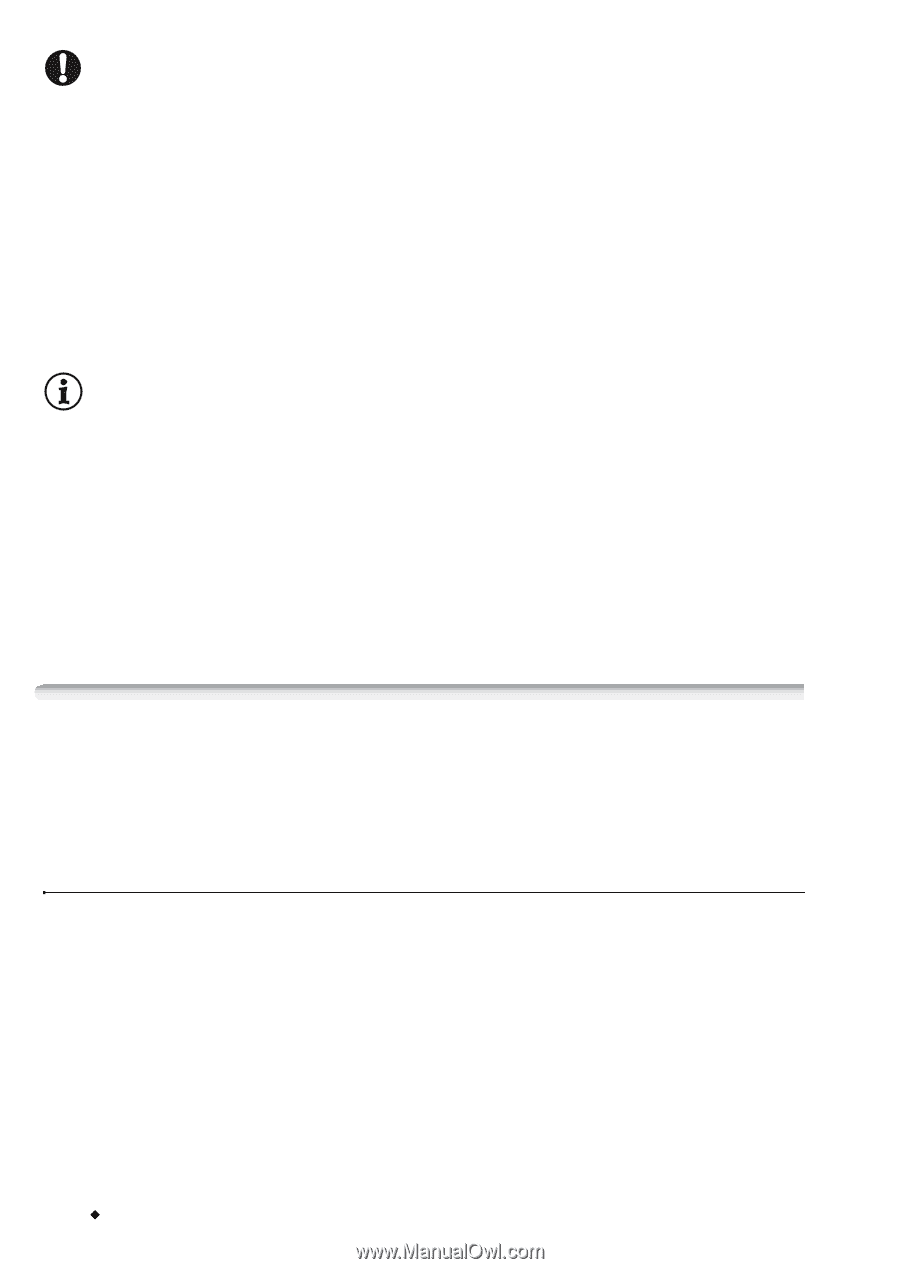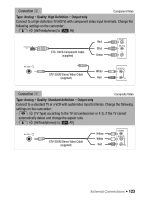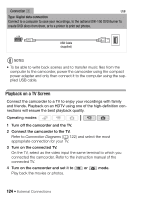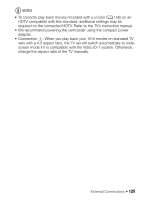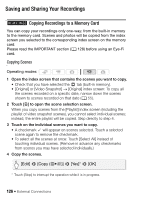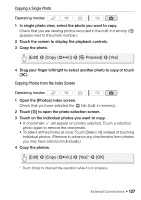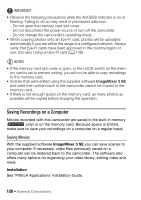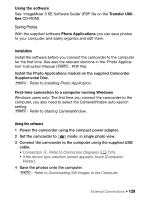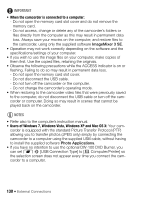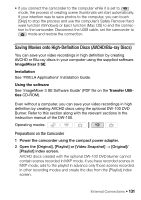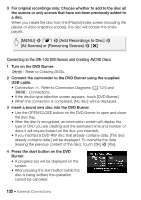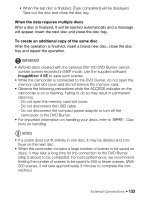Canon VIXIA HF M30 VIXIA HF M30 / HF M31 / HF M300 Instruction Manual - Page 128
Saving Recordings on a Computer
 |
View all Canon VIXIA HF M30 manuals
Add to My Manuals
Save this manual to your list of manuals |
Page 128 highlights
IMPORTANT • Observe the following precautions while the ACCESS indicator is on or flashing. Failing to do so may result in permanent data loss. - Do not open the memory card slot cover. - Do not disconnect the power source or turn off the camcorder. - Do not change the camcorder's operating mode. • When copying photos onto an Eye-Fi card, photos will be uploaded automatically if you are within the range of a configured network. Always verify that Eye-Fi cards have been approved in the country/region of use. See also Using an Eye-Fi card (0 146). NOTES • If the memory card slot cover is open, or the LOCK switch on the memory card is set to prevent writing, you will not be able to copy recordings to the memory card. • Scenes that were edited using the supplied software ImageMixer 3 SE and were then written back to the camcorder cannot be copied to the memory card. • If there is not enough space on the memory card, as many photos as possible will be copied before stopping the operation. Saving Recordings on a Computer Movies recorded with this camcorder are saved in the built-in memory (e only) or on the memory card. Because space is limited, make sure to save your recordings on a computer on a regular basis. Saving Movies With the supplied software ImageMixer 3 SE you can save scenes to your computer. If necessary, video files previously saved on a computer can be restored back to the camcorder. The software also offers many options for organizing your video library, editing video and more. Installation See 'PIXELA Applications' Installation Guide. 128 Š External Connections