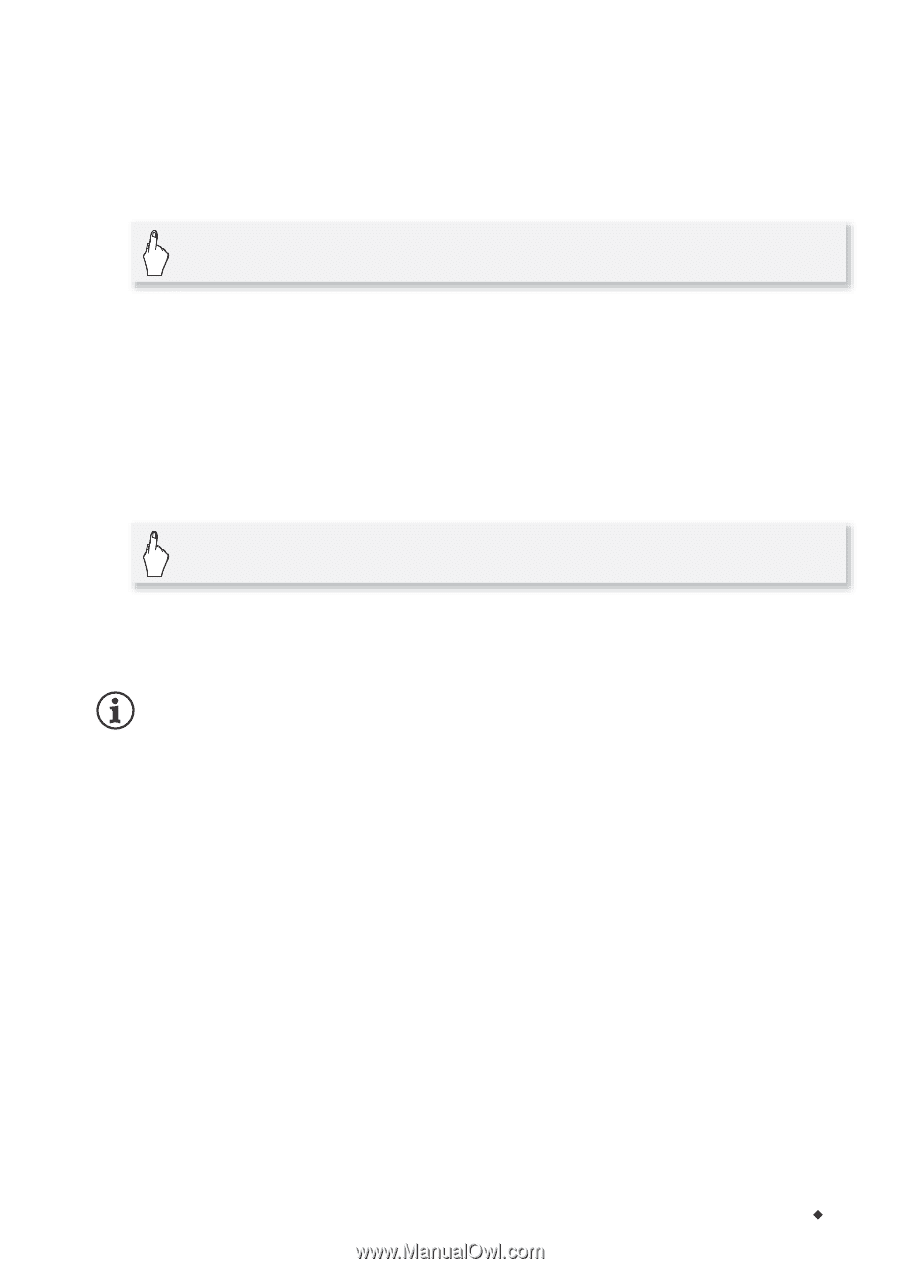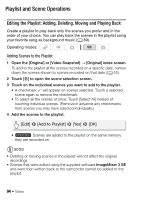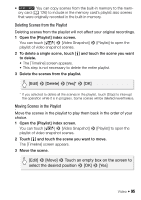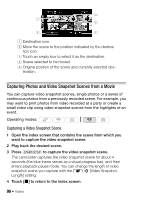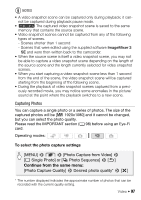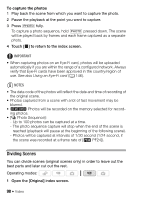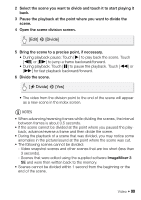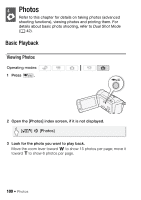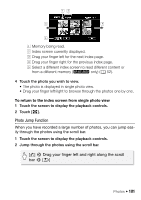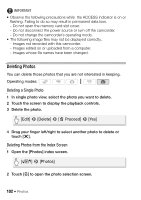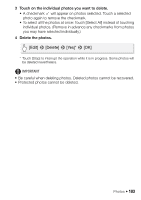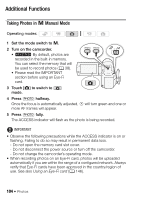Canon VIXIA HF M30 VIXIA HF M30 / HF M31 / HF M300 Instruction Manual - Page 99
Edit], Divide], Divide]
 |
View all Canon VIXIA HF M30 manuals
Add to My Manuals
Save this manual to your list of manuals |
Page 99 highlights
2 Select the scene you want to divide and touch it to start playing it back. 3 Pause the playback at the point where you want to divide the scene. 4 Open the scene division screen. [Edit] 8 [Divide] 5 Bring the scene to a precise point, if necessary. • During playback pause: Touch [A] to play back the scene. Touch [F] or [E] to jump a frame backward/forward. • During playback: Touch [C] to pause the playback. Touch [J] or [I] for fast playback backward/forward. 6 Divide the scene. [A Divide] 8 [Yes] • The video from the division point to the end of the scene will appear as a new scene in the index screen. NOTES • When advancing/reversing frames while dividing the scenes, the interval between frames is about 0.5 seconds. • If the scene cannot be divided at the point where you paused the playback, advance/reverse a frame and then divide the scene. • During the playback of a scene that was divided, you may notice some anomalies in the picture/sound at the point where the scene was cut. • The following scenes cannot be divided: - Video snapshot scenes and other scenes that are too short (less than 3 seconds). - Scenes that were edited using the supplied software ImageMixer 3 SE and were then written back to the memory. • Scenes cannot be divided within 1 second from the beginning or the end of the scene. Video Š 99