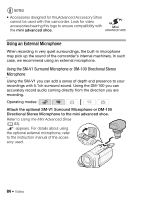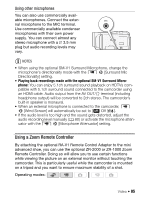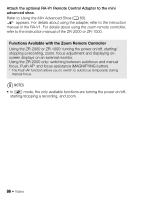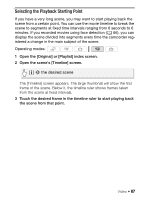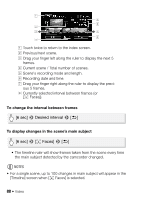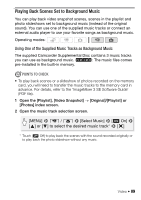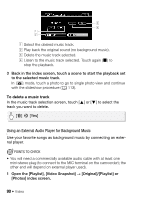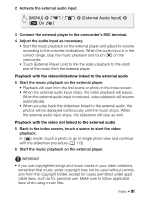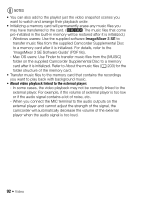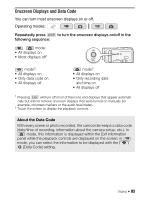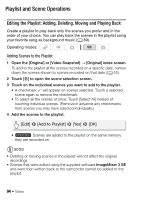Canon VIXIA HF M30 VIXIA HF M30 / HF M31 / HF M300 Instruction Manual - Page 89
Playing Back Scenes Set to Background Music - pdf
 |
View all Canon VIXIA HF M30 manuals
Add to My Manuals
Save this manual to your list of manuals |
Page 89 highlights
Playing Back Scenes Set to Background Music You can play back video snapshot scenes, scenes in the playlist and photo slideshows set to background music (instead of the original sound). You can use one of the supplied music tracks or connect an external audio player to use your favorite songs as background music. Operating modes: Using One of the Supplied Music Tracks as Background Music The supplied Camcorder Supplemental Disc contains 3 music tracks you can use as background music. e: The music files comes pre-installed in the built-in memory. POINTS TO CHECK • To play back scenes or a slideshow of photos recorded on the memory card, you will need to transfer the music tracks to the memory card in advance. For details, refer to the 'ImageMixer 3 SE Software Guide' (PDF file). 1 Open the [Playlist], [Video Snapshot] → [Original]/[Playlist] or [Photos] index screen. 2 Open the music track selection screen. [MENU] 8 y / z 8 [Select Music] 8 [A On] 8 [Z] or [O] to select the desired music track* 8 [a] * Touch [B Off] to play back the scenes with the sound recorded originally or to play back the photo slideshow without any music. Video Š 89