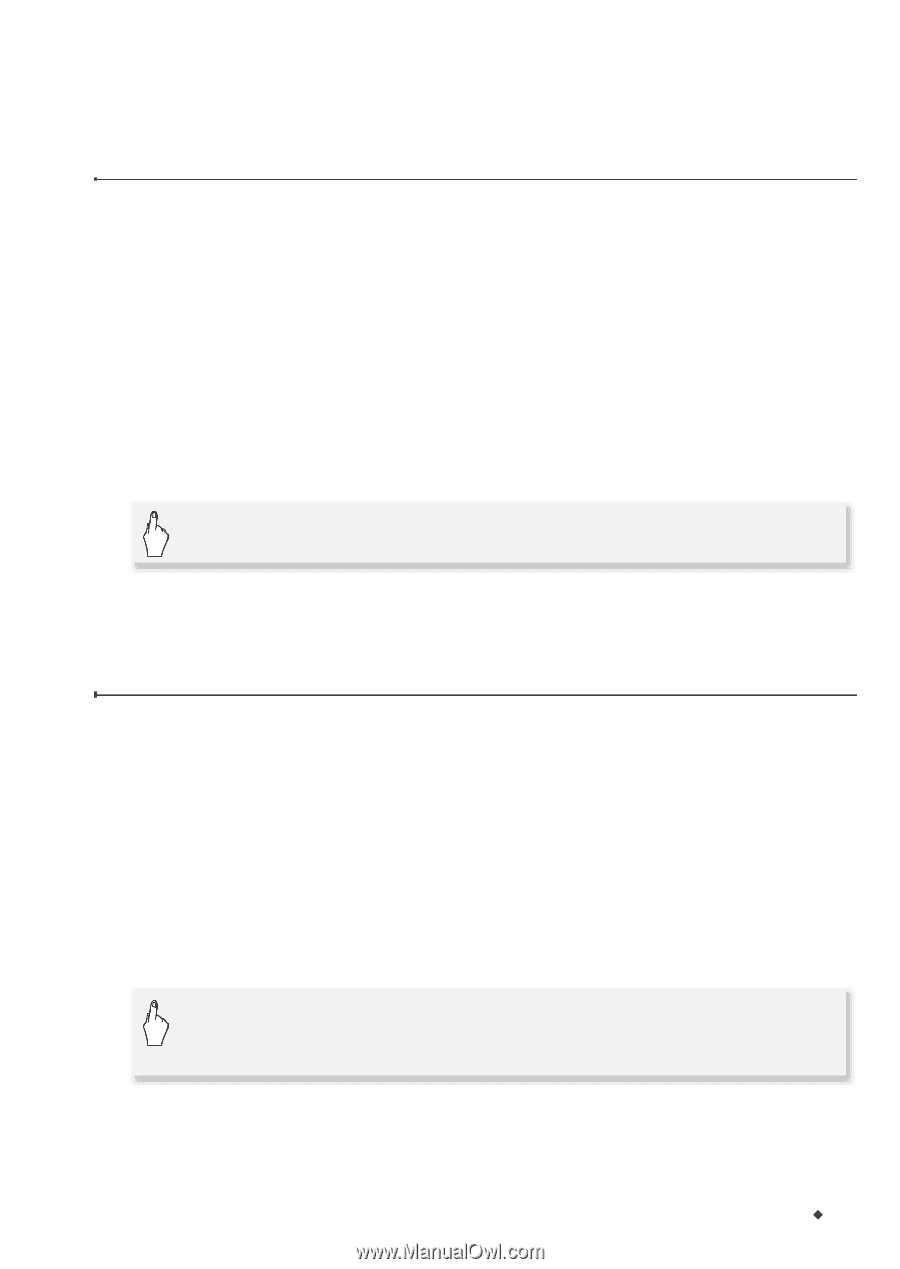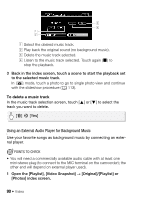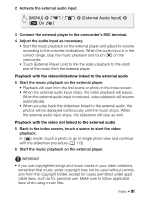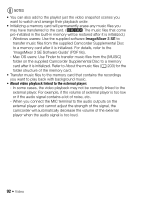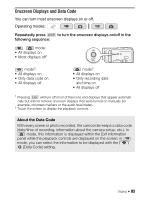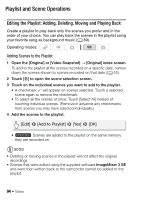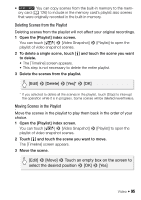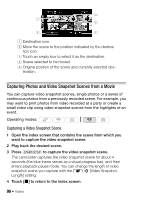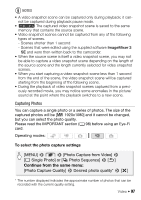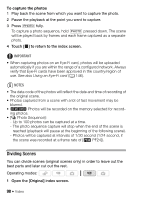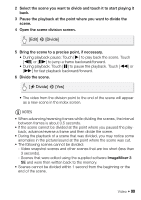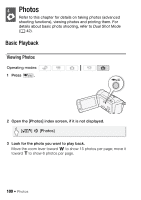Canon VIXIA HF M30 VIXIA HF M30 / HF M31 / HF M300 Instruction Manual - Page 95
Deleting Scenes from the Playlist, Moving Scenes in the Playlist
 |
View all Canon VIXIA HF M30 manuals
Add to My Manuals
Save this manual to your list of manuals |
Page 95 highlights
• e You can copy scenes from the built-in memory to the memory card (0 126) to include in the memory card's playlist also scenes that were originally recorded in the built-in memory. Deleting Scenes from the Playlist Deleting scenes from the playlist will not affect your original recordings. 1 Open the [Playlist] index screen. You can touch [b] 8 [Video Snapshot] 8 [Playlist] to open the playlist of video snapshot scenes. 2 To delete a single scene, touch [c] and touch the scene you want to delete. • The [Timeline] screen appears. • This step is not necessary to delete the entire playlist. 3 Delete the scenes from the playlist. [Edit] 8 [Delete] 8 [Yes]* 8 [OK] * If you selected to delete all the scenes in the playlist, touch [Stop] to interrupt the operation while it is in progress. Some scenes will be deleted nevertheless. Moving Scenes in the Playlist Move the scenes in the playlist to play them back in the order of your choice. 1 Open the [Playlist] index screen. You can touch [b] 8 [Video Snapshot] 8 [Playlist] to open the playlist of video snapshot scenes. 2 Touch [c] and touch the scene you want to move. The [Timeline] screen appears. 3 Move the scene. [Edit] 8 [Move] 8 Touch an empty box on the screen to select the desired position 8 [OK] 8 [Yes] Video Š 95