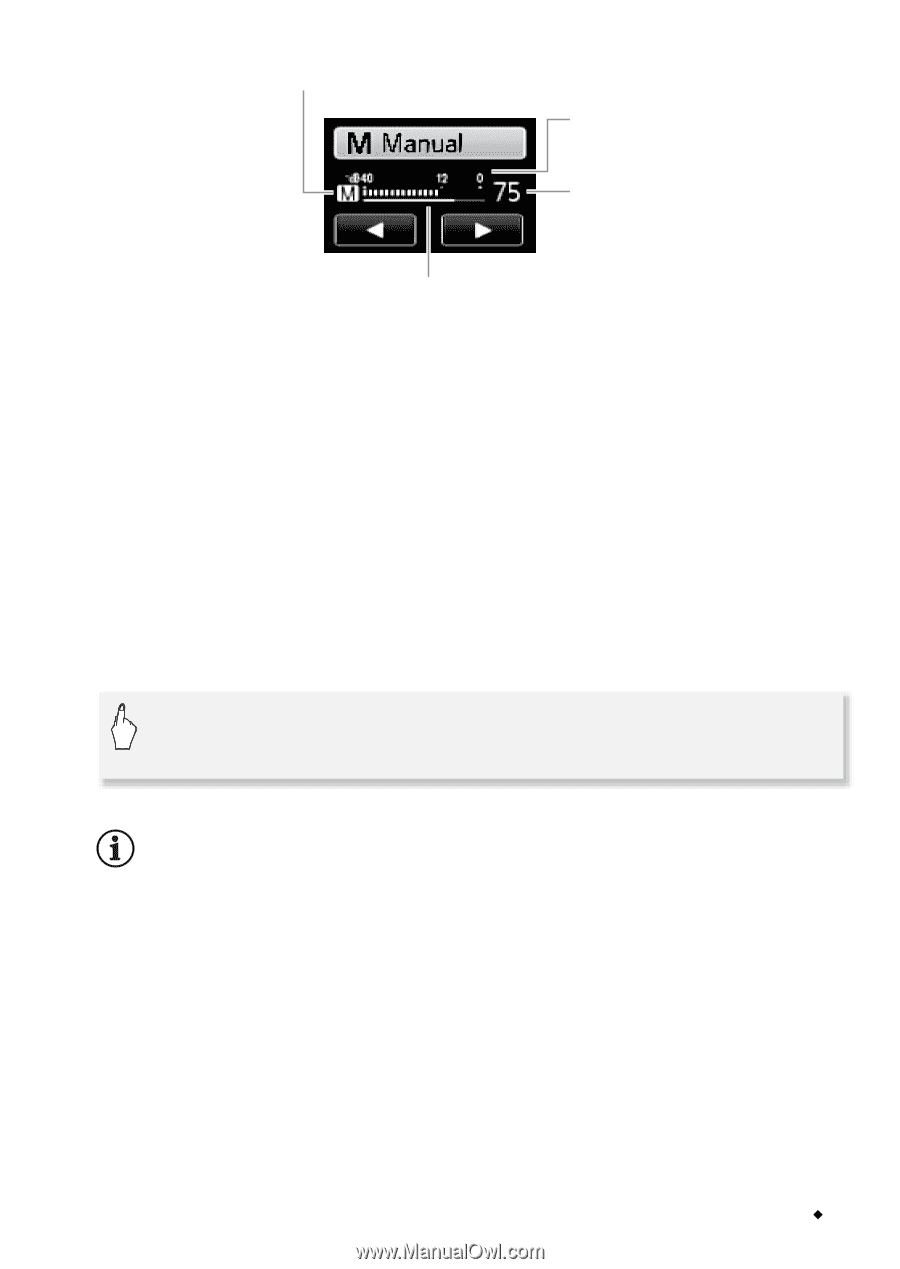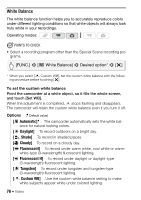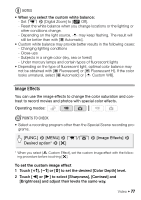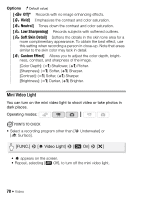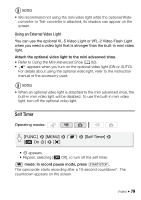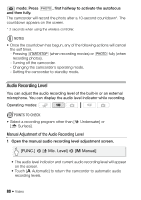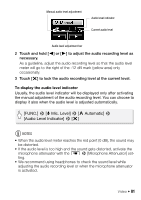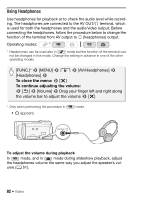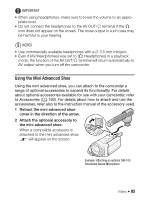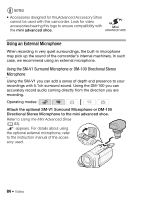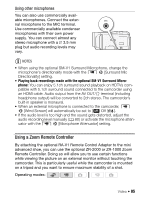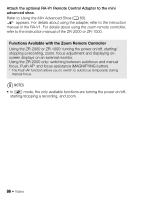Canon VIXIA HF M30 VIXIA HF M30 / HF M31 / HF M300 Instruction Manual - Page 81
FUNC.], Mic. Level], Automatic], Audio Level Indicator]
 |
View all Canon VIXIA HF M30 manuals
Add to My Manuals
Save this manual to your list of manuals |
Page 81 highlights
Manual audio level adjustment Audio level indicator Current audio level Audio level adjustment bar 2 Touch and hold [y] or [A] to adjust the audio recording level as necessary. As a guideline, adjust the audio recording level so that the audio level meter will go to the right of the -12 dB mark (yellow area) only occasionally. 3 Touch [a] to lock the audio recording level at the current level. To display the audio level indicator Usually, the audio level indicator will be displayed only after activating the manual adjustment of the audio recording level. You can choose to display it also when the audio level is adjusted automatically. [FUNC.] 8 [c Mic. Level] 8 [z Automatic] 8 [Audio Level Indicator] 8 [a] NOTES • When the audio level meter reaches the red point (0 dB), the sound may be distorted. • If the audio level is too high and the sound gets distorted, activate the microphone attenuator with the 7 8 [Microphone Attenuator] setting. • We recommend using headphones to check the sound level while adjusting the audio recording level or when the microphone attenuator is activated. Video Š 81