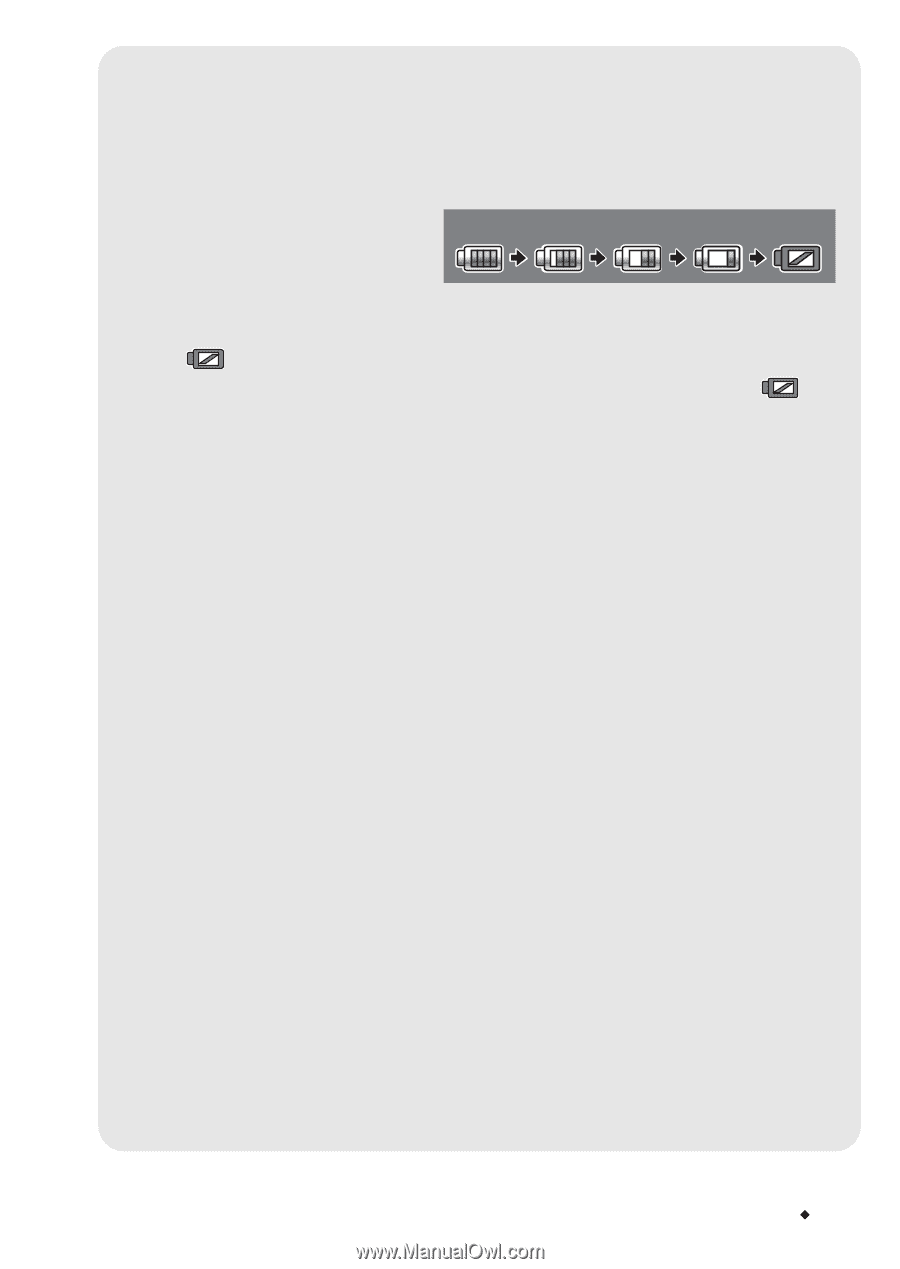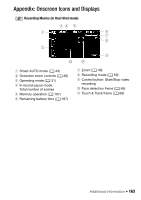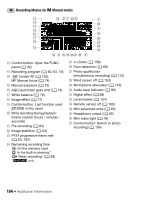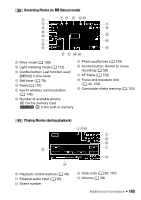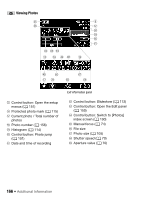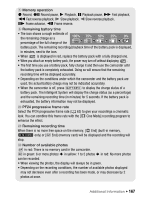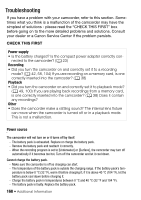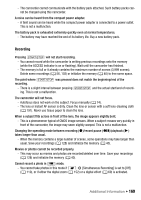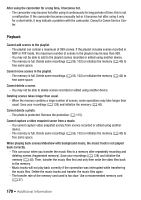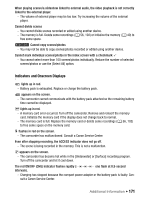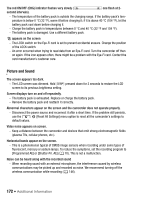Canon VIXIA HF M30 VIXIA HF M30 / HF M31 / HF M300 Instruction Manual - Page 167
Memory operation, Remaining battery time, PF24 progressive frame rate, Remaining recording time,
 |
View all Canon VIXIA HF M30 manuals
Add to My Manuals
Save this manual to your list of manuals |
Page 167 highlights
5 Memory operation N Record, M Record pause, A Playback, C Playback pause, I Fast playback, J Fast reverse playback, G Slow playback, H Slow reverse playback, E Frame advance, F Frame reverse. 6 Remaining battery time • The icon shows a rough estimate of the remaining charge as a 100% 75% 50% 25% 0% percentage of the full charge of the battery pack. The remaining recording/playback time of the battery pack is displayed, in minutes, next to the icon. • When is displayed in red, replace the battery pack with a fully charged one. • When you attach an empty battery pack, the power may turn off without displaying . • The first time you use a battery pack, fully charge it and then use the camcorder until the battery pack is completely exhausted. Doing so will ensure that the remaining recording time will be displayed accurately. • Depending on the conditions under which the camcorder and the battery pack are used, the actual battery charge may not be indicated accurately. • When the camcorder is off, press R to display the charge status of a battery pack. The Intelligent System will display the charge status (as a percentage) and the remaining recording time (in minutes) for 5 seconds. If the battery pack is exhausted, the battery information may not be displayed. Sd PF24 progressive frame rate Select the PF24 progressive frame rate (0 63) to give your recordings a cinematic look. You can combine this frame rate with the [D Cine Mode] recording program to enhance the effect. Sf Remaining recording time When there is no more free space on the memory, [f End] (built-in memory, e only) or [g End] (memory card) will be displayed and the recording will stop. Ff Number of available photos m in red: There is no memory card in the camcorder. g in green: 6 or more photos U in yellow: 1 to 5 photos U in red: No more photos can be recorded. • When viewing the photos, the display will always be in green. • Depending on the recording conditions, the number of available photos displayed may not decrease even after a recording has been made, or may decrease by 2 photos at once. Additional Information Š 167