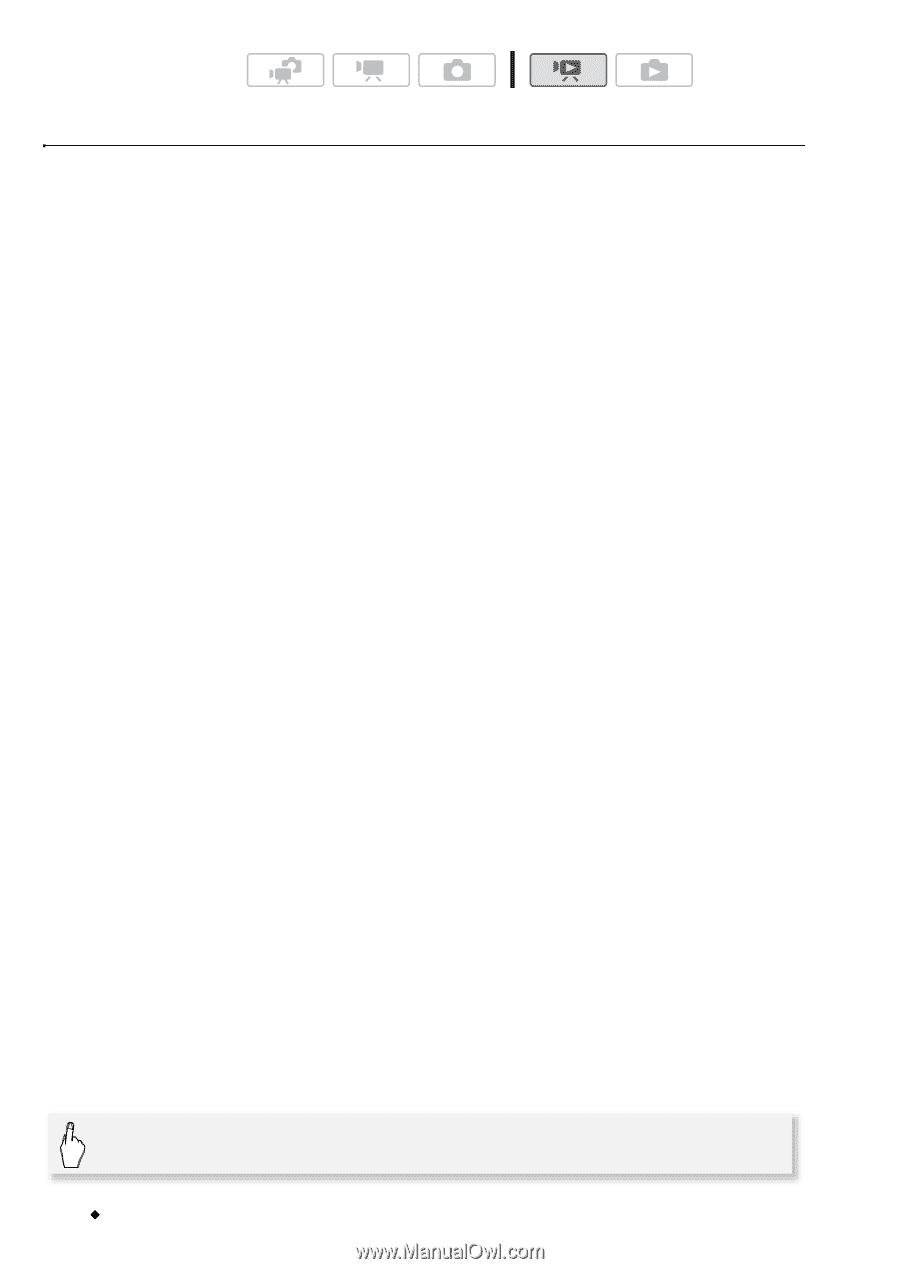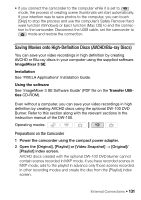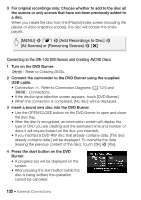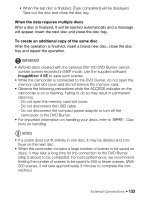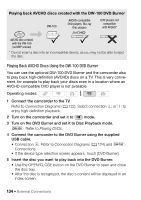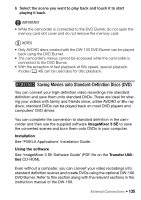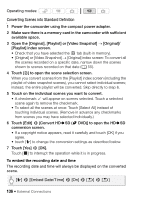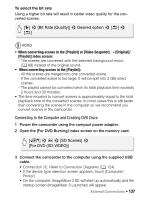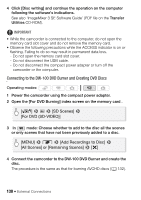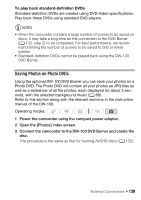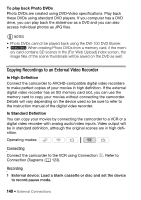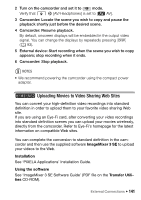Canon VIXIA HF M30 VIXIA HF M30 / HF M31 / HF M300 Instruction Manual - Page 136
Converting Scenes into Standard Definition
 |
View all Canon VIXIA HF M30 manuals
Add to My Manuals
Save this manual to your list of manuals |
Page 136 highlights
Operating modes: Converting Scenes into Standard Definition 1 Power the camcorder using the compact power adapter. 2 Make sure there is a memory card in the camcorder with sufficient available space. 3 Open the [Original], [Playlist] or [Video Snapshot] → [Original]/ [Playlist] index screen. • Check that you have selected the f tab (built-in memory). • [Original] or [Video Snapshot] → [Original] index screen: To convert all the scenes recorded on a specific date, narrow down the scenes shown to scenes recorded on that date (0 55). 4 Touch [a] to open the scene selection screen. When you convert scenes from the [Playlist] index screen (including the playlist of video snapshot scenes), you cannot select individual scenes; instead, the entire playlist will be converted. Skip directly to step 6. 5 Touch on the individual scenes you want to convert. • A checkmark O will appear on scenes selected. Touch a selected scene again to remove the checkmark. • To select all the scenes at once: Touch [Select All] instead of touching individual scenes. (Remove in advance any checkmarks from scenes you may have selected individually.) 6 Touch [Edit] 8 [Convert HDUSD (x DVD)] to open the HDUSD conversion screen. • If a copyright notice appears, read it carefully and touch [OK] if you agree. • touch [5] to change the conversion settings as described below. 7 Touch [Yes] 8 [OK]. Touch [B] to interrupt the operation while it is in progress. To embed the recording date and time The recording date and time will always be displayed on the converted scene. [5] 8 [Embed Date/Time] 8 [On] 8 [f] 8 [f] 136 Š External Connections