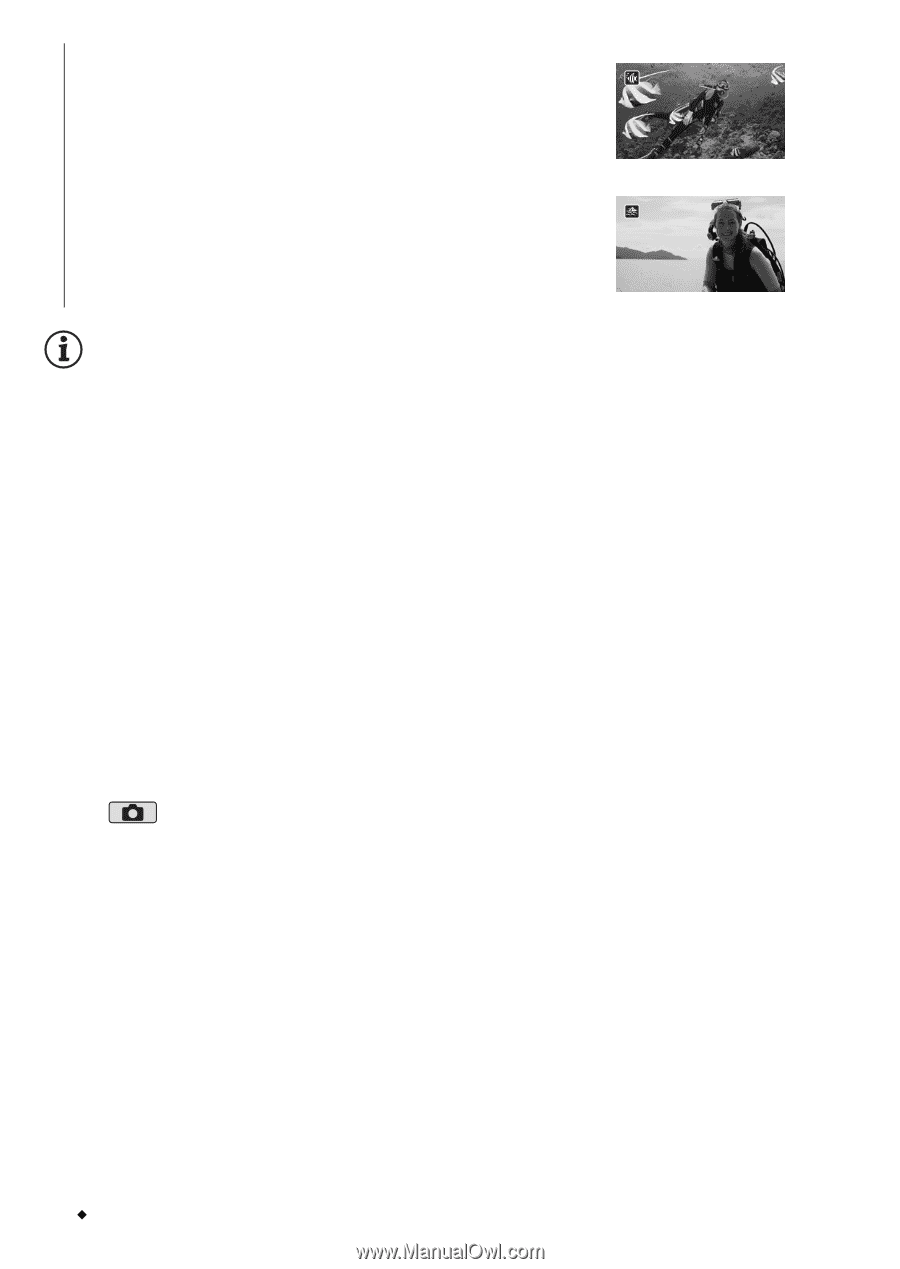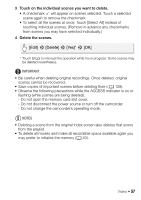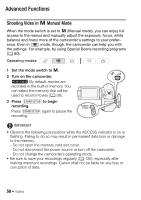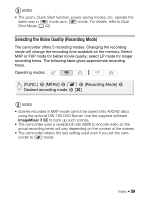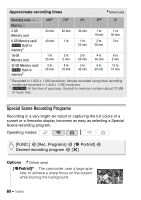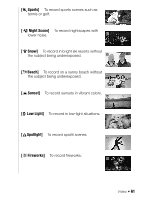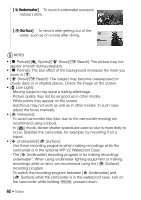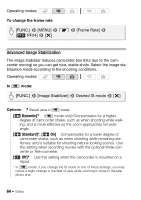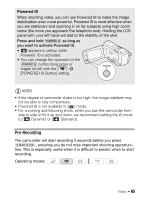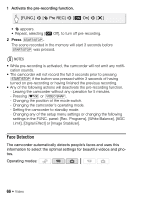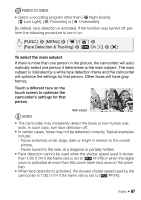Canon VIXIA HF M30 VIXIA HF M30 / HF M31 / HF M300 Instruction Manual - Page 62
Underwater], Surface] - low light
 |
View all Canon VIXIA HF M30 manuals
Add to My Manuals
Save this manual to your list of manuals |
Page 62 highlights
[rUnderwater] To record underwater scenes in natural colors. [sSurface] To record after getting out of the water, such as on a boat after diving. NOTES • [F Portrait]/[G Sports]/[I Snow]/[J Beach]: The picture may not appear smooth during playback. • [F Portrait]: The blur effect of the background increases the more you zoom in (P). • [I Snow]/[J Beach]: The subject may become overexposed on cloudy days or in shaded places. Check the image on the screen. • [p Low Light]: - Moving subjects may leave a trailing afterimage. - Picture quality may not be as good as in other modes. - White points may appear on the screen. - Autofocus may not work as well as in other modes. In such case, adjust the focus manually. • [M Fireworks]: - To avoid camcorder blur (blur due to the camcorder moving) we recommend using a tripod. - In mode, slower shutter speeds are used so blur is more likely to occur. Stabilize the camcorder, for example, by mounting it on a tripod. • [r Underwater]/[s Surface]: - Use these recording programs when making recordings while the camcorder is in the optional WP-V2 Waterproof Case. - The [r Underwater] recording program is for making recordings underwater*. When using underwater lighting equipment or making recordings while on land, we recommend using the [s Surface] recording program. - To switch the recording program between [r Underwater] and [s Surface] while the camcorder is in the waterproof case, turn on the camcorder while holding j pressed down. 62 Š Video