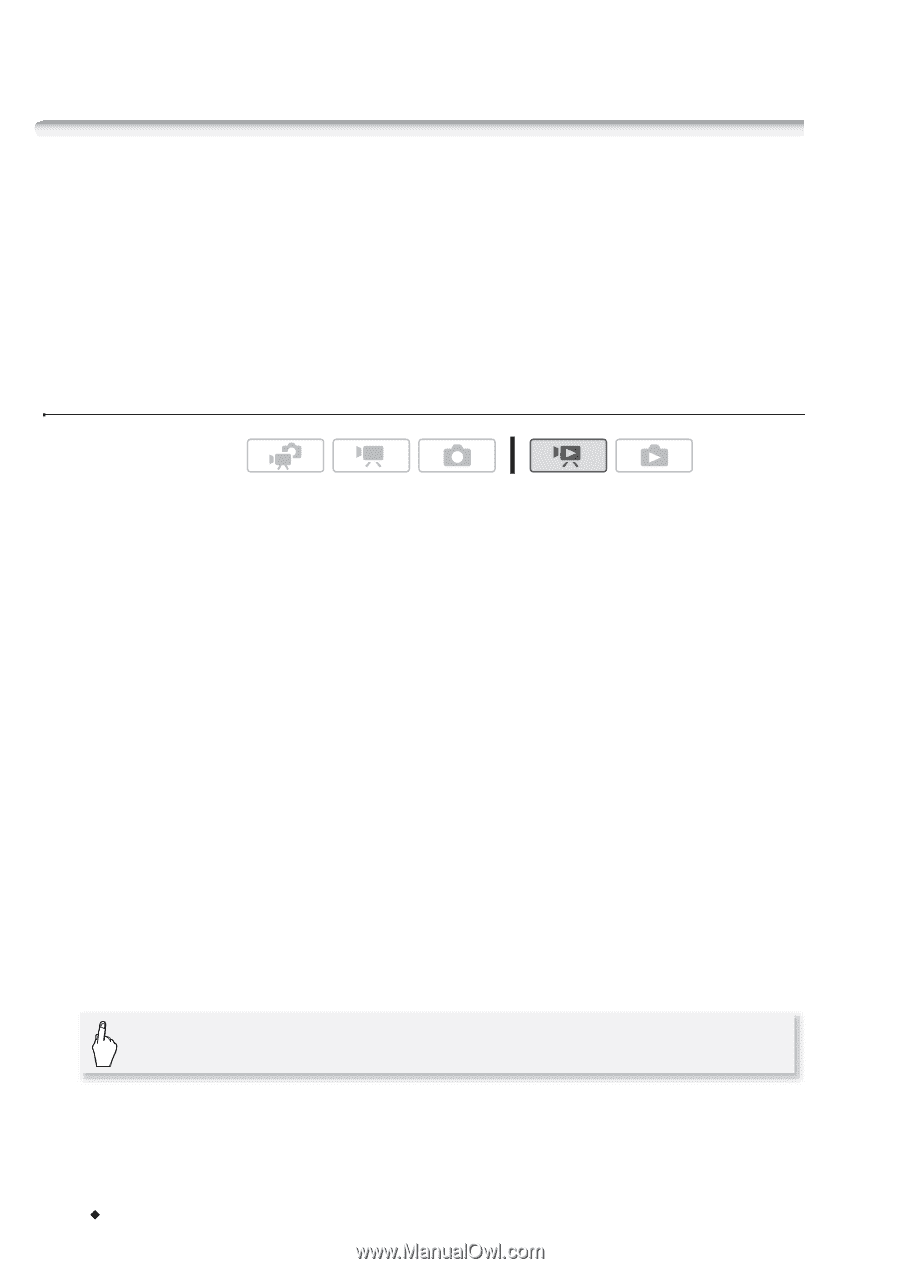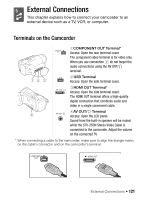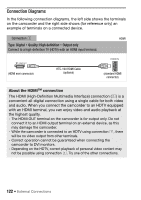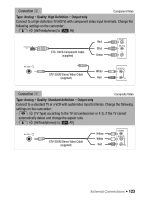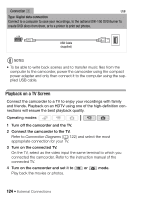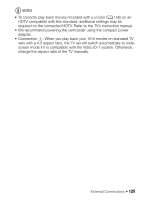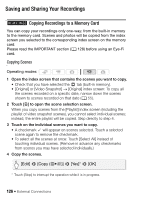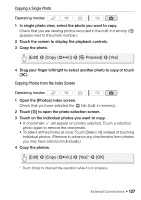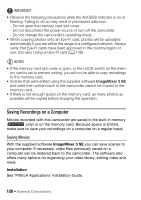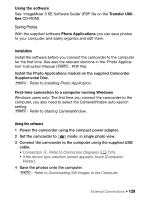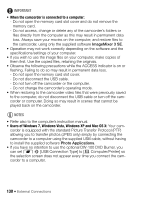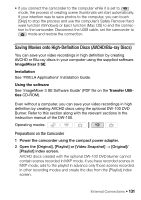Canon VIXIA HF M30 VIXIA HF M30 / HF M31 / HF M300 Instruction Manual - Page 126
Saving and Sharing Your Recordings
 |
View all Canon VIXIA HF M30 manuals
Add to My Manuals
Save this manual to your list of manuals |
Page 126 highlights
Saving and Sharing Your Recordings e Copying Recordings to a Memory Card You can copy your recordings only one-way: from the built-in memory to the memory card. Scenes and photos will be copied from the index screen you selected to the corresponding index screen on the memory card. Please read the IMPORTANT section (0 128) before using an Eye-Fi card. Copying Scenes Operating modes: 1 Open the index screen that contains the scenes you want to copy. • Check that you have selected the f tab (built-in memory). • [Original] or [Video Snapshot] → [Original] index screen: To copy all the scenes recorded on a specific date, narrow down the scenes shown to scenes recorded on that date (0 55). 2 Touch [a] to open the scene selection screen. When you copy scenes from the [Playlist] index screen (including the playlist of video snapshot scenes), you cannot select individual scenes; instead, the entire playlist will be copied. Skip directly to step 4. 3 Touch on the individual scenes you want to copy. • A checkmark O will appear on scenes selected. Touch a selected scene again to remove the checkmark. • To select all the scenes at once: Touch [Select All] instead of touching individual scenes. (Remove in advance any checkmarks from scenes you may have selected individually.) 4 Copy the scenes. [Edit] 8 [Copy (G)] 8 [Yes]* 8 [OK] * Touch [Stop] to interrupt the operation while it is in progress. 126 Š External Connections