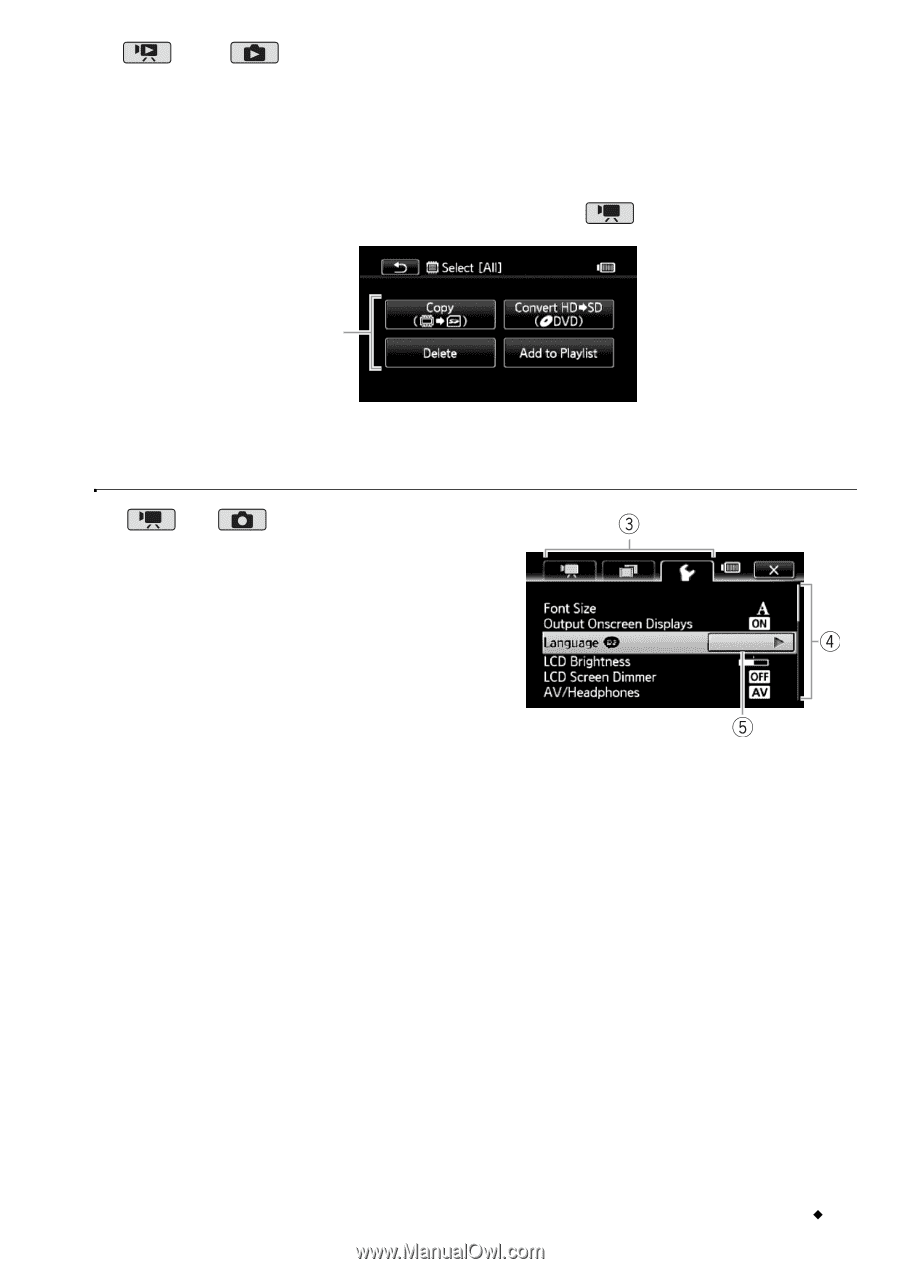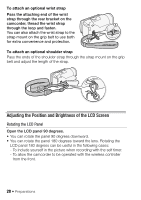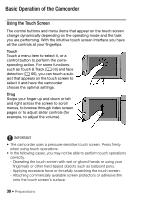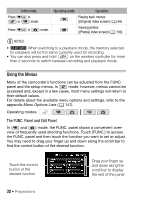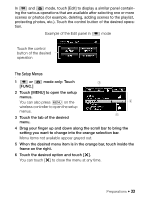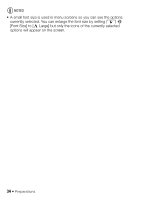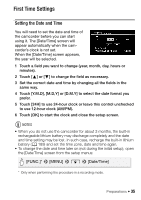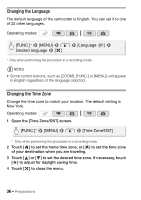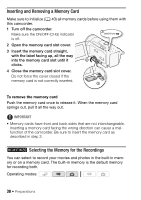Canon VIXIA HF M30 VIXIA HF M30 / HF M31 / HF M300 Instruction Manual - Page 33
The Setup Menus
 |
View all Canon VIXIA HF M30 manuals
Add to My Manuals
Save this manual to your list of manuals |
Page 33 highlights
In and mode, touch [Edit] to display a similar panel contain- ing the various operations that are available after selecting one or more scenes or photos (for example, deleting, adding scenes to the playlist, protecting photos, etc.). Touch the control button of the desired opera- tion. Example of the Edit panel in mode Touch the control button of the desired operation The Setup Menus 1 or [FUNC.] mode only: Touch 2 Touch [MENU] to open the setup menus. You can also press u on the wireless controller to open the setup menus. 3 Touch the tab of the desired menu. 4 Drag your finger up and down along the scroll bar to bring the setting you want to change into the orange selection bar. Menu items not available appear grayed out. 5 When the desired menu item is in the orange bar, touch inside the frame on the right. 6 Touch the desired option and touch [a]. You can touch [a] to close the menu at any time. Preparations Š 33