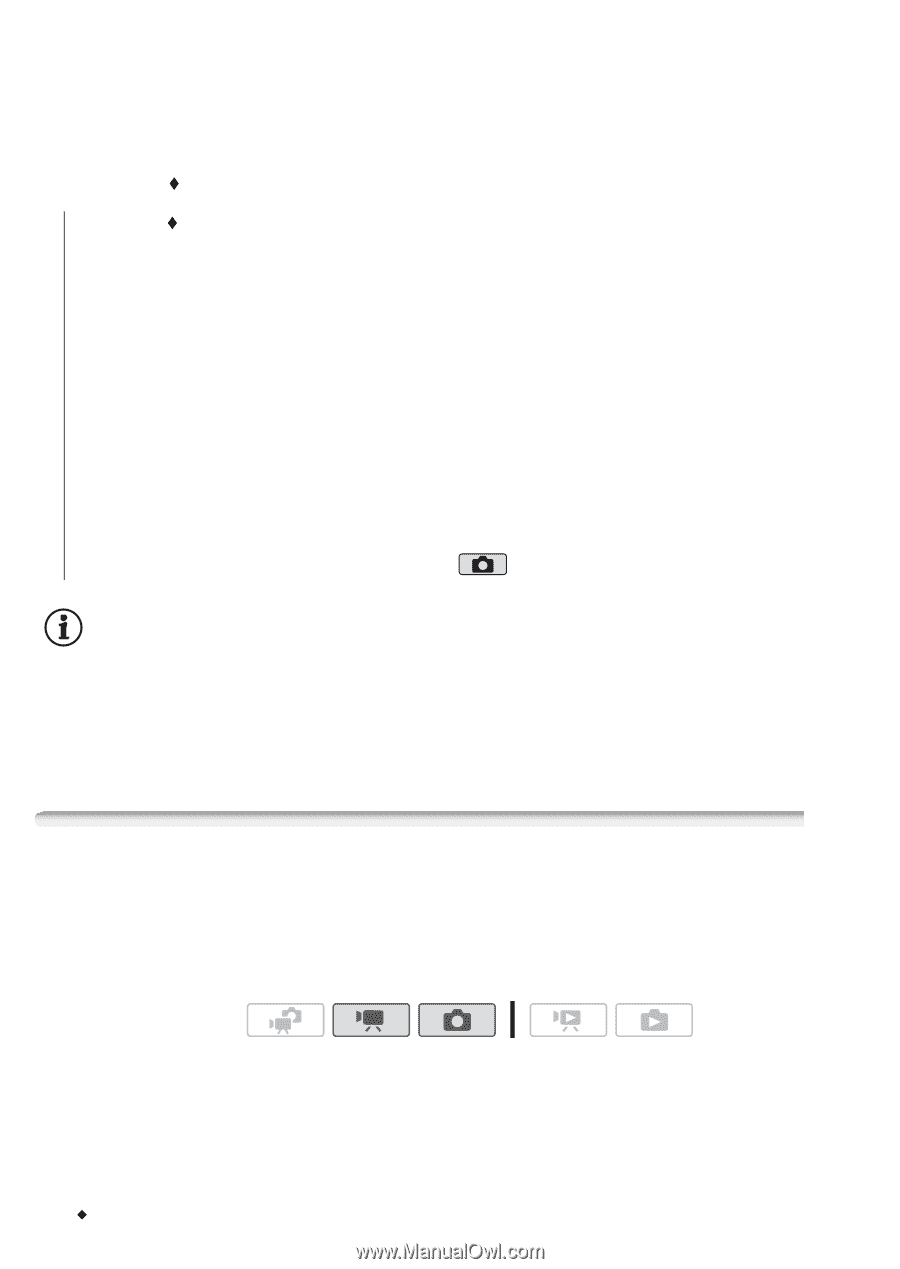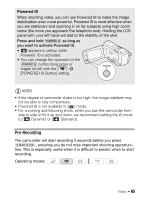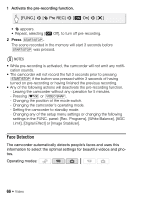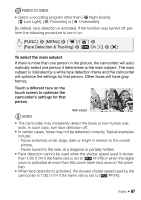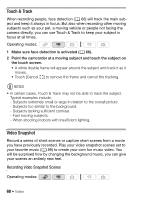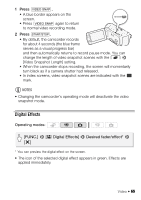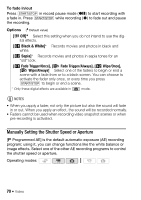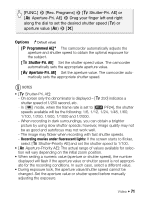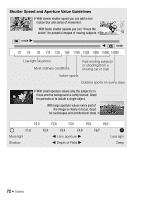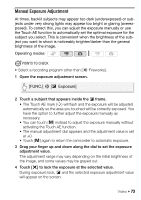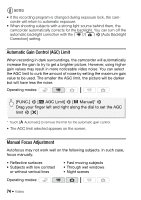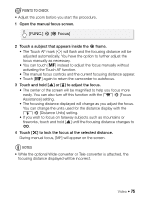Canon VIXIA HF M30 VIXIA HF M30 / HF M31 / HF M300 Instruction Manual - Page 70
Manually Setting the Shutter Speed or Aperture
 |
View all Canon VIXIA HF M30 manuals
Add to My Manuals
Save this manual to your list of manuals |
Page 70 highlights
To fade in/out Press g in record pause mode (M) to start recording with a fade in. Press g while recording (N) to fade out and pause the recording. Options ( Default value) [N Off] Select this setting when you do not intend to use the digital effects. [2 Black & White]* Records movies and photos in black and white. [3 Sepia]* Records movies and photos in sepia tones for an "old" look. [0 Fade Trigger/Once], [6 Fade Trigger/Always], [1 Wipe/Once], [7 Wipe/Always] Select one of the faders to begin or end a scene with a fade from or to a black screen. You can choose to activate the fader only once, or every time you press g to begin or end a scene. * Only these digital effects are available in mode. NOTES • When you apply a fader, not only the picture but also the sound will fade in or out. When you apply an effect, the sound will be recorded normally. • Faders cannot be used when recording video snapshot scenes or when pre-recording is activated. Manually Setting the Shutter Speed or Aperture [A Programmed AE] is the default automatic exposure (AE) recording program; using it, you can change functions like the white balance or image effects. Select one of the other AE recording programs to control the shutter speed or aperture. Operating modes: 70 Š Video