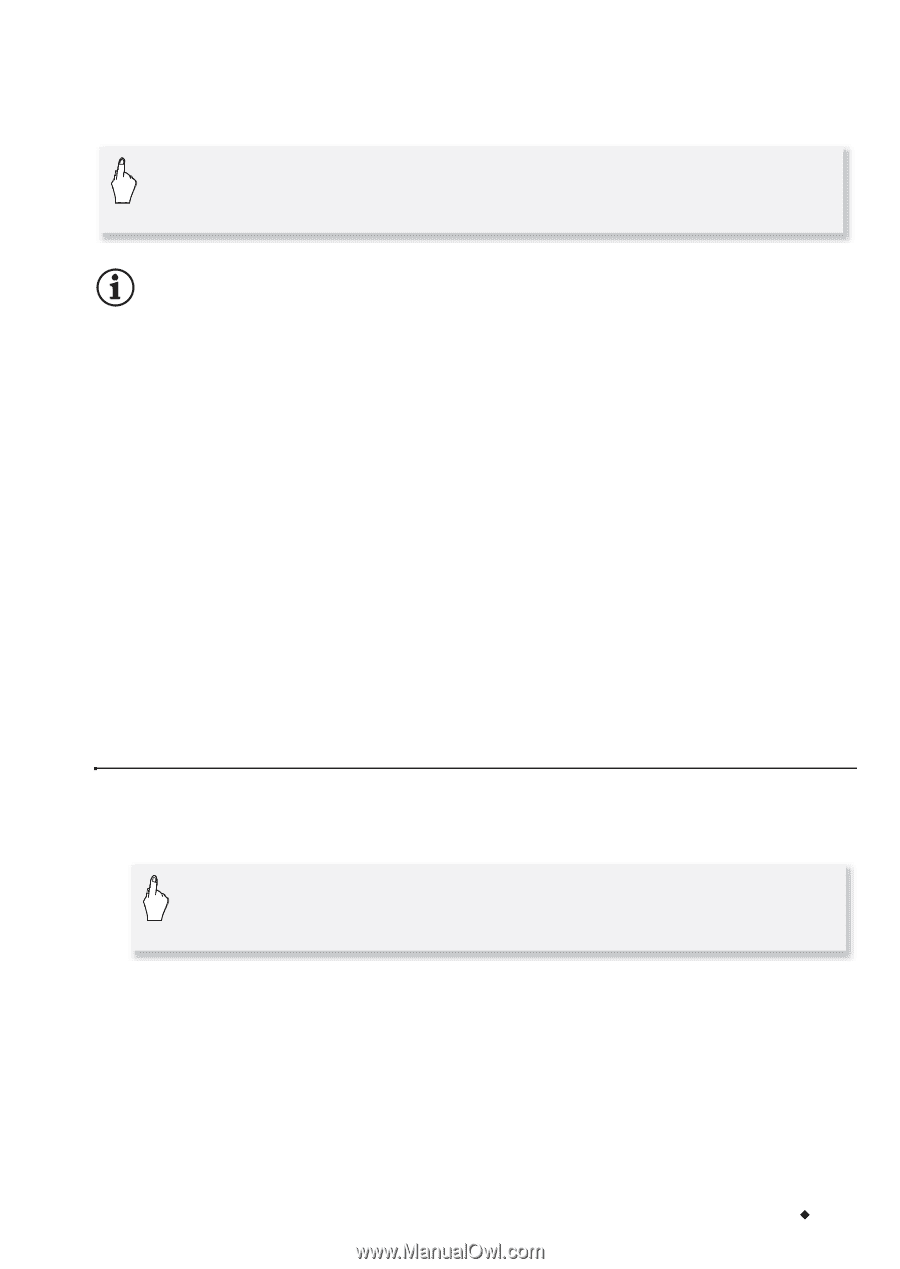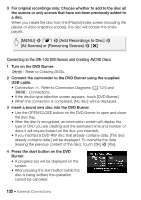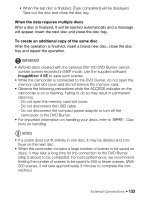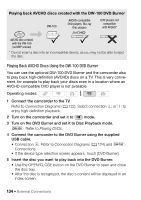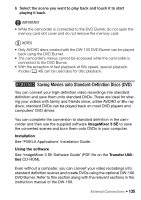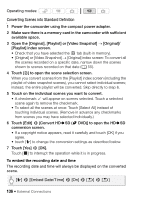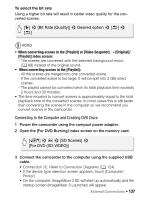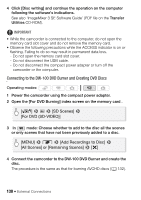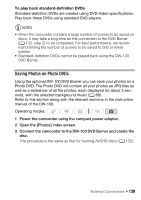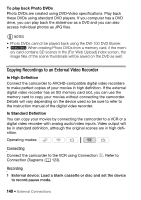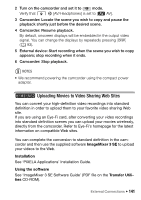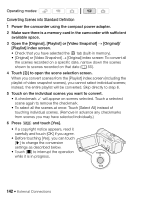Canon VIXIA HF M30 VIXIA HF M30 / HF M31 / HF M300 Instruction Manual - Page 137
Connecting to the Computer and Creating DVD Discs
 |
View all Canon VIXIA HF M30 manuals
Add to My Manuals
Save this manual to your list of manuals |
Page 137 highlights
To select the bit rate Using a higher bit rate will result in better video quality for the converted scenes. [5] 8 [Bit Rate (Quality)] 8 Desired option 8 [f] 8 [f] NOTES • When converting scenes in the [Playlist] or [Video Snapshot] → [Original]/ [Playlist] index screen: - The scenes are converted with the selected background music (0 89) instead of the original sound. • When converting scenes in the [Playlist]: - All the scenes are merged into one converted scene. - If the converted scene is too large, it will be split into 2 GB-sized scenes. - The playlist cannot be converted when its total playback time exceeds 2 hours and 30 minutes. • The time required to convert scenes is approximately equal to the total playback time of the converted scenes. In most cases this is still faster than converting the scenes in the computer so we recommend you convert scenes in the camcorder. Connecting to the Computer and Creating DVD Discs 1 Power the camcorder using the compact power adapter. 2 Open the [For DVD Burning] index screen on the memory card. [b] 8 g 8 [SD Scenes] 8 [For DVD (SD-VIDEO)] 3 Connect the camcorder to the computer using the supplied USB cable. • Connection D. Refer to Connection Diagrams (0 124). • If the device type selection screen appears, touch [Computer/ Printer]. • On the computer, ImageMixer 3 SE will start up automatically and the startup screen (ImageMixer 3 Launcher) will appear. External Connections Š 137