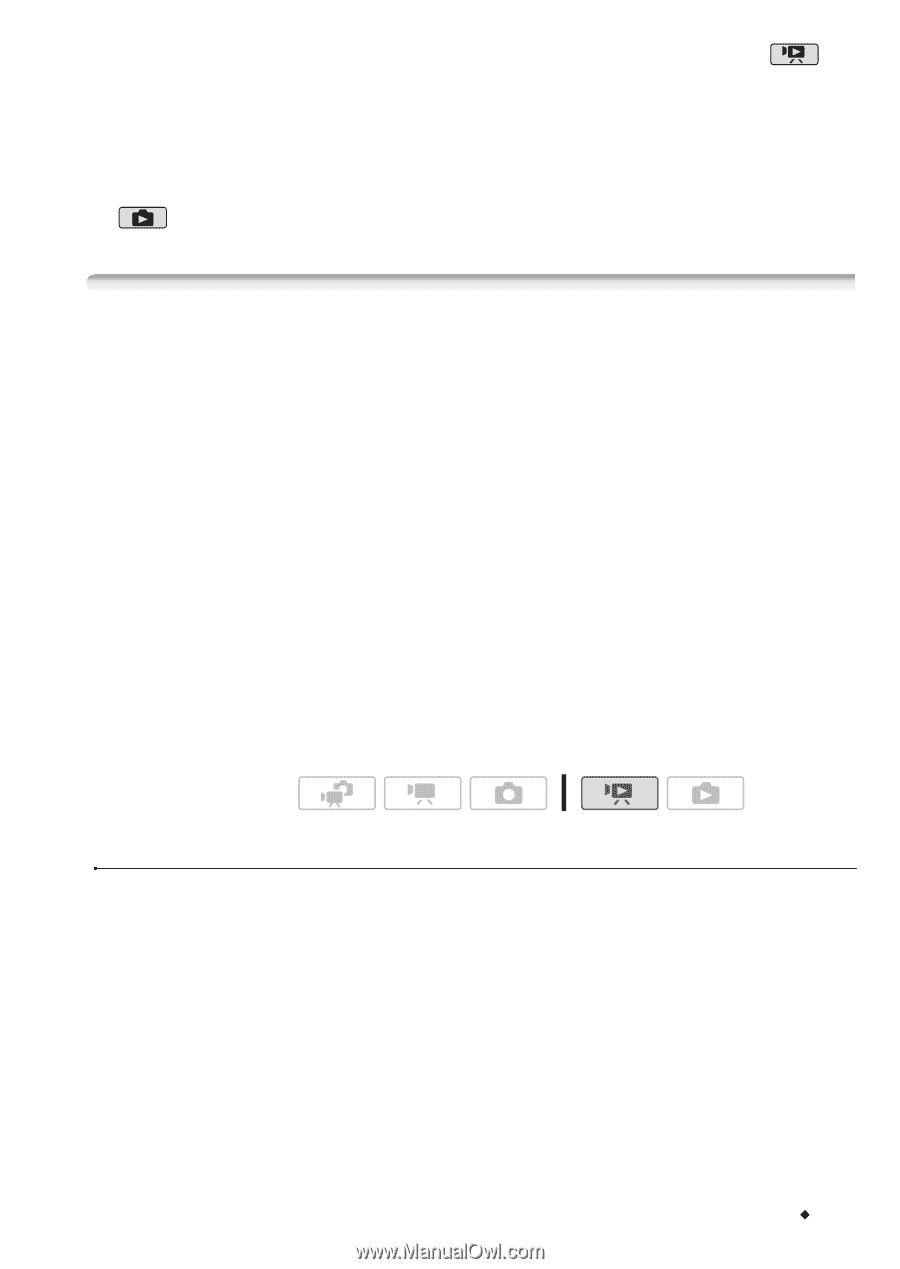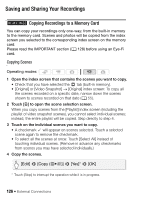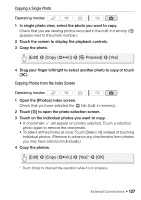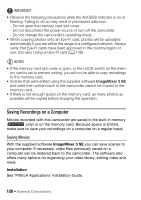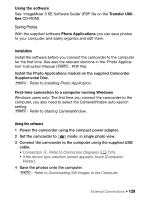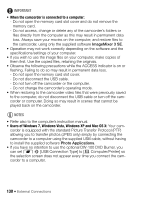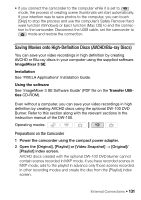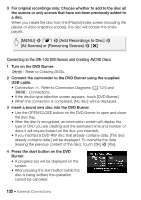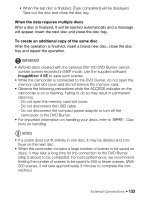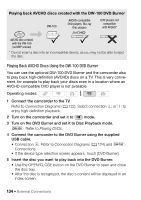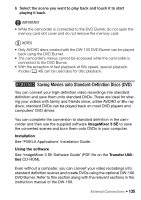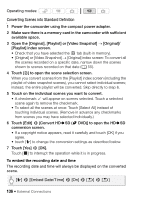Canon VIXIA HF M30 VIXIA HF M30 / HF M31 / HF M300 Instruction Manual - Page 131
Saving Movies onto High-Definition Discs AVCHD/Blu-ray Discs
 |
View all Canon VIXIA HF M30 manuals
Add to My Manuals
Save this manual to your list of manuals |
Page 131 highlights
• If you connect the camcorder to the computer while it is set to mode, the process of creating scene thumbnails will start automatically. If your intention was to save photos to the computer, you can touch [Skip] to stop the process and use the computer's Safely Remove Hardware function (Windows) or Eject function (Mac OS) to end the connection to the camcorder. Disconnect the USB cable, set the camcorder to mode and restore the connection. Saving Movies onto High-Definition Discs (AVCHD/Blu-ray Discs) You can save your video recordings in high definition by creating AVCHD or Blu-ray discs in your computer using the supplied software ImageMixer 3 SE. Installation See 'PIXELA Applications' Installation Guide. Using the software See 'ImageMixer 3 SE Software Guide' (PDF file on the Transfer Utilities CD-ROM). Even without a computer, you can save your video recordings in high definition by creating AVCHD discs using the optional DW-100 DVD Burner. Refer to this section along with the relevant sections in the instruction manual of the DW-100. Operating modes: Preparations on the Camcorder 1 Power the camcorder using the compact power adapter. 2 Open the [Original], [Playlist] or [Video Snapshot] → [Original]/ [Playlist] index screen. AVCHD discs created with the optional DW-100 DVD Burner cannot contain scenes recorded in MXP mode. If you have recorded scenes in MXP mode, add to the playlist in advance only those scenes recorded in other recording modes and create the disc from the [Playlist] index screen. External Connections Š 131