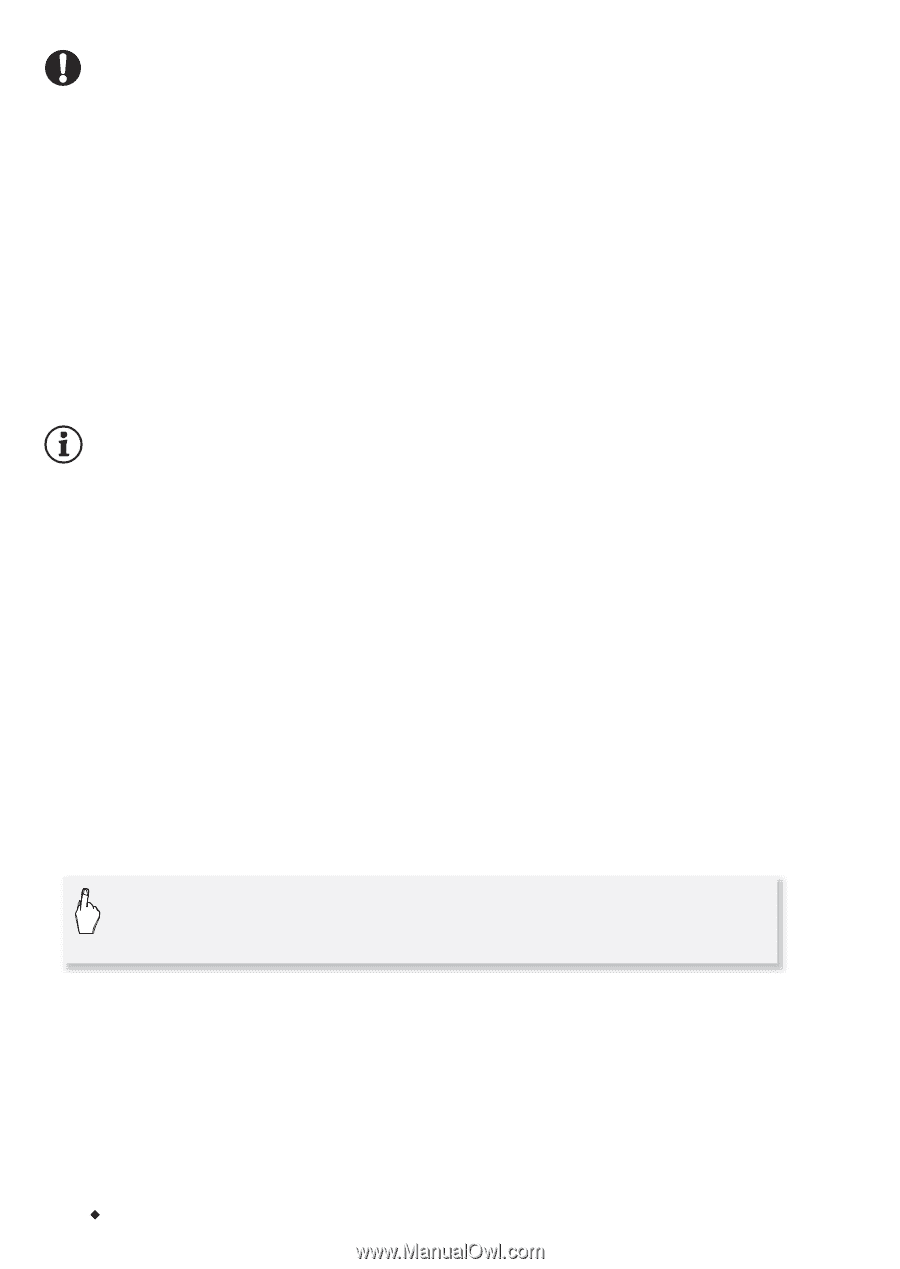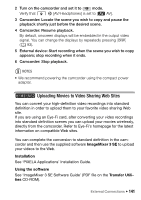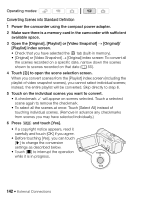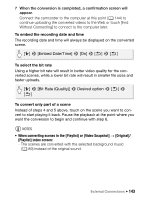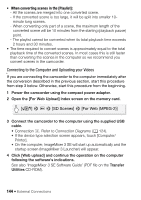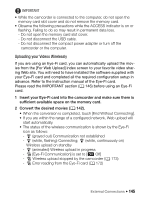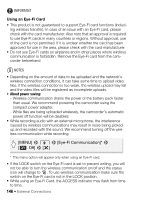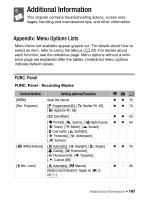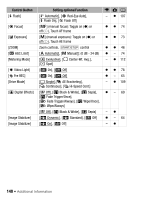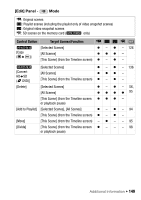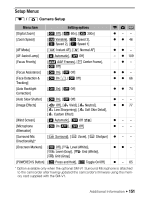Canon VIXIA HF M30 VIXIA HF M30 / HF M31 / HF M300 Instruction Manual - Page 146
Using an Eye-Fi Card
 |
View all Canon VIXIA HF M30 manuals
Add to My Manuals
Save this manual to your list of manuals |
Page 146 highlights
IMPORTANT Using an Eye-Fi Card • This product is not guaranteed to support Eye-Fi card functions (including wireless transfer). In case of an issue with an Eye-Fi card, please check with the card manufacturer. Also note that an approval is required to use Eye-Fi cards in many countries or regions. Without approval, use of the card is not permitted. If it is unclear whether the card has been approved for use in the area, please check with the card manufacturer. • Do not use Eye-Fi cards on airplanes and in other places where wireless communication is forbidden. Remove the Eye-Fi card from the camcorder beforehand. NOTES • Depending on the amount of data to be uploaded and the network's wireless connection conditions, it can take some time to upload video files. If the wireless connection is too weak, the wireless upload may fail and the video files will be registered as incomplete uploads. • About power saving: - Wireless communication drains the power of the battery pack faster than usual. We recommend powering the camcorder using the compact power adapter. - While files are being uploaded wirelessly, the camcorder's automatic power off function will be disabled. • While recording audio with an external microphone, the interference caused by wireless communications may result in noise being picked up and recorded with the sound. We recommend turning off the wireless communication while recording. [MENU] 8 6 8 [Eye-Fi Communication]* 8 [B Off] 8 [a] * This menu option will appear only when using an Eye-Fi card. • If the LOCK switch on the Eye-Fi card is set to prevent writing, you will not be able to turn the wireless communication on/off and the status icon will change to o. To use wireless communication make sure the switch on the Eye-Fi card is not in the LOCK position. • While using an Eye-Fi Card, the ACCESS indicator may flash from time to time. 146 Š External Connections