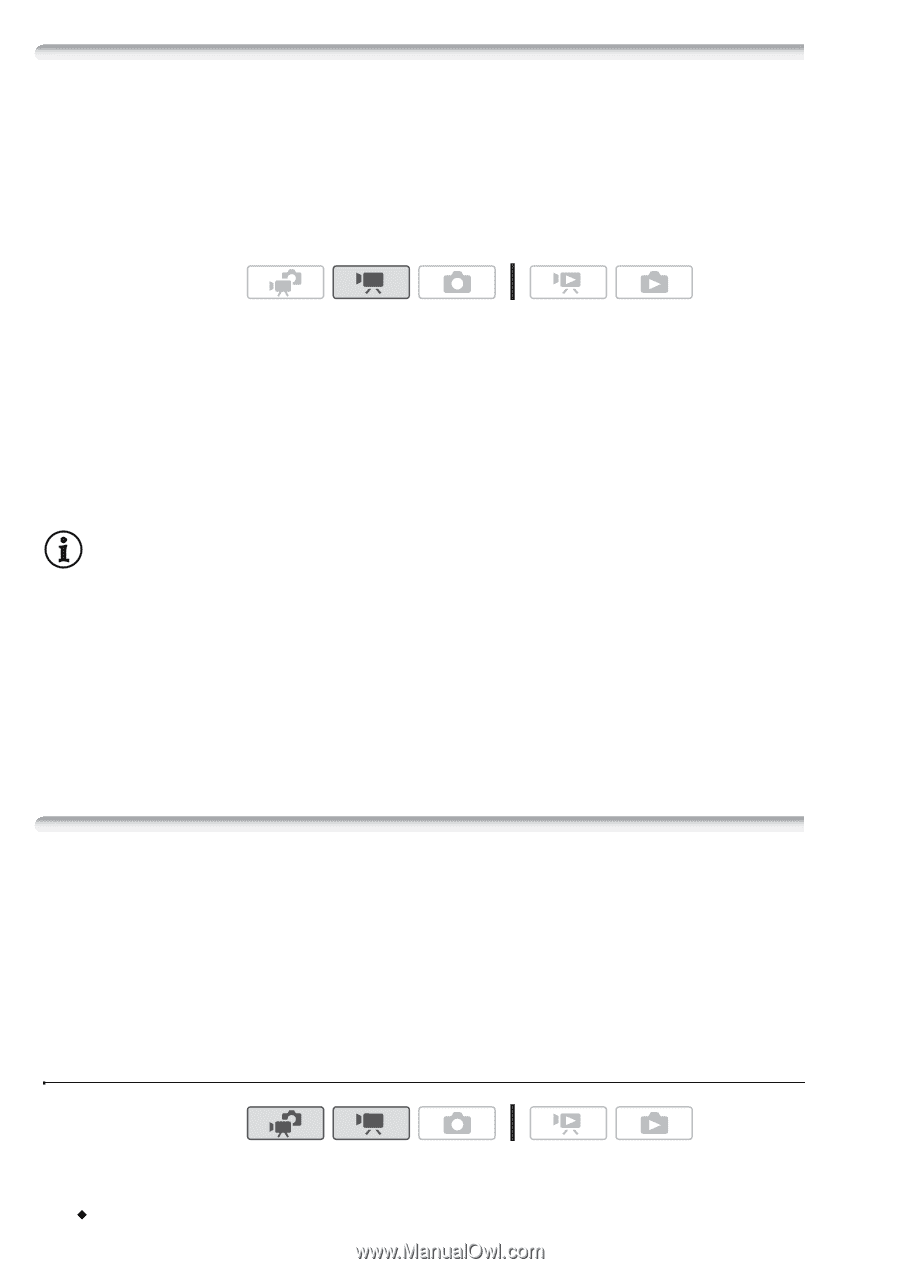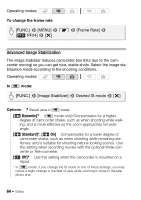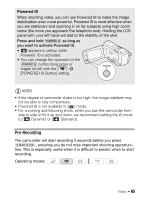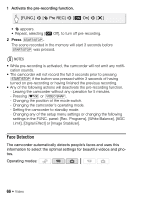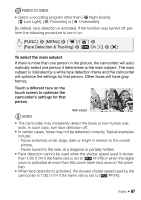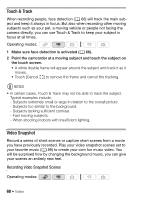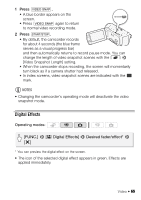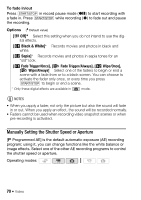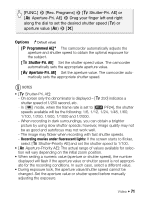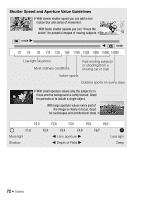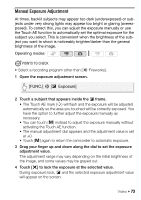Canon VIXIA HF M30 VIXIA HF M30 / HF M31 / HF M300 Instruction Manual - Page 68
Touch & Track, Video Snapshot
 |
View all Canon VIXIA HF M30 manuals
Add to My Manuals
Save this manual to your list of manuals |
Page 68 highlights
Touch & Track When recording people, face detection (0 66) will track the main subject and keep it always in focus. But also when recording other moving subjects such as your pet, a moving vehicle or people not facing the camera directly, you can use Touch & Track to keep your subject in focus at all times. Operating modes: 1 Make sure face detection is activated (0 66). 2 Point the camcorder at a moving subject and touch the subject on the touch screen. • A white double frame will appear around the subject and track it as it moves. • Touch [Cancel z] to remove the frame and cancel the tracking. NOTES • In certain cases, Touch & Track may not be able to track the subject. Typical examples include: - Subjects extremely small or large in relation to the overall picture. - Subjects too similar to the background. - Subjects lacking sufficient contrast. - Fast moving subjects. - When shooting indoors with insufficient lighting. Video Snapshot Record a series of short scenes or capture short scenes from a movie you have previously recorded. Play your video snapshot scenes set to your favorite music (0 89) to create your own fun music video. You will be surprised how by changing the background music, you can give your scenes an entirely new feel. Recording Video Snapshot Scenes Operating modes: 68 Š Video