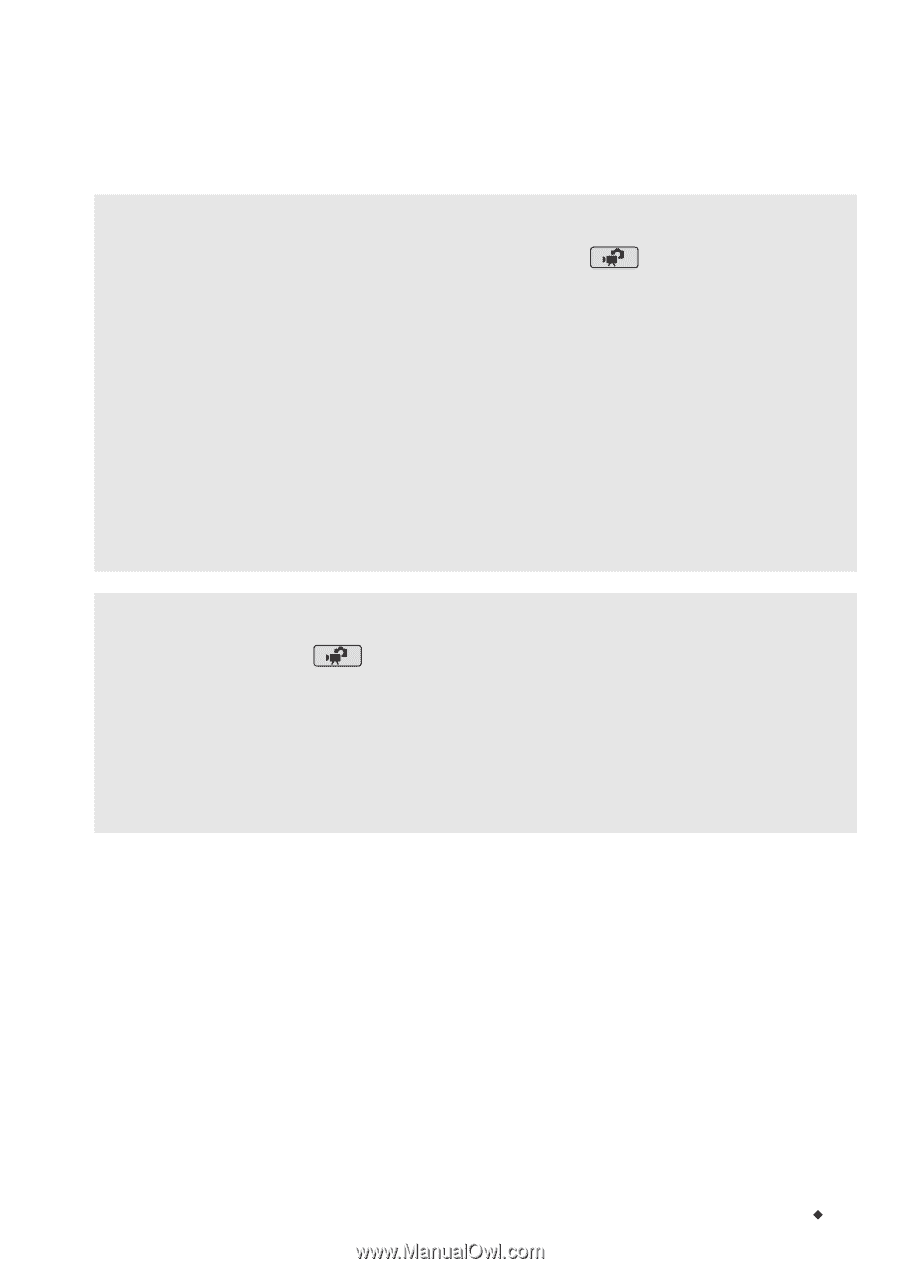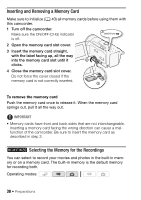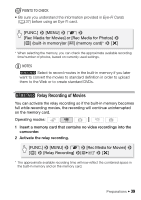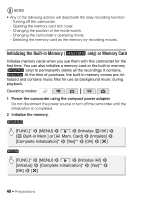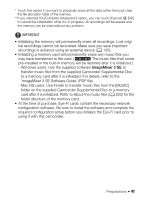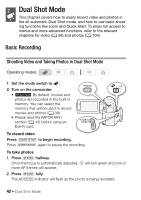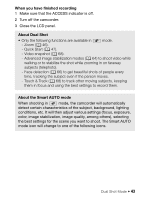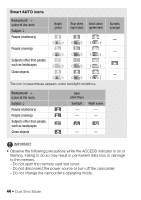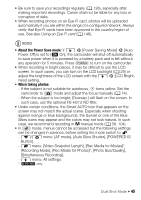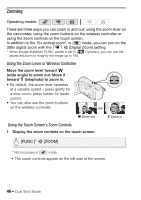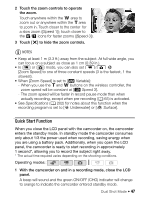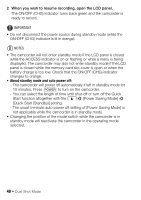Canon VIXIA HF M30 VIXIA HF M30 / HF M31 / HF M300 Instruction Manual - Page 43
When you have finished recording, About Dual Shot, About the Smart AUTO mode
 |
View all Canon VIXIA HF M30 manuals
Add to My Manuals
Save this manual to your list of manuals |
Page 43 highlights
When you have finished recording 1 Make sure that the ACCESS indicator is off. 2 Turn off the camcorder. 3 Close the LCD panel. About Dual Shot • Only the following functions are available in mode. - Zoom (0 46). - Quick Start (0 47). - Video snapshot (0 68). - Advanced image stabilization modes (0 64) to shoot video while walking or to stabilize the shot while zooming in on faraway subjects (telephoto). - Face detection (0 66) to get beautiful shots of people every time, tracking the subject even if the person moves. - Touch & Track (0 68) to track other moving subjects, keeping them in focus and using the best settings to record them. About the Smart AUTO mode When shooting in mode, the camcorder will automatically detect certain characteristics of the subject, background, lighting conditions, etc. It will then adjust various settings (focus, exposure, color, image stabilization, image quality, among others), selecting the best settings for the scene you want to shoot. The Smart AUTO mode icon will change to one of the following icons. Dual Shot Mode Š 43