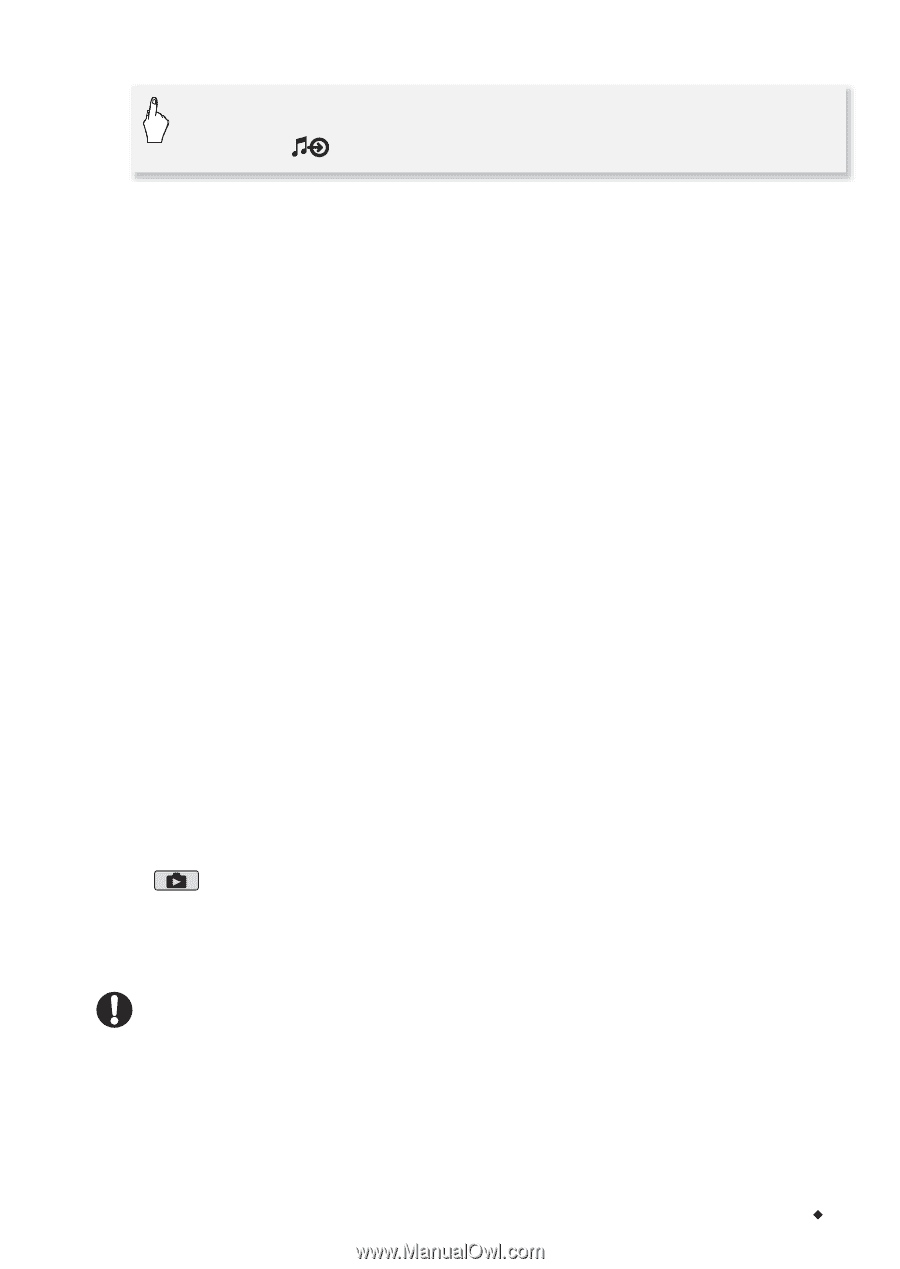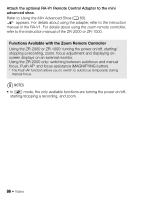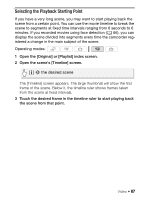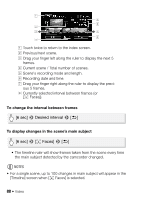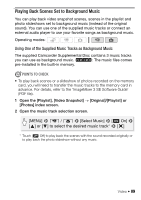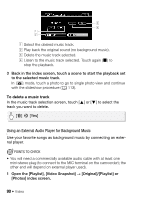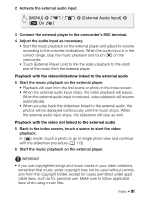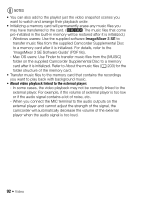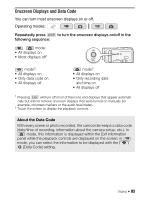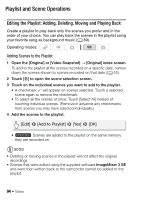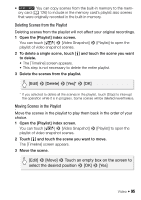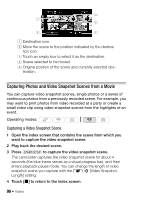Canon VIXIA HF M30 VIXIA HF M30 / HF M31 / HF M300 Instruction Manual - Page 91
MENU], External Audio Input]
 |
View all Canon VIXIA HF M30 manuals
Add to My Manuals
Save this manual to your list of manuals |
Page 91 highlights
2 Activate the external audio input. [MENU] 8 y / z 8 [External Audio Input] 8 [A On ] 3 Connect the external player to the camcorder's MIC terminal. 4 Adjust the audio input as necessary. • Start the music playback on the external player and adjust its volume according to the onscreen indications. When the audio input is in the correct range, stop the music playback and touch [a] on the camcorder. • Touch [External Player Link] to link the video playback to the start/ end of the music from the external player. Playback with the video/slideshow linked to the external audio 5 Start the music playback on the external player. • Playback will start from the first scene or photo in the index screen. • When the external audio input stops, the video playback will pause. When the external audio input is restored, video playback will resume automatically. • When you play back the slideshow linked to the external audio, the photos will be displayed continuously until the music stops. When the external audio input stops, the slideshow will stop as well. Playback with the video not linked to the external audio 5 Back in the index screen, touch a scene to start the video playback. In mode, touch a photo to go to single photo view and continue with the slideshow procedure (0 113). 6 Start the music playback on the external player. IMPORTANT • If you use copyrighted songs and music tracks in your video creations, remember that music under copyright may not be used without permission from the copyright holder, except for cases permitted under applicable laws, such as for personal use. Make sure to follow applicable laws when using music files. Video Š 91