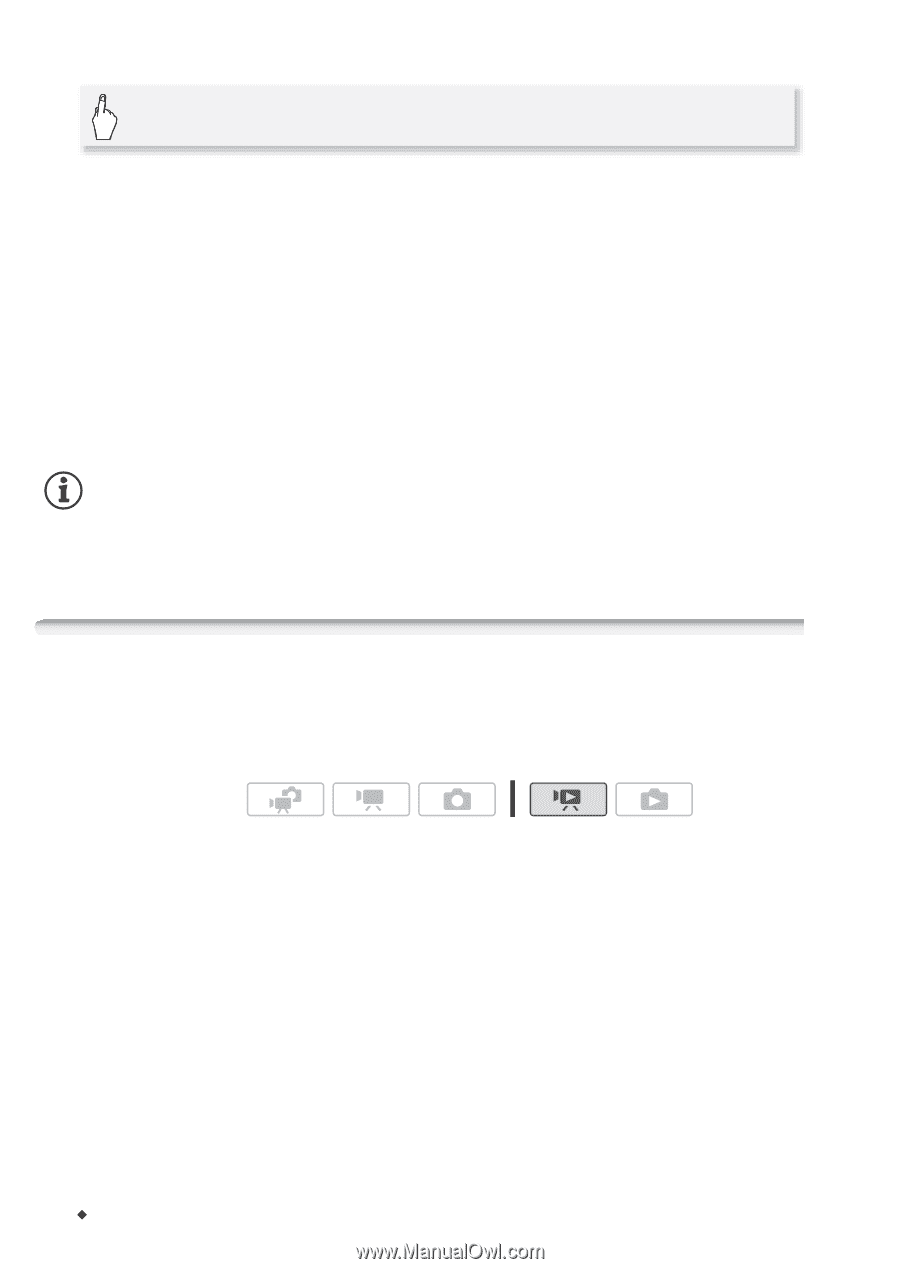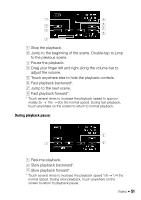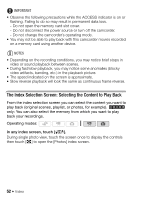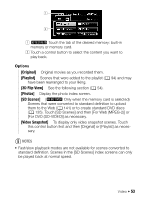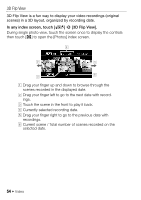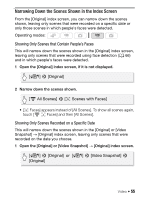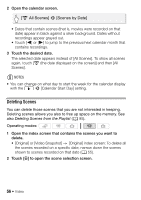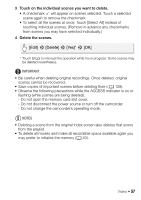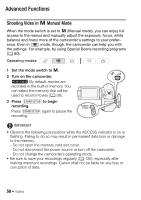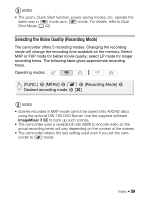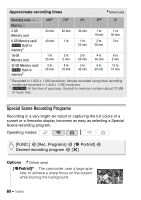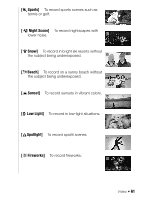Canon VIXIA HF M30 VIXIA HF M30 / HF M31 / HF M300 Instruction Manual - Page 56
Deleting Scenes
 |
View all Canon VIXIA HF M30 manuals
Add to My Manuals
Save this manual to your list of manuals |
Page 56 highlights
2 Open the calendar screen. [y All Scenes] 8 [Scenes by Date] • Dates that contain scenes (that is, movies were recorded on that date) appear in black against a silver background. Dates without recordings appear grayed out. • Touch [y] or [A] to jump to the previous/next calendar month that contains recordings. 3 Touch the desired date. The selected date appears instead of [All Scenes]. To show all scenes again, touch [y (the date displayed on the screen)] and then [All Scenes]. NOTES • You can change on what day to start the week for the calendar display with the 6 8 [Calendar Start Day] setting. Deleting Scenes You can delete those scenes that you are not interested in keeping. Deleting scenes allows you also to free up space on the memory. See also Deleting Scenes from the Playlist (0 95). Operating modes: 1 Open the index screen that contains the scenes you want to delete. • [Original] or [Video Snapshot] → [Original] index screen: To delete all the scenes recorded on a specific date, narrow down the scenes shown to scenes recorded on that date (0 55). 2 Touch [a] to open the scene selection screen. 56 Š Video