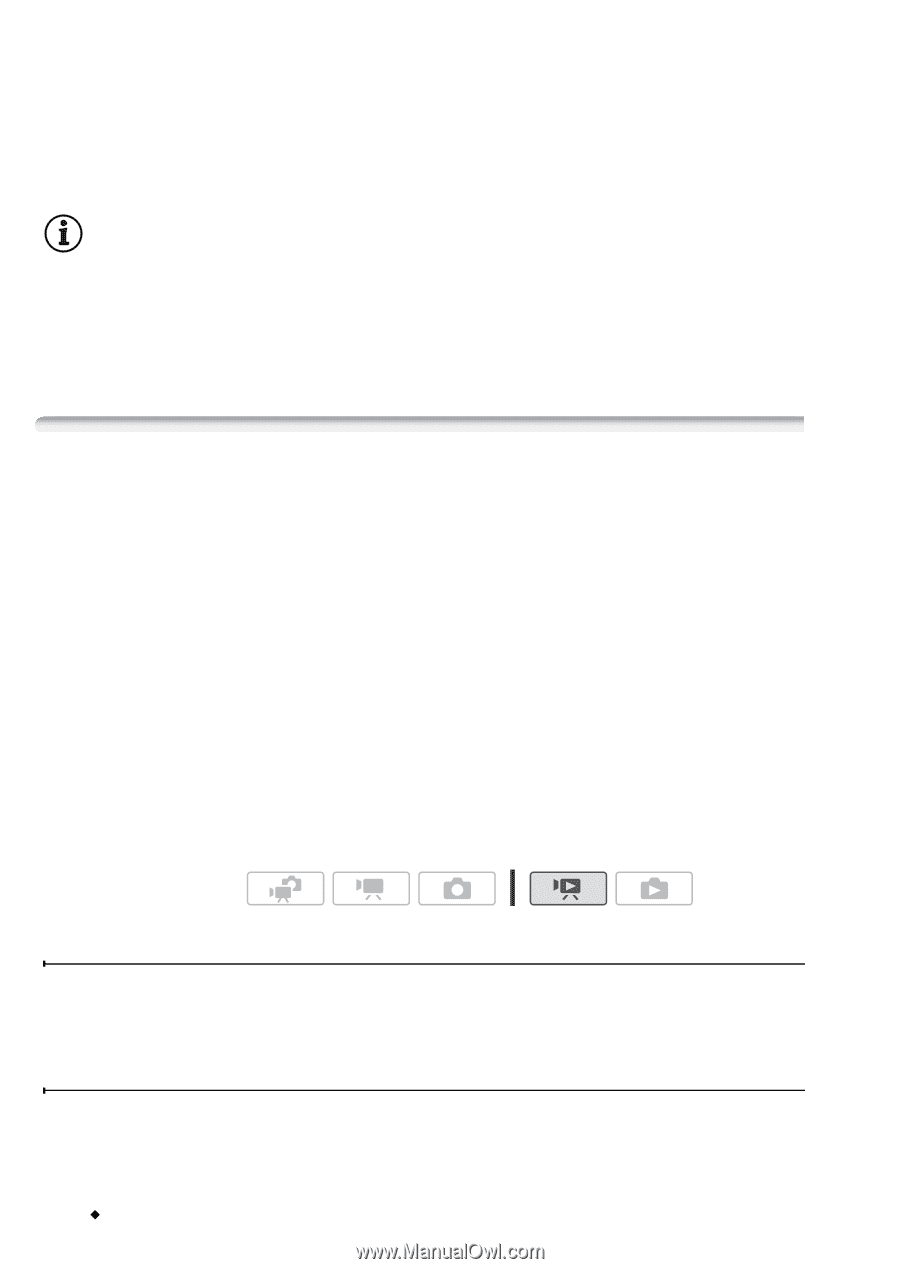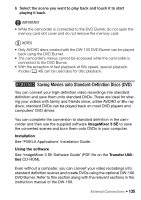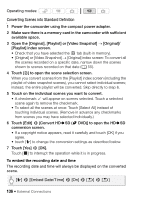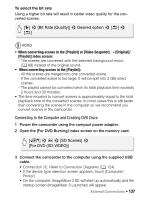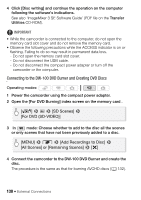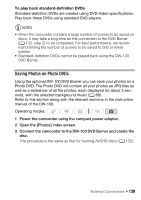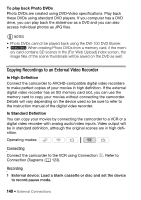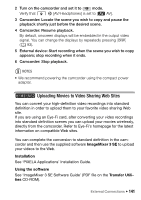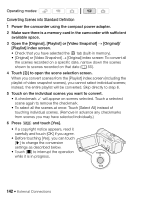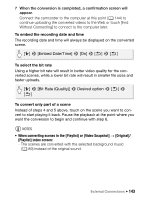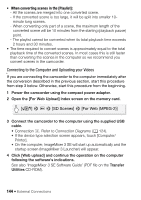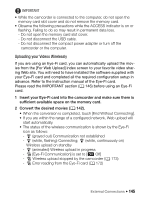Canon VIXIA HF M30 VIXIA HF M30 / HF M31 / HF M300 Instruction Manual - Page 140
Copying Recordings to an External Video Recorder
 |
View all Canon VIXIA HF M30 manuals
Add to My Manuals
Save this manual to your list of manuals |
Page 140 highlights
To play back Photo DVDs Photo DVDs are created using DVD-Video specifications. Play back these DVDs using standard DVD players. If you computer has a DVD drive, you can play back the slideshow as a DVD and you can also access individual photos as JPG files. NOTES • Photo DVDs cannot be played back using the DW-100 DVD Burner. • e When creating Photo DVDs from a memory card, if the mem- ory card contains SD scenes in the [For Web Upload] index screen, the image files of the scene thumbnails will be saved on the DVD as well. Copying Recordings to an External Video Recorder In High Definition Connect the camcorder to AVCHD-compatible digital video recorders to make perfect copies of your movies in high definition. If the external digital video recorder has an SD memory card slot, you can use the memory card to copy your movies without connecting the camcorder. Details will vary depending on the device used so be sure to refer to the instruction manual of the digital video recorder. In Standard Definition You can copy your movies by connecting the camcorder to a VCR or a digital video recorder with analog audio/video inputs. Video output will be in standard definition, although the original scenes are in high definition. Operating modes: Connecting Connect the camcorder to the VCR using Connection C. Refer to Connection Diagrams (0 123). Recording 1 External device: Load a blank cassette or disc and set the device to record pause mode. 140 Š External Connections