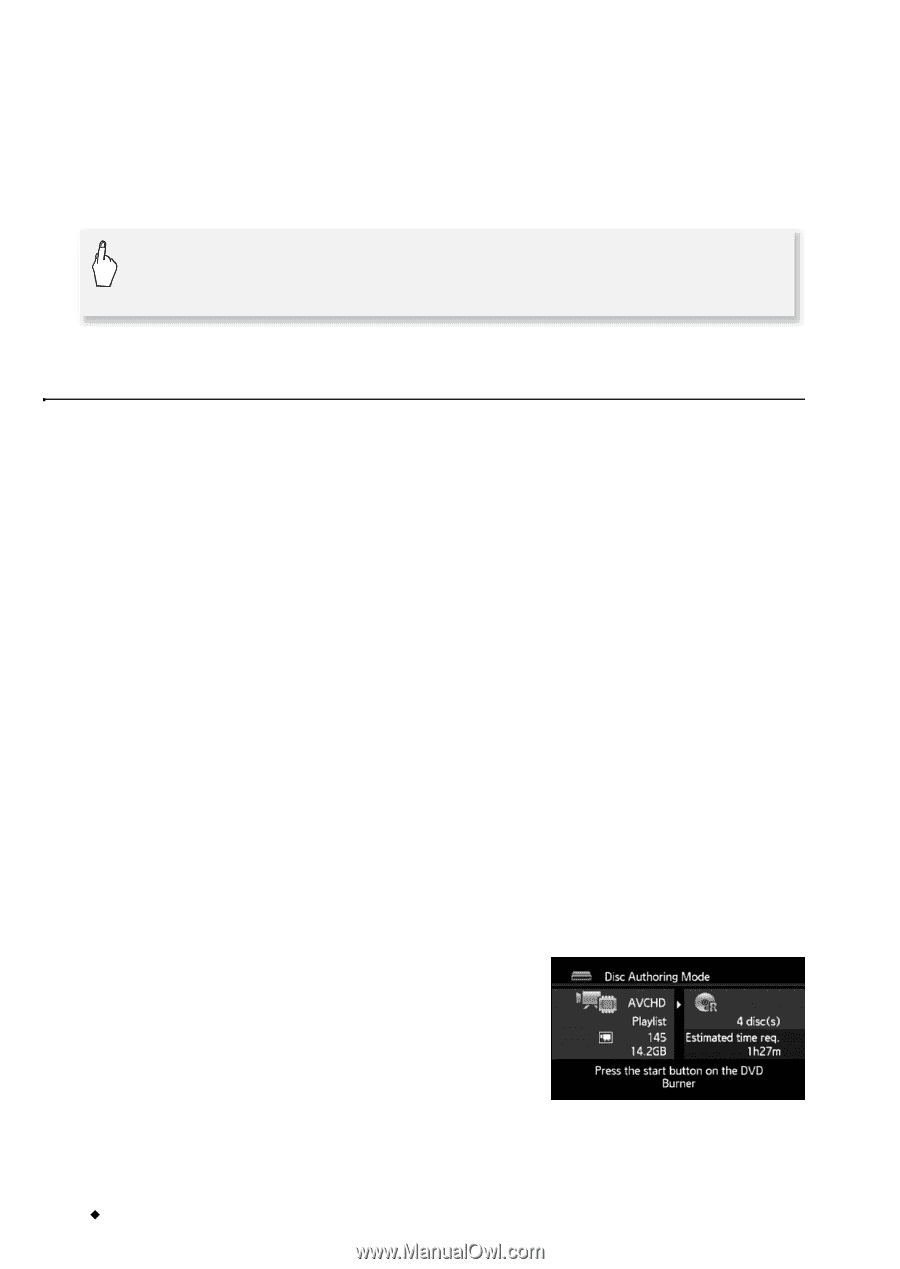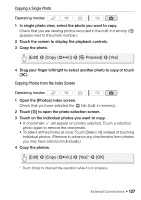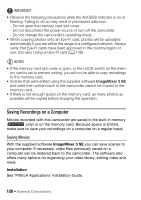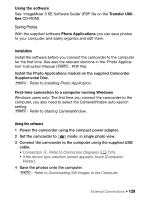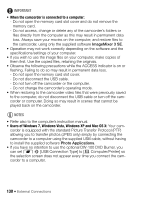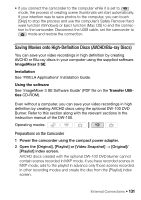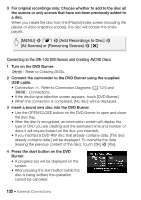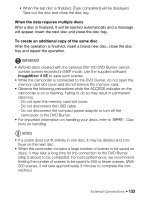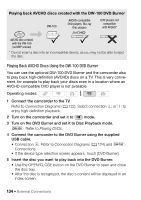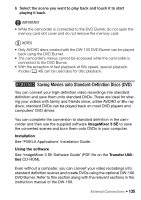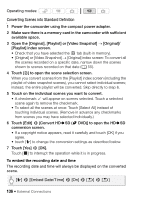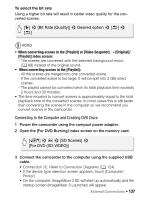Canon VIXIA HF M30 VIXIA HF M30 / HF M31 / HF M300 Instruction Manual - Page 132
Connecting to the DW-100 DVD Burner and Creating AVCHD Discs
 |
View all Canon VIXIA HF M30 manuals
Add to My Manuals
Save this manual to your list of manuals |
Page 132 highlights
3 For original recordings only: Choose whether to add to the disc all the scenes or only scenes that have not been previously added to a disc. When you create the disc from the [Playlist] index screen (including the playlist of video snapshot scenes), the disc will contain the entire playlist. [MENU] 8 8 8 [Add Recordings to Disc] 8 [All Scenes] or [Remaining Scenes] 8 [a] Connecting to the DW-100 DVD Burner and Creating AVCHD Discs 1 Turn on the DVD Burner. s Refer to Creating DVDs. 2 Connect the camcorder to the DVD Burner using the supplied USB cable. • Connection D. Refer to Connection Diagrams (0 124) and s Connections. • If the device type selection screen appears, touch [DVD Burner]. • When the connection is completed, [No disc] will be displayed. 3 Insert a brand new disc into the DVD Burner. • Use the OPEN/CLOSE button on the DVD Burner to open and close the disc tray. • After the disc is recognized, an information screen will display the type of DVD you are creating and the estimated time and number of discs it will require (based on the disc you inserted). • If you inserted a DVD-RW disc that already contains data, [The disc already contains data.] will be displayed. To overwrite the data (erasing the previous content of the disc), touch [OK] 8 [Yes]. 4 Press the start button on the DVD Burner. • A progress bar will be displayed on the screen. • After pressing the start button (while the disc is being written) the operation cannot be canceled. 132 Š External Connections