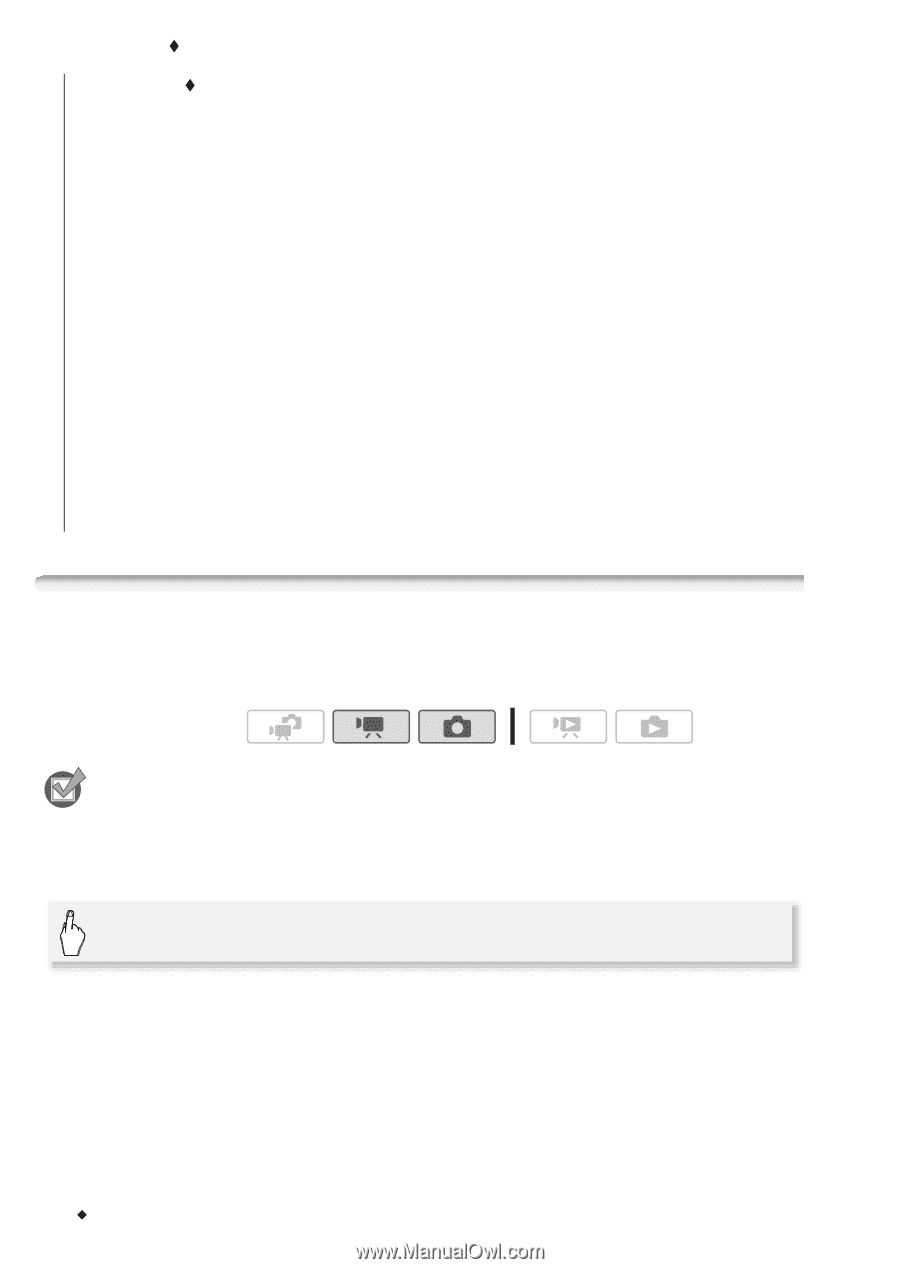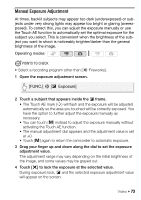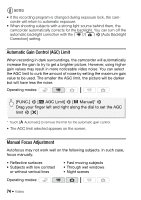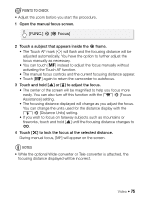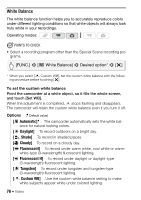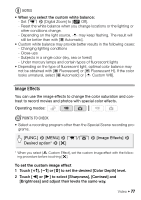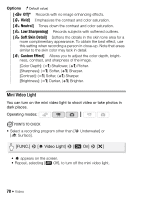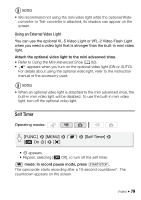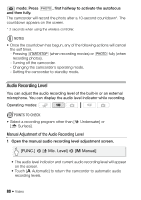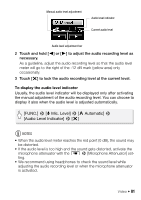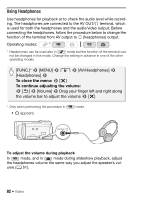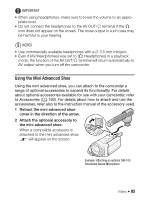Canon VIXIA HF M30 VIXIA HF M30 / HF M31 / HF M300 Instruction Manual - Page 78
Vivid], Neutral], Low Sharpening], Soft Skin Detail], Custom Effect]
 |
View all Canon VIXIA HF M30 manuals
Add to My Manuals
Save this manual to your list of manuals |
Page 78 highlights
Options ( Default value) [U Off] Records with no image enhancing effects. [V Vivid] Emphasizes the contrast and color saturation. [W Neutral] Tones down the contrast and color saturation. [X Low Sharpening] Records subjects with softened outlines. [Y Soft Skin Detail] Softens the details in the skin tone area for a more complimentary appearance. To obtain the best effect, use this setting when recording a person in close-up. Note that areas similar to the skin color may lack in detail. [Z Custom Effect] Allows you to adjust the color depth, brightness, contrast, and sharpness of the image. [Color Depth]: (V) Shallower, (U) Richer. [Sharpness]: (V) Softer, (U) Sharper. [Contrast]: (V) Softer, (U) Sharper. [Brightness]: (V) Darker, (U) Brighter. Mini Video Light You can turn on the mini video light to shoot video or take photos in dark places. Operating modes: POINTS TO CHECK • Select a recording program other than [r Underwater] or [s Surface]. [FUNC.] 8 [Y Video Light] 8 [A On] 8 [a] • Y appears on the screen. • Repeat, selecting [B Off], to turn off the mini video light. 78 Š Video