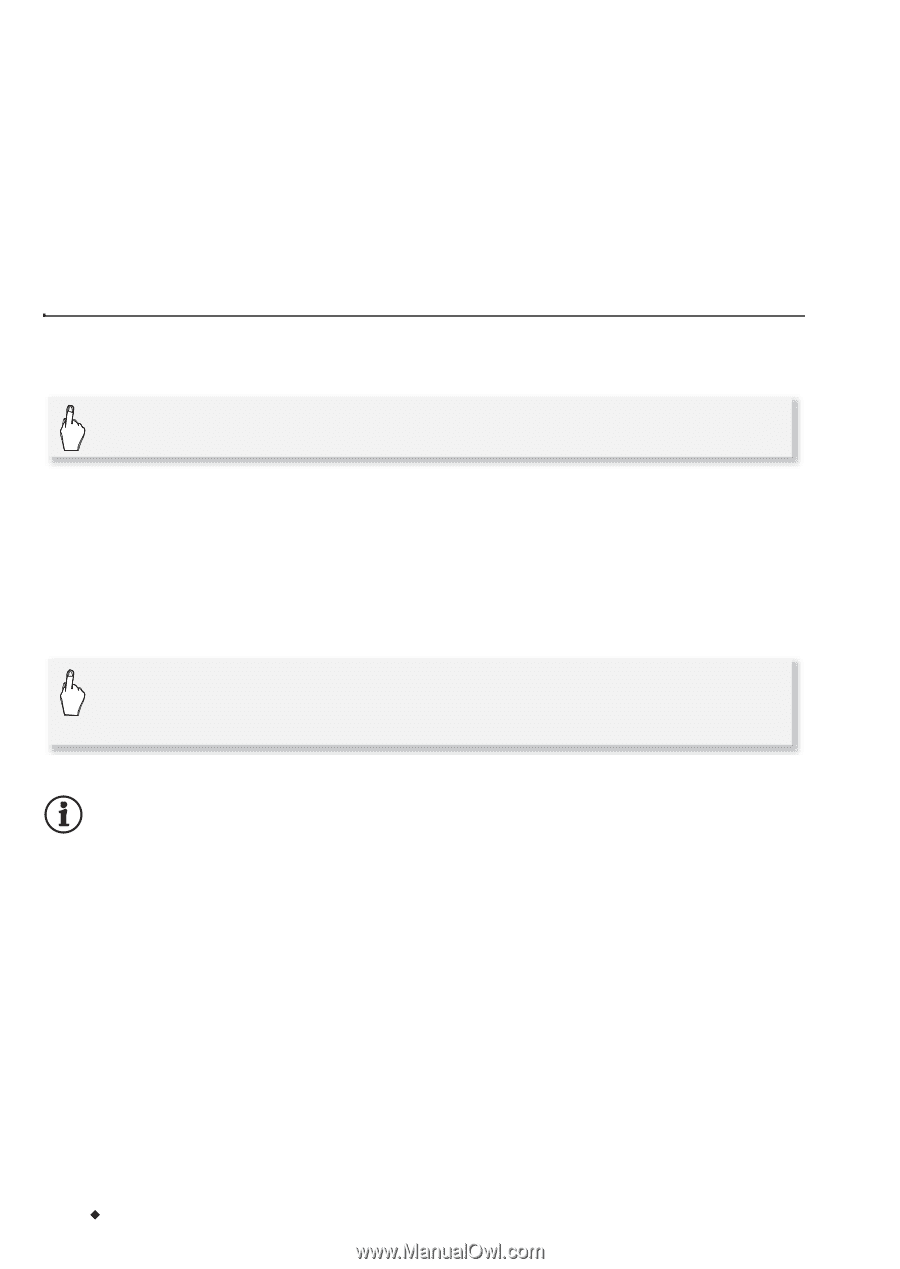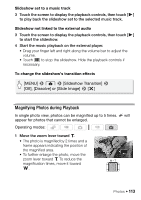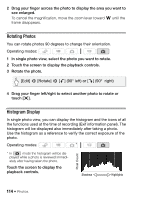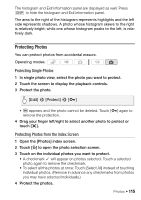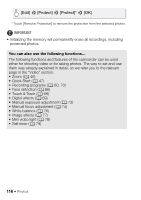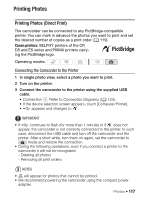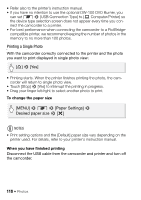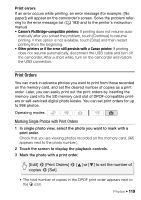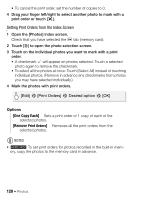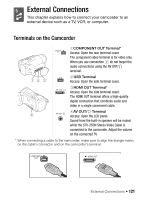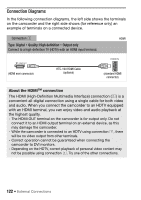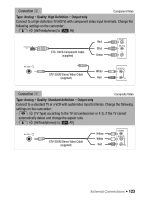Canon VIXIA HF M30 VIXIA HF M30 / HF M31 / HF M300 Instruction Manual - Page 118
Printing a Single Photo
 |
View all Canon VIXIA HF M30 manuals
Add to My Manuals
Save this manual to your list of manuals |
Page 118 highlights
• Refer also to the printer's instruction manual. • If you have no intention to use the optional DW-100 DVD Burner, you can set 8 8 [USB Connection Type] to [N Computer/Printer] so the device type selection screen does not appear every time you connect the camcorder to a printer. • For best performance when connecting the camcorder to a PictBridgecompatible printer, we recommend keeping the number of photos in the memory to no more than 100 photos. Printing a Single Photo With the camcorder correctly connected to the printer and the photo you want to print displayed in single photo view: [E] 8 [Yes] • Printing starts. When the printer finishes printing the photo, the camcorder will return to single photo view. • Touch [Stop] 8 [Yes] to interrupt the printing in progress. • Drag your finger left/right to select another photo to print. To change the paper size [MENU] 8 8 8 [Paper Settings] 8 Desired paper size 8 [a] NOTES • Print setting options and the [Default] paper size vary depending on the printer used. For details, refer to your printer's instruction manual. When you have finished printing Disconnect the USB cable from the camcorder and printer and turn off the camcorder. 118 Š Photos