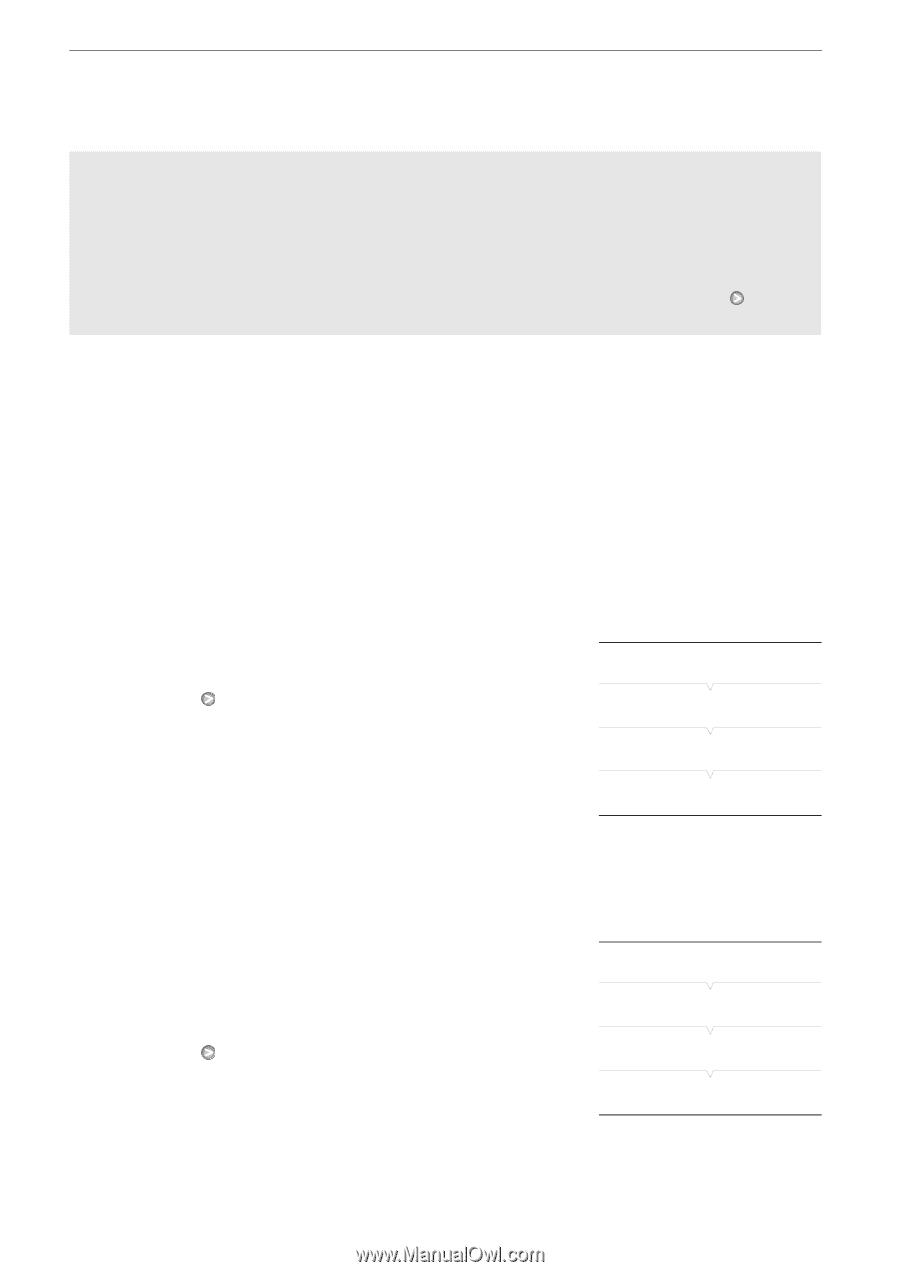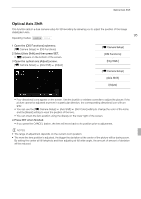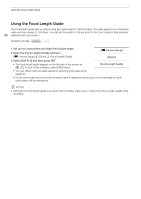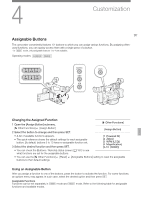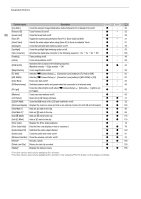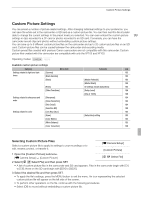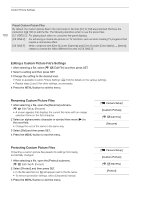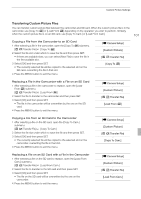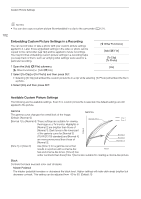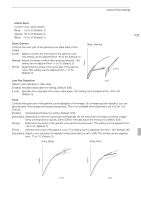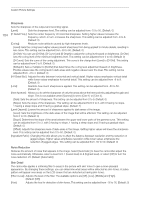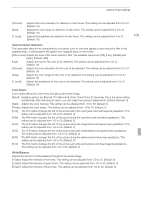Canon XF100 XF100 / XF105 Instruction Manual - Page 100
Editing a Custom Picture File's Settings, Renaming Custom Picture Files, Protecting Custom Picture
 |
View all Canon XF100 manuals
Add to My Manuals
Save this manual to your list of manuals |
Page 100 highlights
Custom Picture Settings 100 Preset Custom Picture Files By default, the custom picture files in the camcorder in file slots [C7] to [C9] are protected. Remove the protection (0 100) to edit the file. The following describes when to use the preset files. [C7 VIDEO.C]: For playing back video on consumer flat-panel displays. [C8 CINE.V]: For achieving a cinema-like picture on TV monitors, such as when creating TV programs that require a cinema-like effect. [C9 CINE.F]: When combined with [Cine 2] (under [Gamma]) and [Cine 2] (under [Color Matrix] [Select]), creates a cinema-like effect different from that of [C8 CINE.V]. Editing a Custom Picture File's Settings 1 After selecting a file, select [I X Edit File] and then press SET. 2 Select a setting and then press SET. 3 Change the setting to the desired level. • Refer to Available Custom Picture Settings (0 102) for details on the various settings. • Repeat steps 2 and 3 for other settings, as necessary. 4 Press the MENU button to exit the menu. Renaming Custom Picture Files 1 After selecting a file, open the [Rename] submenu. [I X Edit File] [Rename] • A screen appears that displays the current file name with an orange selection frame on the first character. 2 Select an alphanumeric character or symbol then move (A) to the next field. • Change the rest of the name in the same way. 3 Select [Set] and then press SET. 4 Press the MENU button to exit the menu. [l Camera Setup] [Custom Picture] [I X Edit File] [Rename] Protecting Custom Picture Files Protecting a custom picture file prevents its settings from being accidentally changed. 1 After selecting a file, open the [Protect] submenu. [I X Edit File] [Protect] 2 Select [Protect] and then press SET. • In the file selection list, h will appear next to the file name. • To remove protection settings, select [Unprotect] instead. 3 Press the MENU button to exit the menu. [l Camera Setup] [Custom Picture] [I X Edit File] [Protect]