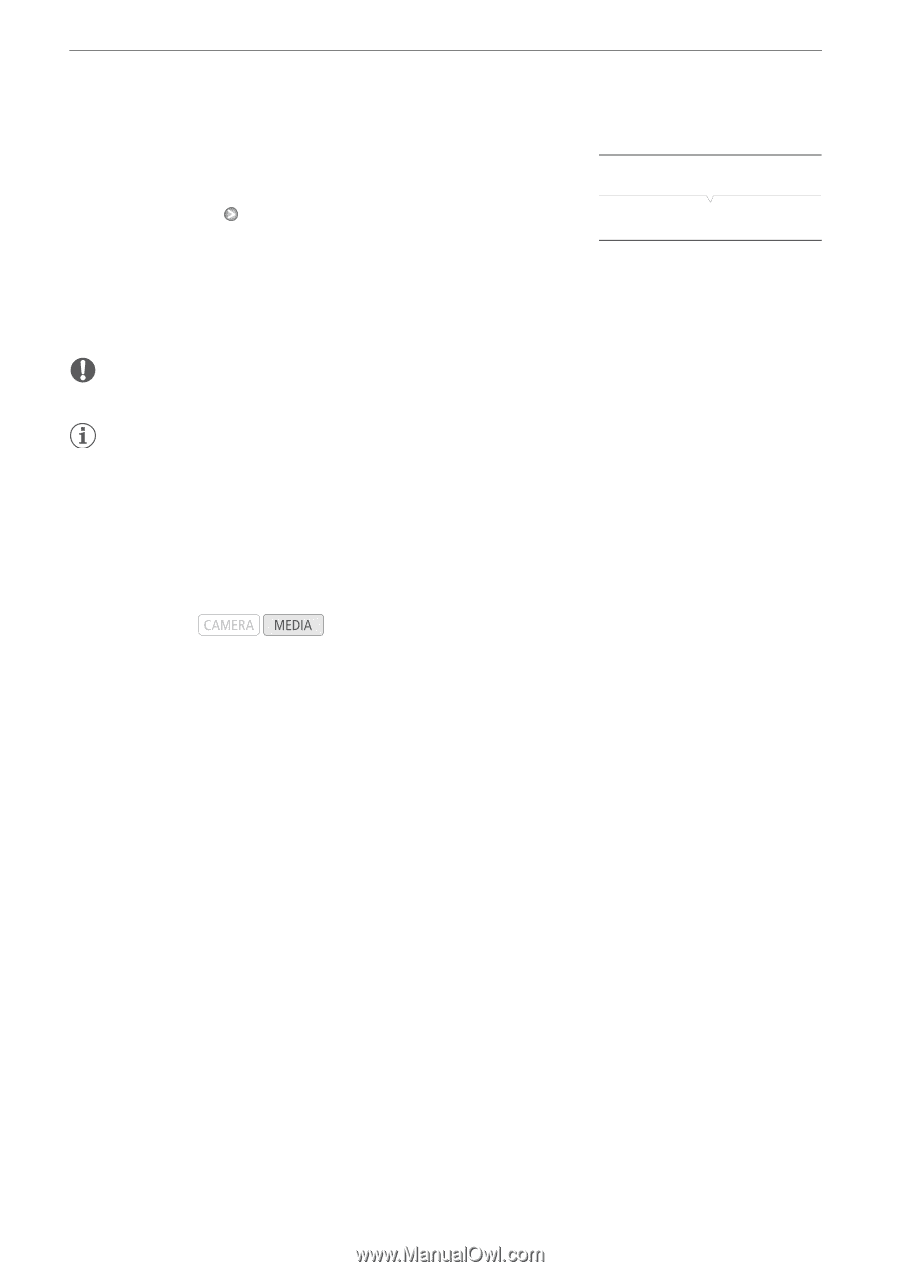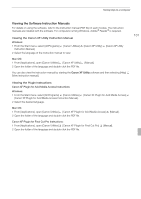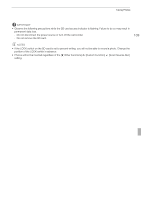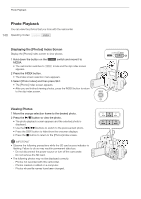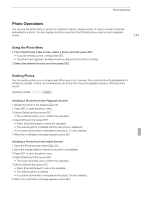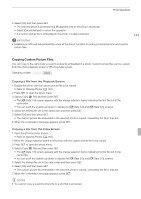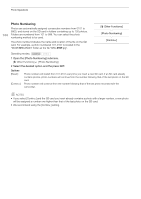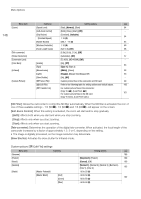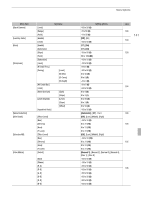Canon XF100 XF100 / XF105 Instruction Manual - Page 142
Protecting Photos
 |
View all Canon XF100 manuals
Add to My Manuals
Save this manual to your list of manuals |
Page 142 highlights
Photo Operations 142 Deleting All Photos 1 Open the [Delete All Photos] submenu. [J Other Functions] [Delete All Photos] 2 Select [OK] and then press SET. • All of the photos on the SD card will be deleted. • Select [Cancel] instead to cancel the operation. • While the photos are being deleted, you can press SET to cancel. 3 When the confirmation message appears, press SET. IMPORTANT • Be careful when deleting photos. Deleted photos cannot be recovered. NOTES • Protected photos cannot be deleted. [J Other Functions] [Delete All Photos] Protecting Photos You can protect photos to prevent accidental erasure. The custom picture file embedded in such a photo is also protected. Photos can be protected from the photo playback screen or [Photos] index screen. Operating modes: Protecting a Photo from the Playback Screen 1 Display the photo to be protected. • Refer to Viewing Photos (0 140). 2 Press SET to open the photo menu. 3 Select [Protect] and then press SET. • To remove protection settings from a protected photo, select [Unprotect] instead. • The screen prompts you to confirm the operation. 4 Select [OK] and then press SET. • Select [Cancel] instead to cancel the operation. • The selected photo is protected and h appears on the bottom left portion of the screen. • If a custom picture file is embedded in the photo, it is also protected. Protecting a Photo from the Index Screen 1 Open the [Photos] Index Screen • Refer to Viewing Photos (0 140). 2 Move the orange selection frame to the photo to be protected. 3 Press SET to open the photo menu. 4 Select [Protect] and then press SET. • To remove protection settings from a protected photo, select [Unprotect] instead. • The screen prompts you to confirm the operation.