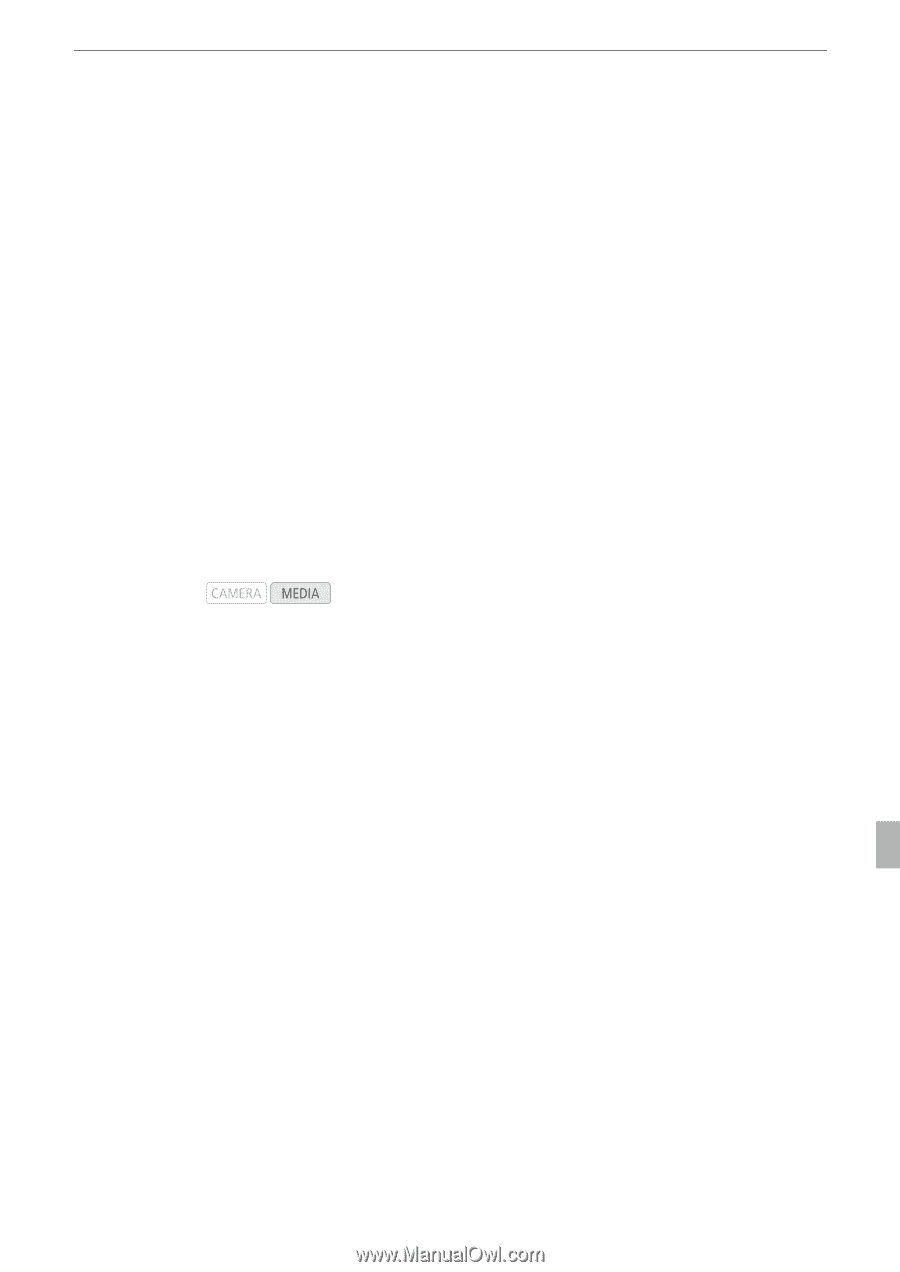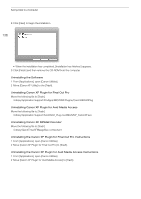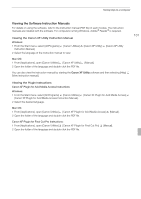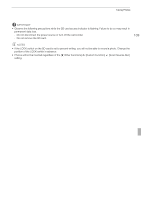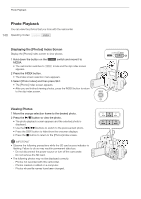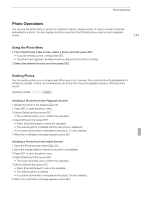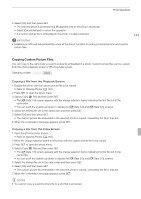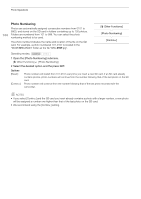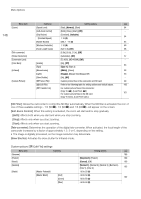Canon XF100 XF100 / XF105 Instruction Manual - Page 141
Photo Operations
 |
View all Canon XF100 manuals
Add to My Manuals
Save this manual to your list of manuals |
Page 141 highlights
Photo Operations Photo Operations You can use the photo menu to protect or unprotect a photo, delete a photo, or copy a custom picture file embedded in a photo. You can display the photo menu from the [Photos] index screen or photo playback screen. 141 Using the Photo Menu 1 From the [Photos] index screen, select a photo and then press SET. • If you are viewing a photo, simply press SET. • The photo menu appears. Available functions depend on the photo's settings. 2 Select the desired function and then press SET. Deleting Photos You can delete a photo you no longer need. When you do so, however, the custom picture file embedded in it will also be deleted. Photos can be deleted one at a time from the photo playback screen or [Photos] index screen. Operating modes: Deleting a Photo from the Playback Screen 1 Display the photo to be deleted (0 140). 2 Press SET to open the photo menu. 3 Select [Delete] and then press SET. • The screen prompts you to confirm the operation. 4 Select [OK] and then press SET. • Select [Cancel] instead to cancel the operation. • The selected photo is deleted and the next photo is displayed. • If a custom picture file is embedded in the photo, it is also deleted. 5 When the confirmation message appears, press SET. Deleting a Photo from the Index Screen 1 Open the [Photos] index screen (0 140). 2 Move the orange selection frame to the photo to be deleted. 3 Press SET to open the photo menu. 4 Select [Delete] and then press SET. • The screen prompts you to confirm the operation. 5 Select [OK] and then press SET. • Select [Cancel] instead to cancel the operation. • The selected photo is deleted. • If a custom picture file is embedded in the photo, it is also deleted. 6 When the confirmation message appears, press SET.