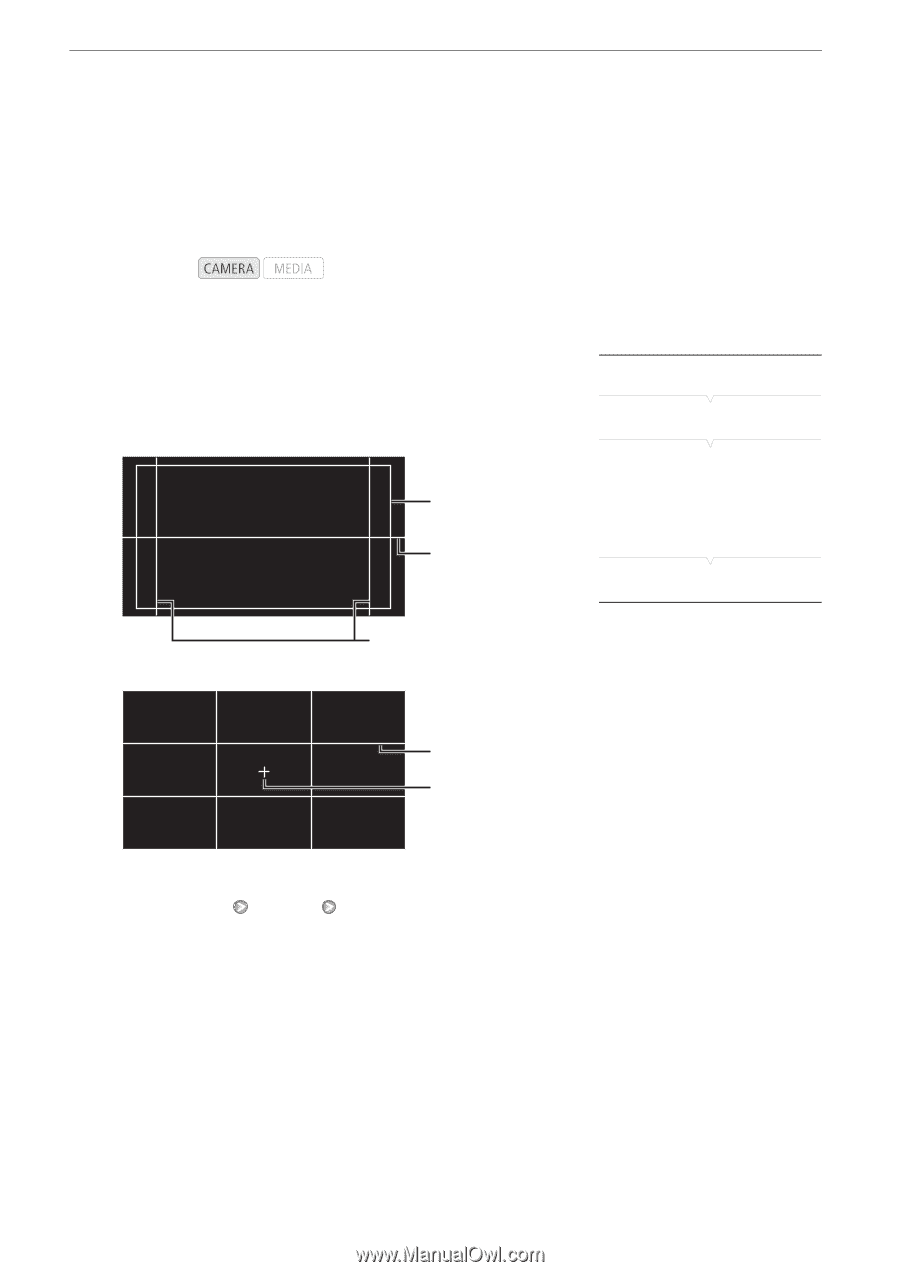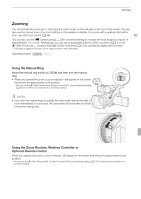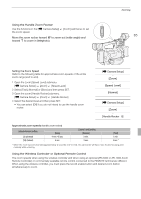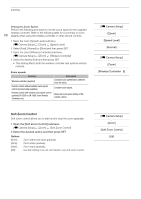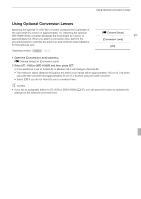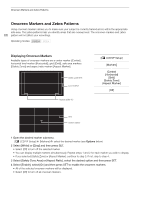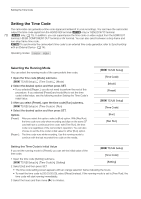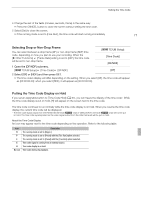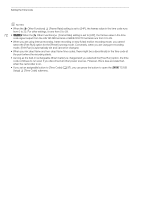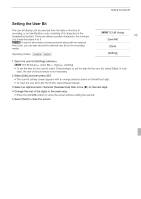Canon XF100 XF100 / XF105 Instruction Manual - Page 68
Onscreen Markers and Zebra Patterns
 |
View all Canon XF100 manuals
Add to My Manuals
Save this manual to your list of manuals |
Page 68 highlights
Onscreen Markers and Zebra Patterns Onscreen Markers and Zebra Patterns Using onscreen markers allows you to make sure your subject is correctly framed and is within the appropriate safe area. The zebra patterns help you identify areas that are overexposed. The onscreen markers and zebra 68 pattern will not affect your recordings. Operating modes: Displaying Onscreen Markers Available types of onscreen markers are a center marker ([Center]), horizontal level marker ([Horizontal]), grid ([Grid]), safe area markers ([Safety Zone]) and aspect ratio marker ([Aspect Marker]). Safety zone 80% Level marker Aspect guide 4:3 [M LCD/VF Setup] [Markers] [Center] [Horizontal] [Grid] [Safety Zone] [Aspect Marker] [Off] Grid Center marker 1 Open the desired marker submenu. [M LCD/VF Setup] [Markers] select the desired marker (see Options below) 2 Select [White] or [Gray] and then press SET. • Select [Off] to turn off the selected marker. • You can display multiple markers simultaneously. Repeat steps 1 and 2 for each marker you wish to display. • If you selected [Safety Zone] or [Aspect Marker], continue to step 3. If not, skip to step 4. 3 Select [Safety Zone Area] or [Aspect Ratio], select the desired option and then press SET. 4 Select [Enable], select [On] and then press SET to enable the onscreen markers. • All of the selected onscreen markers will be displayed. • Select [Off] to turn off all onscreen markers.