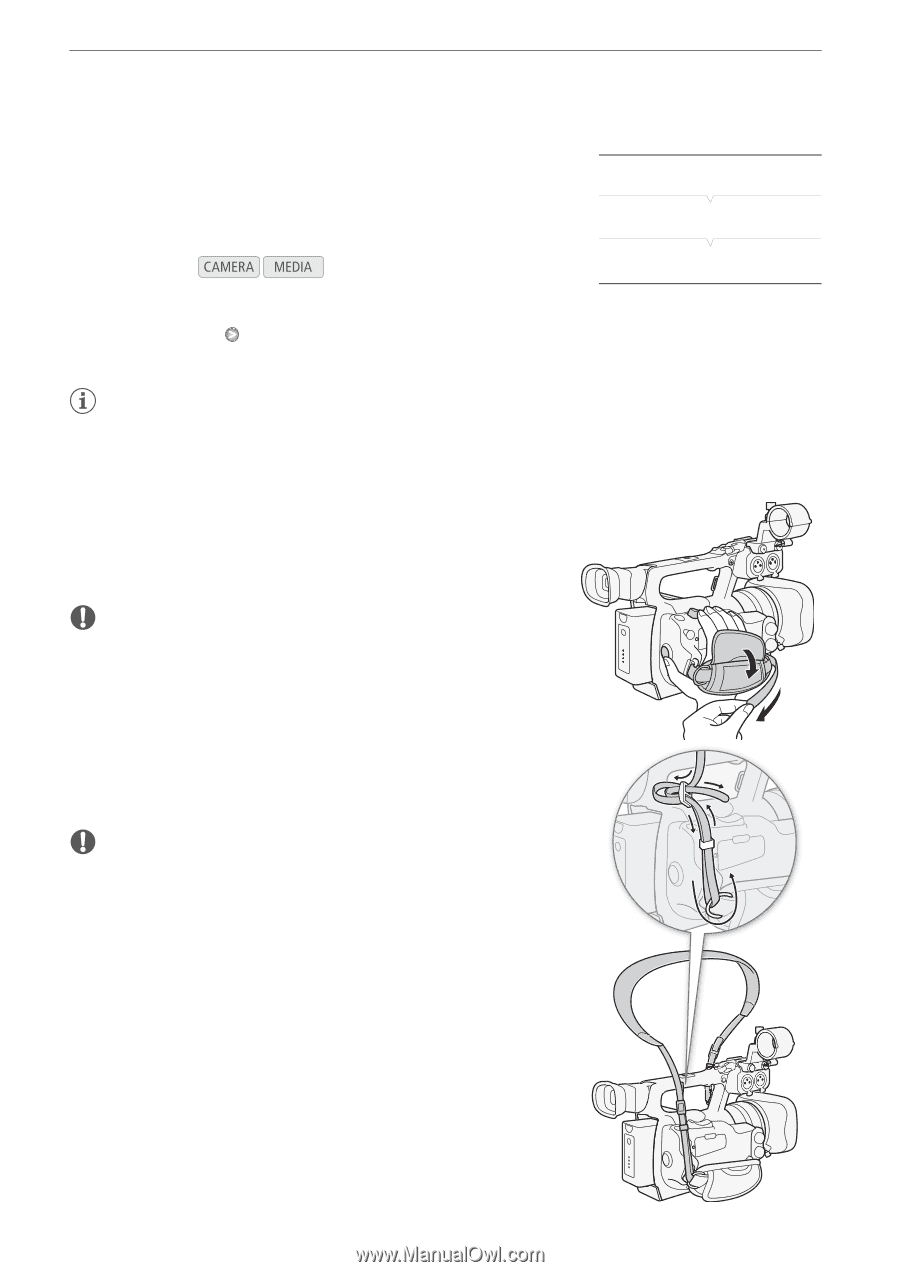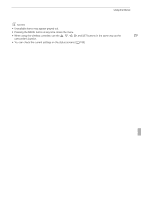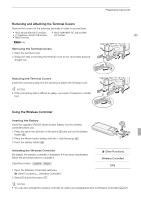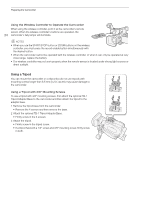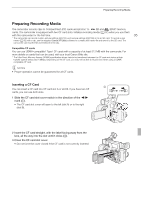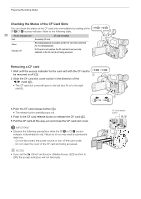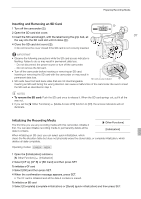Canon XF100 XF100 / XF105 Instruction Manual - Page 32
Setting the Screen to Black & White, Adjusting the Grip Belt, Attaching a Shoulder Strap
 |
View all Canon XF100 manuals
Add to My Manuals
Save this manual to your list of manuals |
Page 32 highlights
Preparing the Camcorder Setting the Screen to Black & White The viewfinder and LCD screen display in color by default but you can set them to black & white. Even when the screen is black & white, onscreen 32 text and icons will still be displayed in color. Operating modes: [M LCD/VF Setup] [LCD/VF B&W] [Off] 1 Open the [LCD/VF B&W] submenu. [M LCD/VF Setup] [LCD/VF B&W] 2 Select [On] and then press SET. NOTES • You can also set the screen to black & white by setting an assignable button to [LCD/VF B&W] (0 97). Adjusting the Grip Belt Adjust the grip belt so that you can reach the grip zoom rocker with your index and middle fingers, and the START/STOP button with your thumb. IMPORTANT • Be careful not to drop the camcorder when adjusting the grip belt. Attaching a Shoulder Strap Pass the ends through the strap mount and adjust the length of the strap. IMPORTANT • Be careful not to drop the camcorder when attaching or adjusting the shoulder strap.