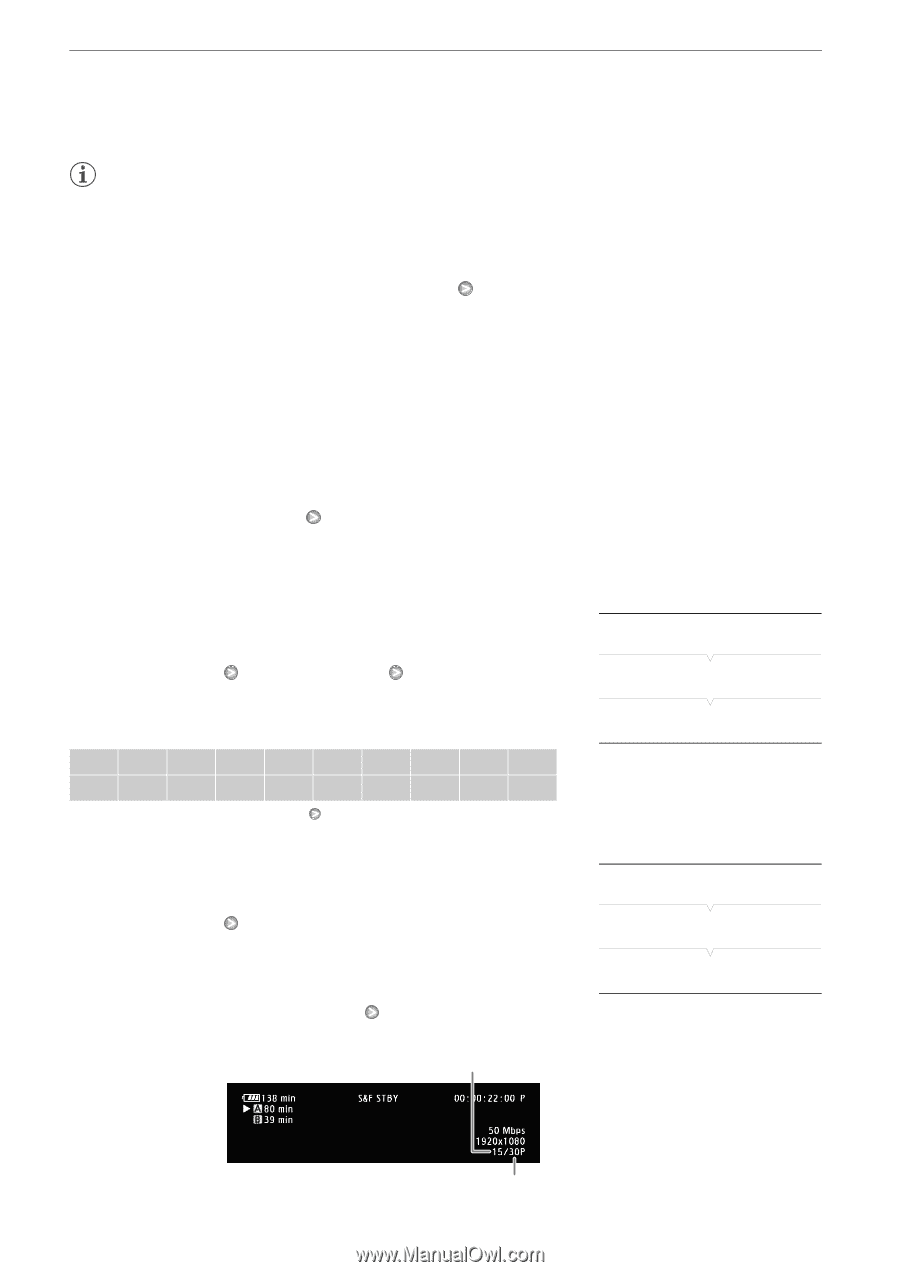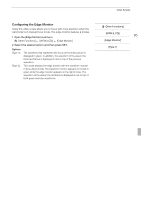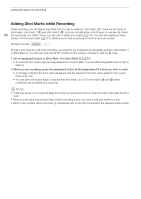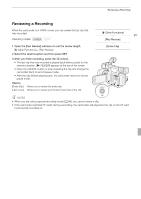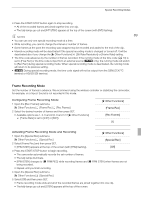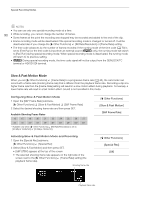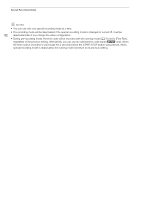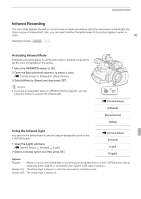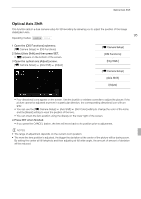Canon XF100 XF100 / XF105 Instruction Manual - Page 90
Slow & Fast Motion Mode
 |
View all Canon XF100 manuals
Add to My Manuals
Save this manual to your list of manuals |
Page 90 highlights
Special Recording Modes NOTES • You can use only one special recording mode at a time. 90 • While recording, you cannot change the number of frames. • Some frames at the point the recording was stopped may be recorded and added to the end of the clip. • Frame recording mode will be deactivated if the special recording mode is changed or turned off. It will be deactivated also if you change the [J Other Functions] [Bit Rate/Resolution] or [Frame Rate] setting. • The time code advances by the number of frames recorded. If the running mode of the time code (0 70) is set to [Free Run] or the time code is input from an external source (b only), the running mode will switch to [Rec Run] during special recording mode. When special recording mode is deactivated, the running mode will return to its previous setting. • b During special recording mode, the time code signal will not be output from the GENLOCK/TC terminal or HD/SD SDI terminal. Slow & Fast Motion Mode When you set [J Other Functions] [Frame Rate] to a progressive frame rate (0 46), the camcorder can record with a frame rate (shooting frame rate) that is different from the playback frame rate. Recording a clip at a higher frame rate than the [Frame Rate] setting will result in a slow motion effect during playback. Conversely, a lower frame rate will result in a fast motion effect. Sound is not recorded in this mode. Configuring Slow & Fast Motion Mode 1 Open the [S&F Frame Rate] submenu. [J Other Functions] [Slow & Fast Motion] [S&F Frame Rate] 2 Select the desired shooting frame rate and then press SET. Available Shooting Frame Rates 12 15 18 20 21 22 24 25 26 27 28 30 32* 34* 36* 40* 44* 48* 54* 60* * Available only when [J Other Functions] [Bit Rate/Resolution] is set to [50 Mbps 1280x720] or [35 Mbps 1280x720]. [J Other Functions] [Slow & Fast Motion] [S&F Frame Rate] Activating Slow & Fast Motion Mode and Recording 1 Open the [Special Rec] submenu. [J Other Functions] [Special Rec] 2 Select [Slow & Fast Motion] and then press SET. • [S&F STBY] appears at the top of the screen. • The selected shooting frame rate appears on the right side of the screen next to the [J Other Functions] [Frame Rate] setting (the playback frame rate). Shooting frame rate [J Other Functions] [Special Rec] [Off] Playback frame rate