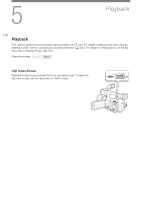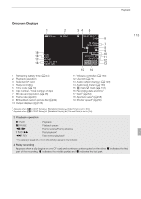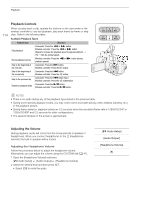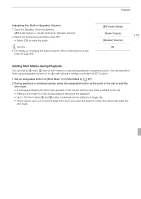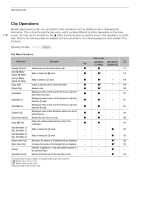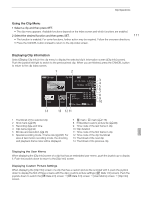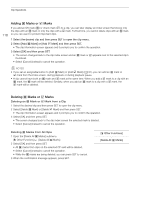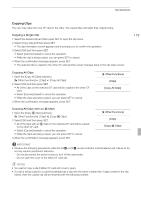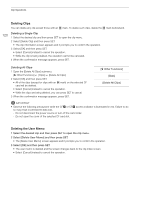Canon XF100 XF100 / XF105 Instruction Manual - Page 115
Adding Shot Marks during Playback
 |
View all Canon XF100 manuals
Add to My Manuals
Save this manual to your list of manuals |
Page 115 highlights
Playback Adjusting the Built-in Speaker Volume 1 Open the [Speaker Volume] submenu. [m Audio Setup] [Audio Output] [Speaker Volume] 2 Select the desired level and then press SET. • Select [Off] to mute the audio. NOTES • For details on changing the audio channel, refer to Selecting the Audio Channel (0 129). [m Audio Setup] [Audio Output] [Speaker Volume] [8] 115 Adding Shot Marks during Playback You can add an c mark, d mark or both marks to a clip during playback or playback pause. You can add either mark using assignable buttons or an c mark using the wireless controller's SHOT1 button. 1 Set an assignable button to [Shot Mark 1] or [Shot Mark 2] (0 97). 2 During playback or playback pause, press the assignable button at the point in the clip to add the shot mark. • A message indicating the shot mark appears on the screen and the shot mark is added to the clip. • Adding a shot mark to a clip during playback will pause the playback. • Up to 100 shot marks (c and d marks combined) can be added to a single clip. • There may be up to a 0.5 second delay from when you press the button to when the camcorder adds the shot mark.