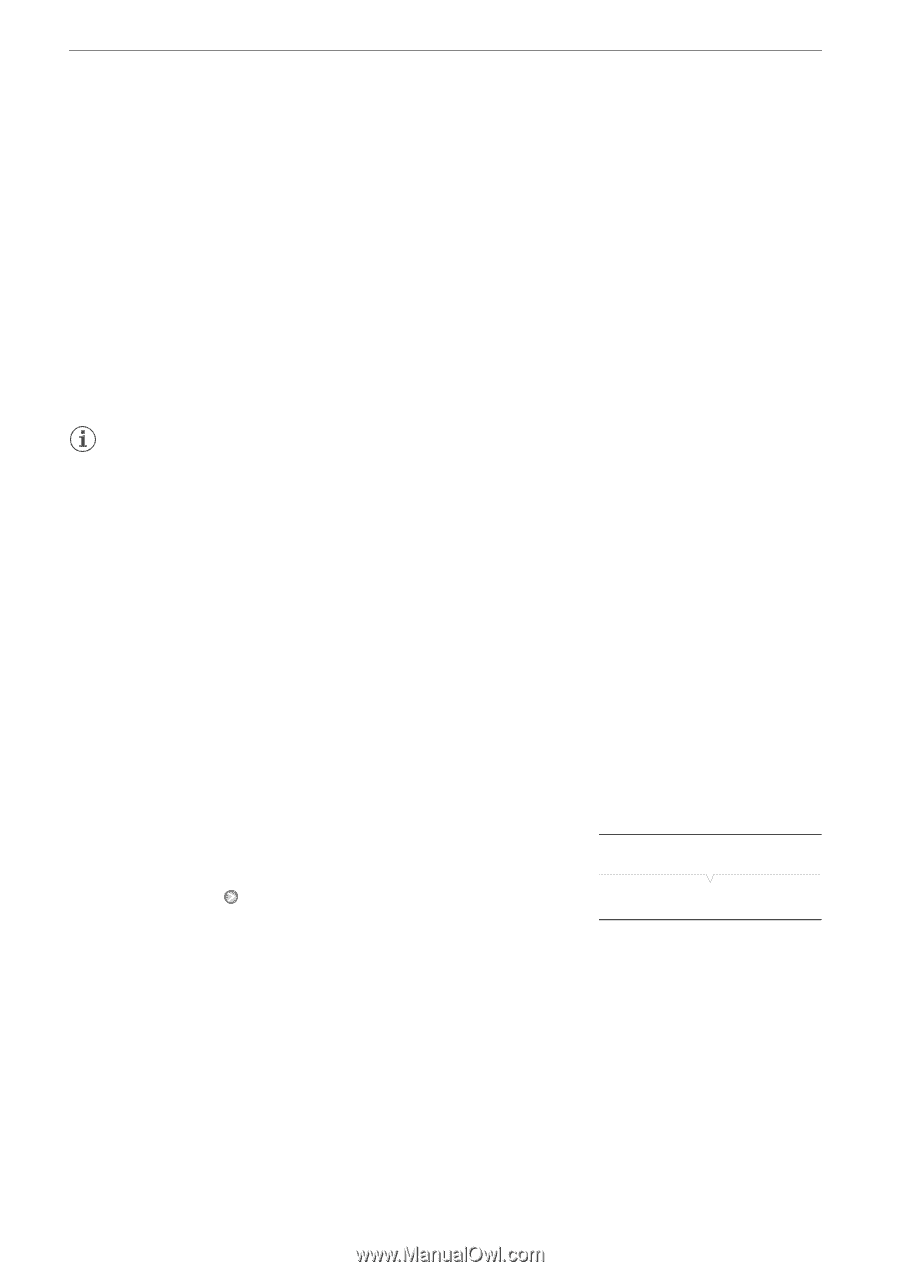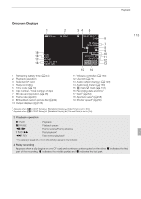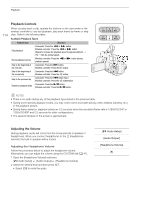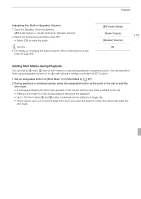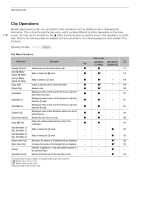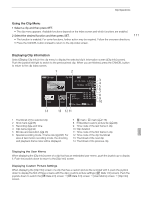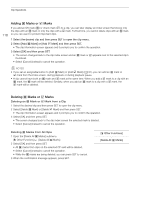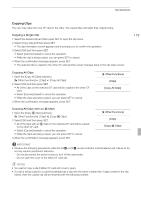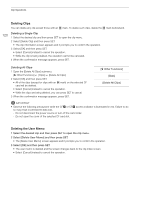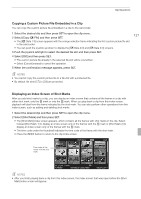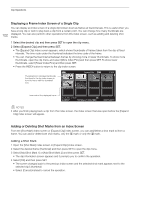Canon XF100 XF100 / XF105 Instruction Manual - Page 118
Adding, Marks or, Marks, Deleting
 |
View all Canon XF100 manuals
Add to My Manuals
Save this manual to your list of manuals |
Page 118 highlights
Clip Operations 118 Adding e Marks or Z Marks If you add an OK mark (e) or check mark (Z) to a clip, you can later display an index screen that shows only the clips with an e mark or only the clips with a Z mark. Furthermore, you cannot delete clips with an e mark so you can use it to protect important clips. 1 Select the desired clip and then press SET to open the clip menu. 2 Select [Add e Mark] or [Add Z Mark] and then press SET. • The clip information screen appears and it prompts you to confirm the operation. 3 Select [OK] and then press SET. • The screen changes back to the clip index screen and an e mark or Z appears next to the selected clip's thumbnail. • Select [Cancel] instead to cancel the operation. NOTES • If you set an assignable button to [Add e Mark] or [Add Z Mark] (0 97), you can add an e mark or Z mark from the index screen, during playback or during playback pause. • A clip cannot have both an e mark and Z mark at the same time. When you add a Z mark to a clip with an e mark, the e mark will be deleted. Similarly, when you add an e mark to a clip with a Z mark, the Z mark will be deleted. Deleting e Marks or Z Marks Deleting an e Mark or Z Mark from a Clip 1 Select the desired clip and then press SET to open the clip menu. 2 Select [Delete e Mark] or [Delete Z Mark] and then press SET. • The clip information screen appears and it prompts you to confirm the operation. 3 Select [OK] and then press SET. • The screen changes back to the clip index screen the selected mark is deleted. • Select [Cancel] instead to cancel the operation. Deleting e Marks from All Clips 1 Open the [Delete All e Marks] submenu. [J Other Functions] [Delete All e Marks] 2 Select [OK] and then press SET. • All e marks from clips on the selected CF card will be deleted. • Select [Cancel] instead to cancel the operation. • While the e marks are being deleted, you can press SET to cancel. 3 When the confirmation message appears, press SET. [J Other Functions] [Delete All e Marks]