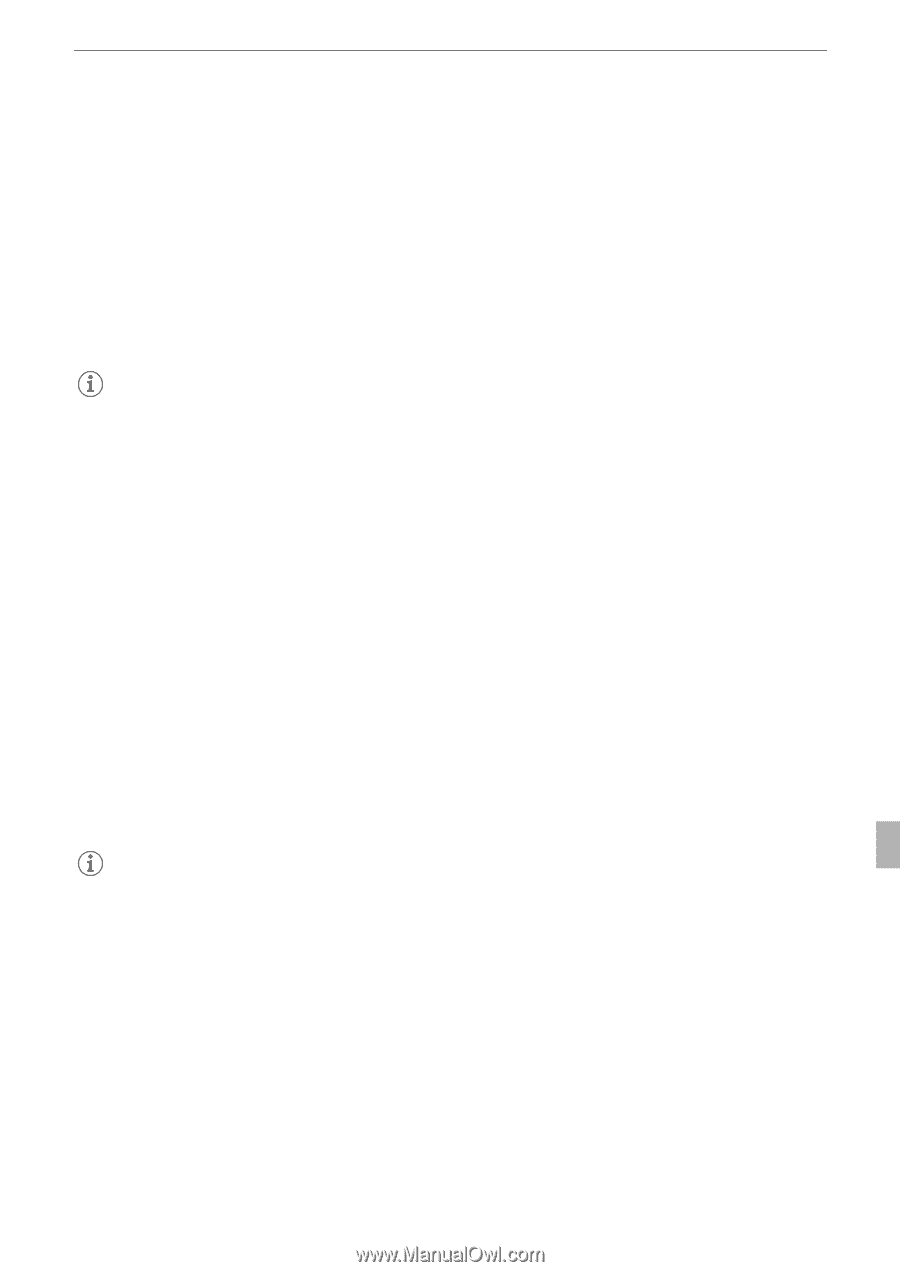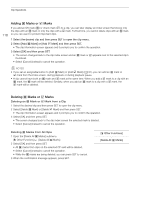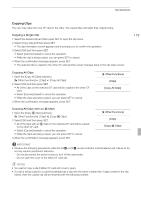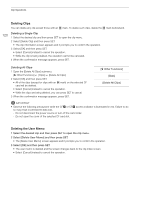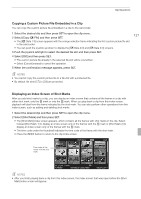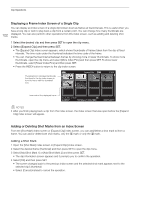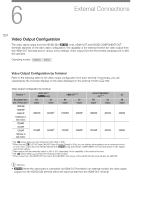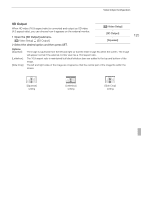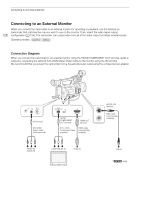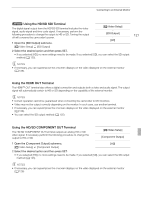Canon XF100 XF100 / XF105 Instruction Manual - Page 123
Changing a Clip's Thumbnail
 |
View all Canon XF100 manuals
Add to My Manuals
Save this manual to your list of manuals |
Page 123 highlights
Clip Operations Deleting a Shot Mark 1 Open the [Shot Mark] index screen or [Expand Clip] index screen. 2 Select the desired frame (thumbnail) and then press SET to open the clip menu. 3 Select [Del. Shot Mark 1] or [Del. Shot Mark 2] and then press SET. • The clip information screen appears and it prompts you to confirm the operation. 4 Select [OK] and then press SET. • The selected mark is deleted and the screen changes back to the previous index screen. • If a frame has no shot marks, it will no longer appear in the [Shot Mark] index screen. • Select [Cancel] instead to cancel the operation. 123 NOTES • If you set an assignable button to [Shot Mark 1] or [Shot Mark 2] (0 97), you can add shot marks. You can also add an c mark by using the SHOT1 button on the wireless controller. • Up to 100 shot marks (c and d marks combined) can be added to a single clip. • There may be up to a 0.5 second delay from when you press the button to when the camcorder adds the shot mark. Changing a Clip's Thumbnail You can change the thumbnail that appears in the clip index screen to a thumbnail of a frame that appears in the [Shot Mark] index screen or [Expand Clip] index screen. 1 Open the [Shot Mark] index screen or [Expand Clip] index screen. 2 Select the desired frame (thumbnail) and then press SET to open the clip menu. 3 Select [Set Index Picture] and then press SET. • The clip information screen appears and it prompts you to confirm the operation. 4 Select [OK] and then press SET. • The selected frame is set as the thumbnail and the screen changes back to the previous index screen. W appears next to the thumbnail of the selected frame. • Select [Cancel] instead to cancel the operation. NOTES • When playing back a clip from the clip index screen, playback will start from the beginning of the clip, regardless of the thumbnail.