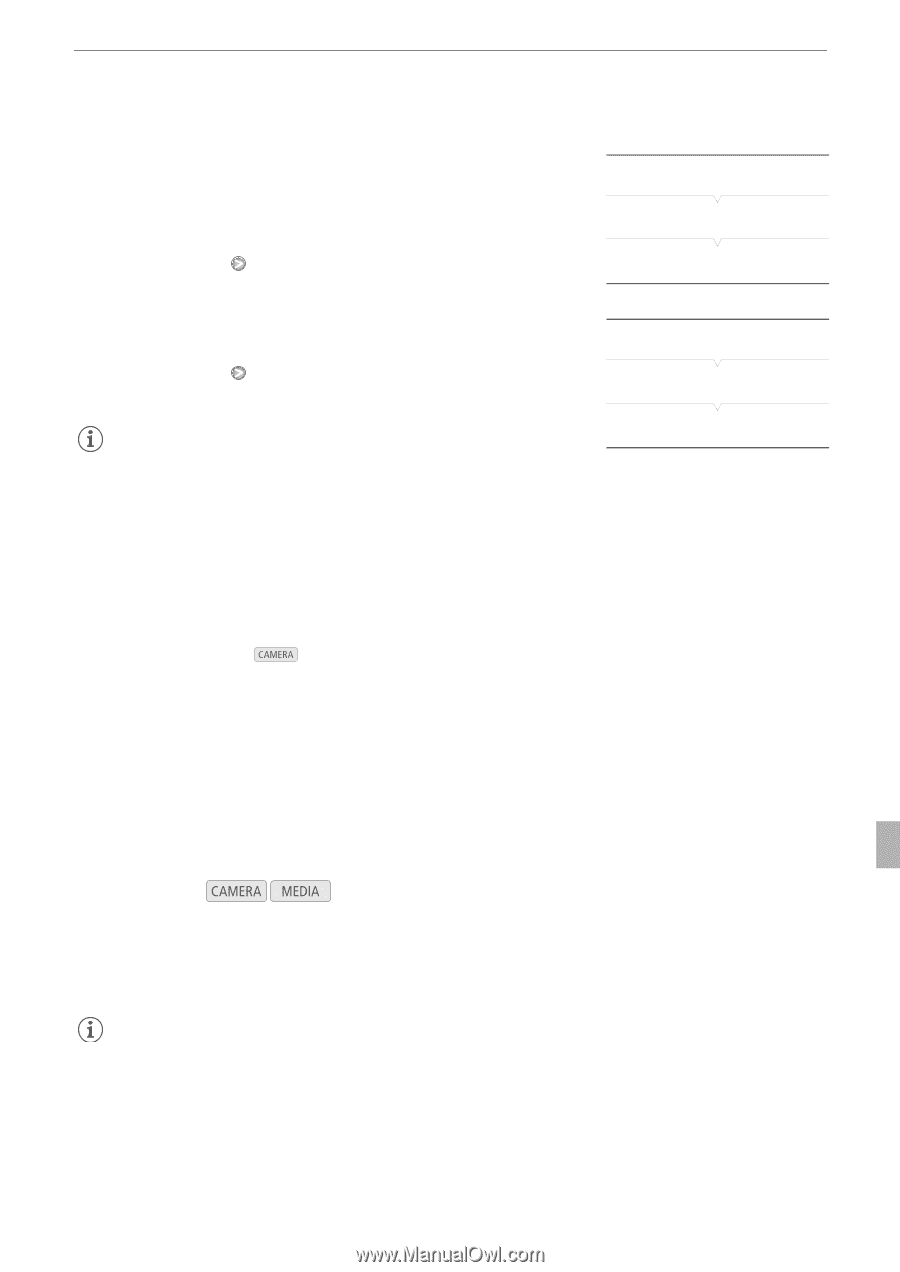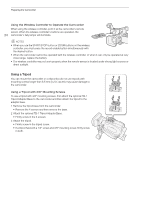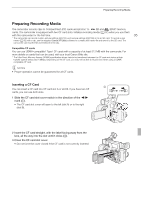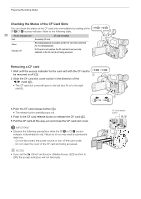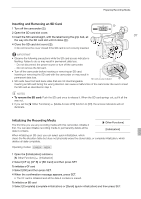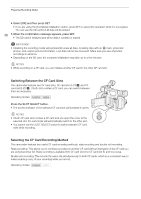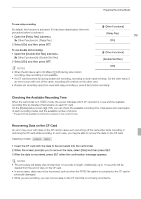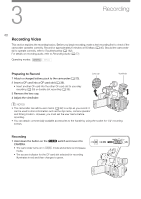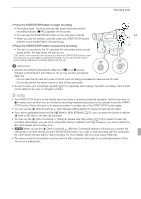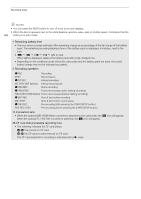Canon XF100 XF100 / XF105 Instruction Manual - Page 39
Checking the Available Recording Time, Recovering Data on the CF Card
 |
View all Canon XF100 manuals
Add to My Manuals
Save this manual to your list of manuals |
Page 39 highlights
Preparing Recording Media To use relay recording By default, this function is activated. If it has been deactivated, follow the procedure below to activate it. 1 Open the [Relay Rec] submenu. [J Other Functions] [Relay Rec] 2 Select [On] and then press SET. [J Other Functions] [Relay Rec] 39 [On] To use double slot recording 1 Open the [Double Slot Rec] submenu. [J Other Functions] [Double Slot Rec] 2 Select [On] and then press SET. [J Other Functions] [Double Slot Rec] [Off] NOTES • When the bit rate is set to 50 Mbps (0 46) during slow motion recording, relay recording is not available. • If a CF card becomes full during double slot recording, recording on both cards will stop. On the other hand, if an error occurs with one of the cards, recording will continue on the other card. • Double slot recording cannot be used with relay recording or slow & fast motion recording. Checking the Available Recording Time When the camcorder is in mode, the screen indicates which CF card slot is in use and the available recording time (in minutes*) that remains on each CF card. On the [Media] status screen (0 158), you can check the available recording time, total space and used space of each recording media, and the available number of photos. * The approximate available recording time is based on the current bit rate. Recovering Data on the CF Card An error may occur with data on the CF card in cases such as turning off the camcorder while recording or removing the CF card while recording. In such case, you may be able to recover the data on the CF card. Operating modes: 1 Insert the CF card with the data to be recovered into the camcorder. 2 When the screen prompts you to recover the data, select [Yes] and then press SET. 3 After the data is recovered, press SET when the confirmation message appears. NOTES • This procedure will delete clips shorter than 10 seconds in length. Additionally, up to 10 seconds will be deleted from the end of clips on the CF card. • In some cases, data may not be recovered, such as when the FAT32 file system is corrupted or the CF card is physically damaged. • While you are recording, you can recover data on the CF card that is not being recorded to.