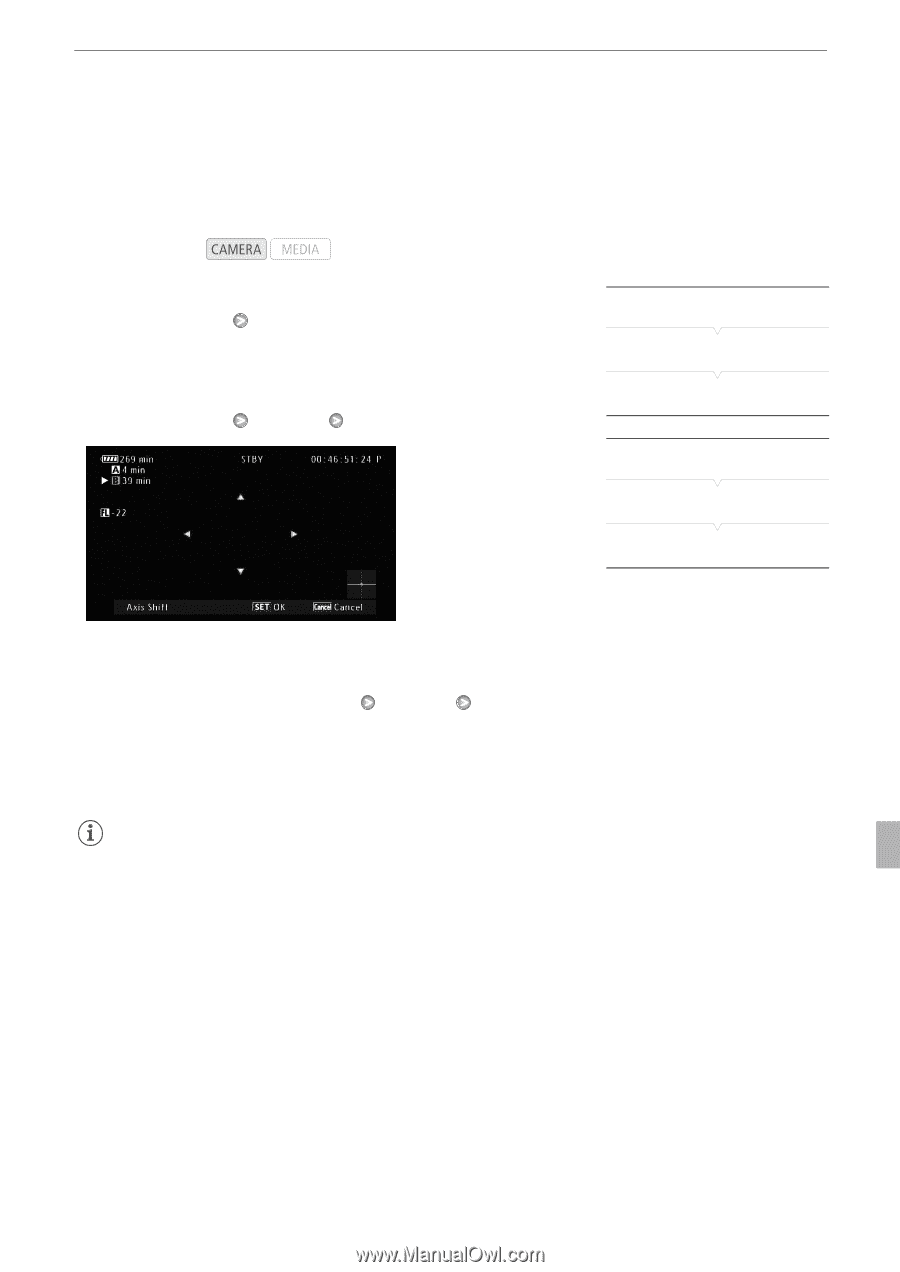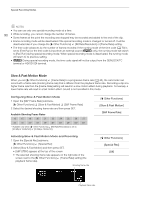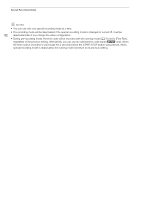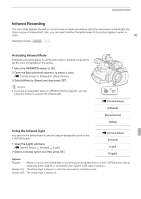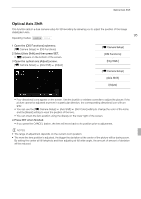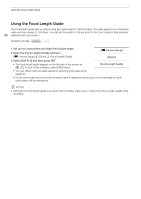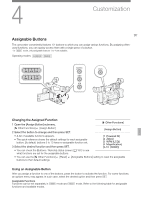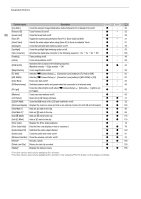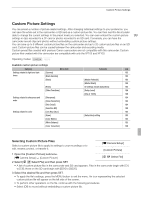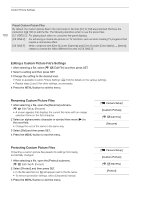Canon XF100 XF100 / XF105 Instruction Manual - Page 95
Optical Axis Shift
 |
View all Canon XF100 manuals
Add to My Manuals
Save this manual to your list of manuals |
Page 95 highlights
Optical Axis Shift Optical Axis Shift This function aids in a dual camera setup for 3D recording by allowing you to adjust the position of the image stabilization lens. 95 Operating modes: 1 Open the [OIS Functions] submenu. [l Camera Setup] [OIS Functions] 2 Select [Axis Shift] and then press SET. • Y appears on the bottom of the screen. 3 Open the optical axis [Adjust] screen. [l Camera Setup] [Axis Shift] [Adjust] [l Camera Setup] [OIS Functions] [Img Stab.] [l Camera Setup] [Axis Shift] [Adjust] • Four directional icons appear on the screen. Use the joystick or wireless controller to adjust the picture. If the picture cannot be adjusted anymore in a particular direction, the corresponding directional icon will turn gray. • You can use the [l Camera Setup] [Axis Shift] [GUI Color] setting to change the color of the icons and the [Reset] setting to reset the position of the lens. • You can check the lens position using the display on the lower right of the screen. 4 Press SET when finished. • If you press the CANCEL button, the lens will move back to its position prior to adjustment. NOTES • The range of adjustment depends on the current zoom position. • The more the lens position is adjusted, the bigger the deviation at the center of the picture will be during zoom. By setting the center at full telephoto and then adjusting at full wide-angle, the amount of amount of deviation will be reduced.