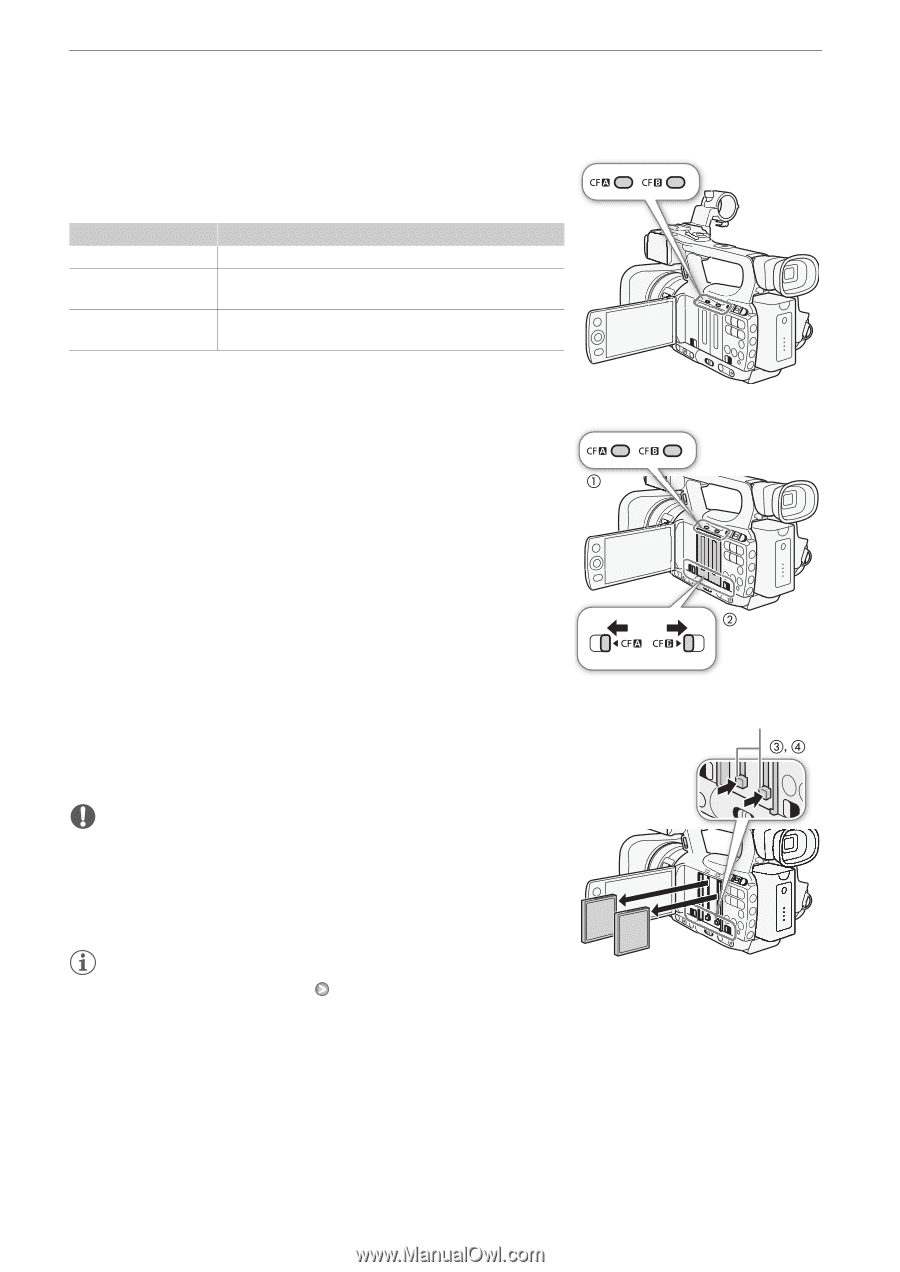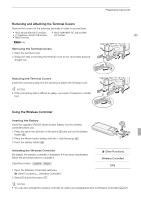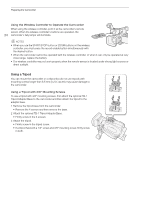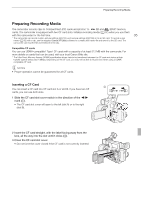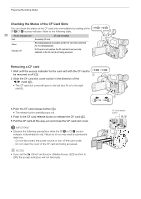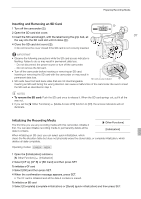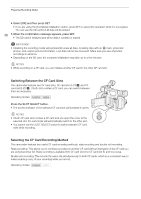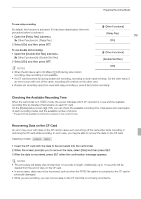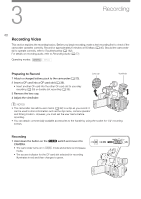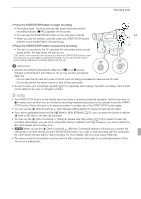Canon XF100 XF100 / XF105 Instruction Manual - Page 36
Checking the Status of the CF Card Slots, Removing a CF card
 |
View all Canon XF100 manuals
Add to My Manuals
Save this manual to your list of manuals |
Page 36 highlights
Preparing Recording Media Checking the Status of the CF Card Slots You can check the status of the CF card slots immediately by looking at the CFj/CFl access indicator. Refer to the following table. 36 Access indicator color CF card slot status Red Accessing CF card. Green Recording/playback is possible and the CF card slot is selected for recording/playback. Indicator off A CF card is not inserted, the CF card slot is not currently selected, or the CF card is not being accessed. Removing a CF card 1 Wait until the access indicator for the card slot with the CF card to be removed is off (ቢ). 2 Slide the CF card slot cover switch in the direction of the E/A mark (ባ). • The CF card slot cover will open to the left (slot A) or to the right (slot B). 3 Push the CF card release button (ቤ). • The release button partially pops out. 4 Push in the CF card release button to release the CF card (ብ). 5 Pull the CF card all the way out and close the CF card slot cover. IMPORTANT • Observe the following precautions while the CFj or CFl access indicator is illuminated in red. Failure to do so may result in permanent data loss. - Do not disconnect the power source or turn off the camcorder. - Do not open the cover of the CF card slot being accessed. NOTES • If you set the [J Other Functions] [Media Access LED] function to [Off], the access indicators will not illuminate. CF card release button