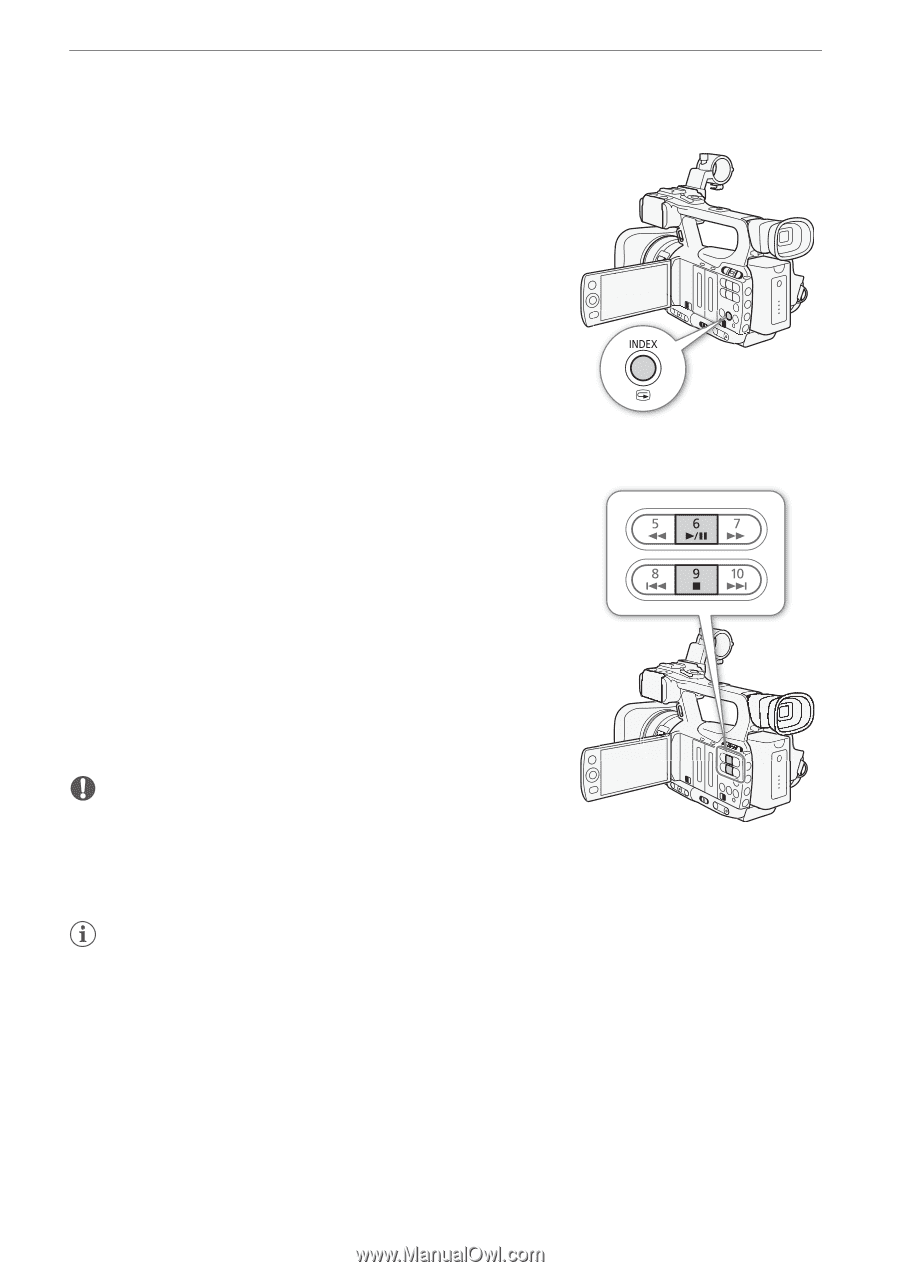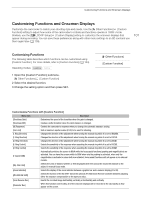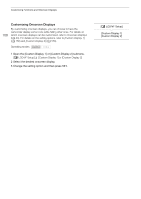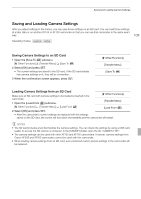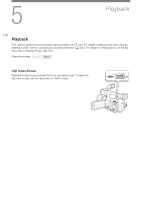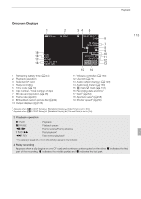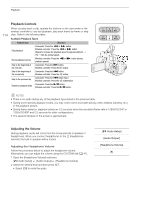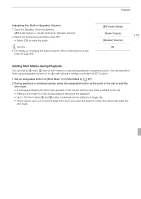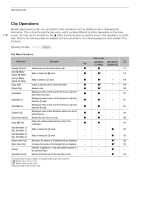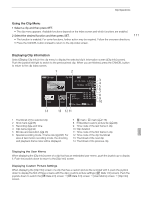Canon XF100 XF100 / XF105 Instruction Manual - Page 112
Playing Back Clips
 |
View all Canon XF100 manuals
Add to My Manuals
Save this manual to your list of manuals |
Page 112 highlights
Playback 112 Switching to Other Index Screens All of the clips on a CF card can be accessed from the clip index screen. However, you can switch to other index screens that show only clips with an e mark ([e Mark] index screen), clips with a Z mark ([Z Mark] index screen), or photos* ([Photos] index screen). * Photos are saved on the SD card. 1 Press the INDEX button. • The index screen selection menu appears. 2 Select the desired index screen and then press SET. • The selected index screen appears. • Select [Cancel] instead to cancel the operation. • Press the INDEX button again to return to the clip index screen. Playing Back Clips You can play back clips from the clip index screen, [e Mark] index screen and [Z Mark] index screen. Use the playback control buttons shown in the illustration. 1 Move the orange selection frame to the clip you want to play back. 2 Press the D button to start playback. • Playback will start from the clip selected and continue until the end of the last clip in the index screen. When the last frame of the last clip is reached, playback will be paused. • Press the D button again to pause the playback. • Press the B button to stop the playback and return to the index screen. IMPORTANT • Observe the following precautions while the CFj or CFl access indicator is illuminated in red. Failure to do so may result in permanent data loss. - Do not disconnect the power source or turn off the camcorder. - Do not open the cover of the CF card slot being accessed. NOTES • You may notice brief stops in video or audio playback between clips.