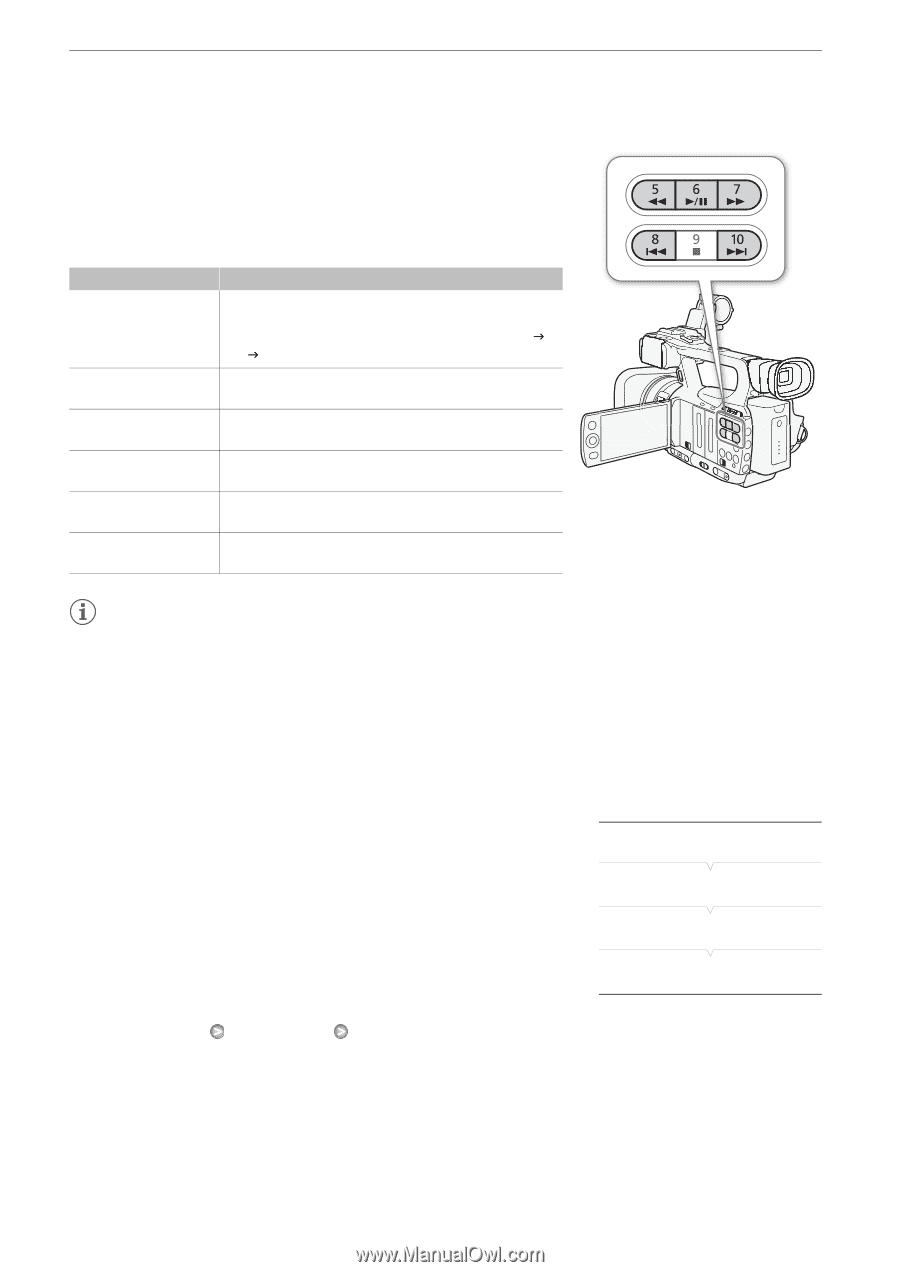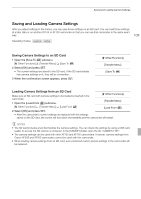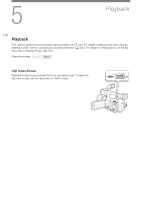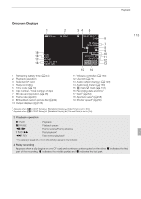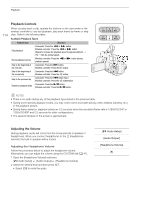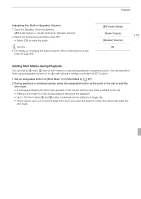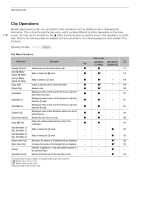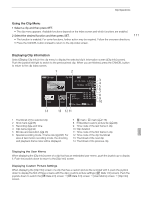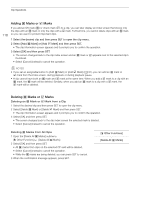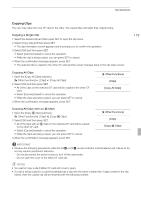Canon XF100 XF100 / XF105 Instruction Manual - Page 114
Playback Controls, Adjusting the Volume
 |
View all Canon XF100 manuals
Add to My Manuals
Save this manual to your list of manuals |
Page 114 highlights
Playback 114 Playback Controls When you play back a clip, operate the buttons on the camcorder or the wireless controller to use fast playback, play back frame-by-frame or skip clips. Refer to the following table. Available Playback Types Playback type Fast playback Frame advance/reverse Skip to the beginning of the next clip Skip to the beginning of the current clip Skip to the previous clip Return to playback mode Operation Camcorder: Press the J or I button. Wireless controller: Press the J or I button. Repeat to increase the playback speed to approximately 5x J 15x J 60x the normal speed. Wireless controller: Press the Z or Y button (during playback pause). Camcorder: Press the K button. Wireless controller: Press the g button. Camcorder: Press the L button. Wireless controller: Press the f button. Camcorder: Press the L button twice. Wireless controller: Press the f button twice. Camcorder: Press the D button. Wireless controller: Press the D button. NOTES • There is no audio during any of the playback types listed in the previous table. • During some special playback modes, you may notice some anomalies (blocky video artifacts, banding, etc.) in the playback picture. • During frame advance, playback advances 0.2 seconds when the resolution/frame rate is 1280x720/24P or 1280x720/60P and 0.5 seconds for other configurations. • The speed indicated on the screen is approximate. Adjusting the Volume During playback, audio will come from the monaural built-in speaker or headphones. When you connect headphones to the W (headphone) terminal, the built-in speaker will be muted. Adjusting the Headphone Volume Follow the procedure below to adjust the headphone volume. Alternatively, you can adjust the volume using the CUSTOM dial (0 47). 1 Open the [Headphone Volume] submenu. [m Audio Setup] [Audio Output] [Headphone Volume] 2 Select the desired level and then press SET. • Select [Off] to mute the audio. [m Audio Setup] [Audio Output] [Headphone Volume] [8]