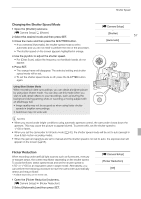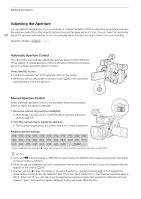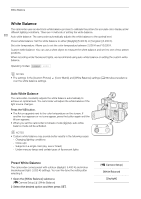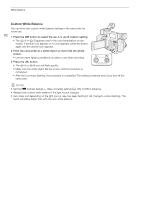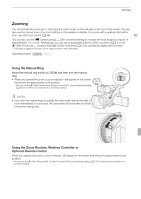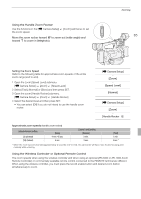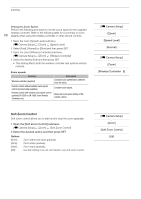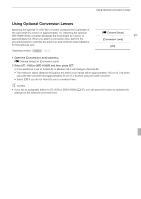Canon XF100 XF100 / XF105 Instruction Manual - Page 62
Custom White Balance
 |
View all Canon XF100 manuals
Add to My Manuals
Save this manual to your list of manuals |
Page 62 highlights
White Balance Custom White Balance You can store two custom white balance settings in the camcorder for future use. 62 1 Press the WB button to select the F A or F B custom setting. • The F A or F B appears next to the color temperature on the screen. If another icon appears or no icon appears, press the button again until the desired icon appears. 2 Point the camcorder at a white object so that it fills the whole screen. • Use the same lighting conditions you plan to use when recording. 3 Press the S button. • The F A or F B icon will flash quickly. • Make sure the white object fills the screen until the procedure is completed. • After the icon stops flashing, the procedure is completed. The setting is retained even if you turn off the camcorder. NOTES • Set the [l Camera Setup] [Tele-converter] setting (0 146) to [Off] in advance. • Readjust the custom white balance if the light source changes. • Very rarely and depending on the light source, F may keep flashing (it will change to a slow flashing). The result will still be better than with the auto white balance.