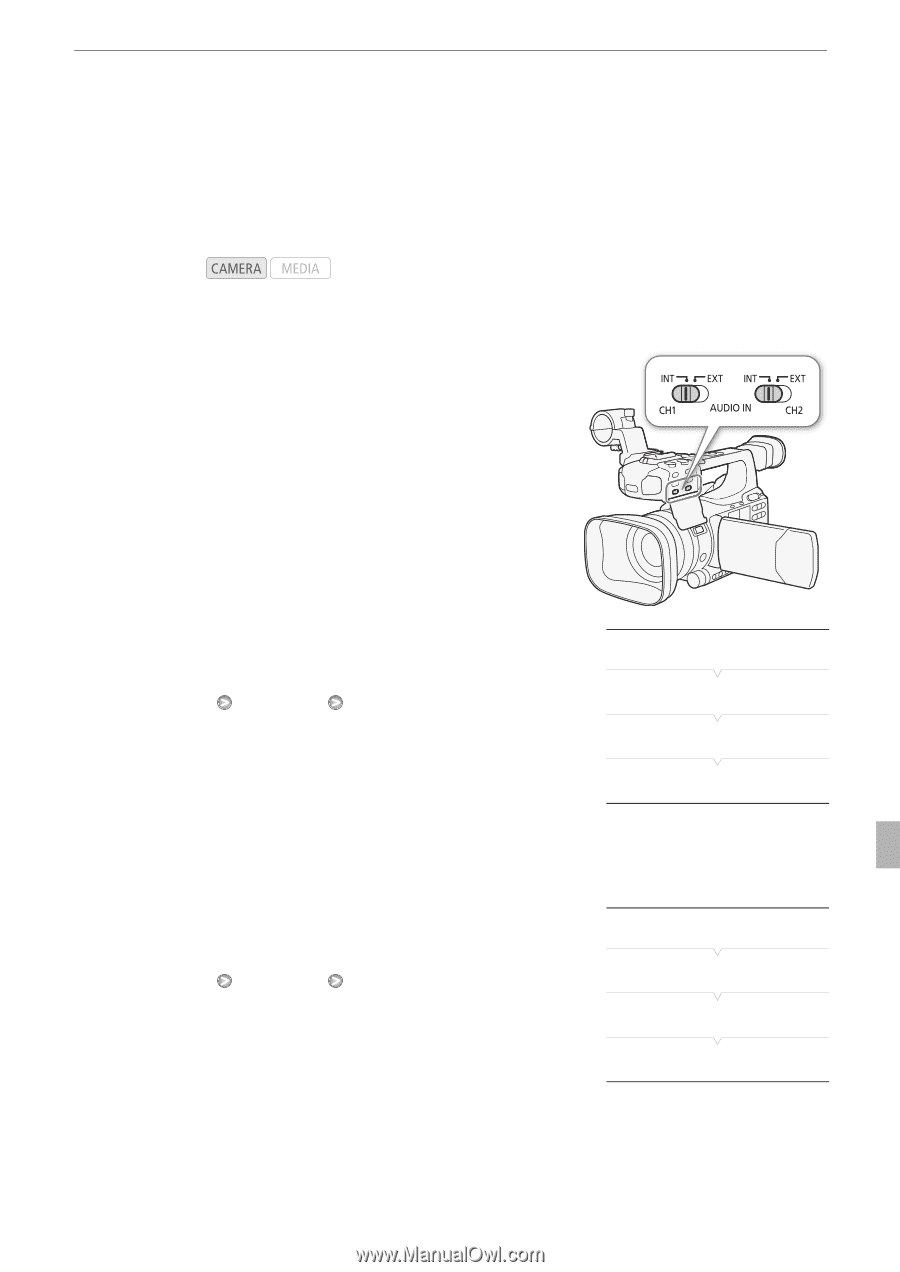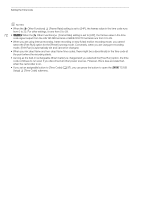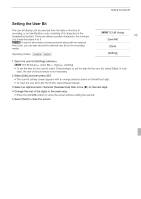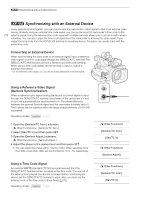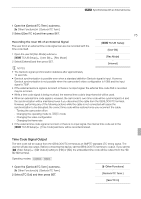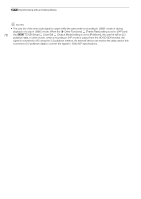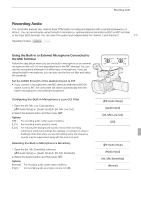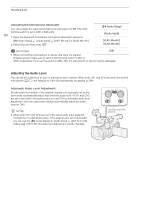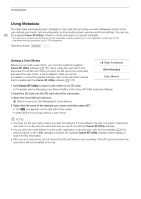Canon XF100 XF100 / XF105 Instruction Manual - Page 77
Recording Audio
 |
View all Canon XF100 manuals
Add to My Manuals
Save this manual to your list of manuals |
Page 77 highlights
Recording Audio Recording Audio The camcorder features two-channel linear PCM audio recording and playback with a sampling frequency of 48 kHz. You can record audio using the built-in microphone, optional external microphone (XLR or MIC terminal) or line input (XLR terminal). You can select the audio input independently for channel 1 and channel 2. 77 Operating modes: Using the Built-in or External Microphone Connected to the MIC Terminal Follow the step below when you use the built-in microphone or an external microphone with a ∅ 3.5 mm plug attached to the MIC terminal. You can use the microphone attenuator for either type of microphone. If you are using the built-in microphone, you can also use the low-cut filter and select the sensitivity. Set the AUDIO IN switch of the desired channel to INT. • If you connect a microphone to the MIC terminal while the AUDIO IN switch is set to INT, the camcorder will switch automatically from the built-in microphone to the external microphone. Configuring the Built-in Microphone's Low-Cut Filter 1 Open the [Int. Mic Low Cut] submenu. [m Audio Setup] [Audio Input] [Int. Mic Low Cut] 2 Select the desired option and then press SET. Options [Off]: For recording audio under usual conditions. [LC1]: For recording mainly people's voices. [LC2]: For reducing the background sound of wind when recording outdoors in windy surroundings (for example, on a beach or close to buildings). Note that when you use this setting some low-frequency sounds may be suppressed along with the sound of wind. Selecting the Built-in Microphone's Sensitivity 1 Open the [Int. Mic Sensitivity] submenu. [m Audio Setup] [Audio Input] [Int. Mic Sensitivity] 2 Select the desired option and then press SET. Options [Normal]: [High]: For recording audio under usual conditions. For recording audio at a higher volume (+6 dB). [m Audio Setup] [Audio Input] [Int. Mic Low Cut] [Off] [m Audio Setup] [Audio Input] [Int. Mic Sensitivity] [Normal]