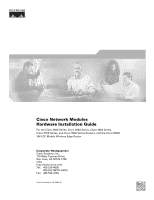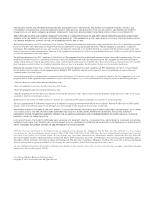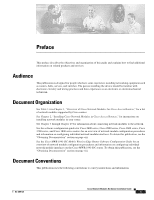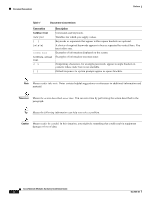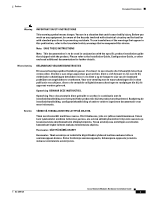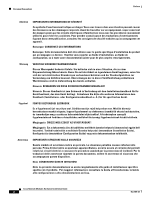Cisco 3825 Hardware Installation Guide
Cisco 3825 - Voice Bundle Router Manual
 |
UPC - 746320981505
View all Cisco 3825 manuals
Add to My Manuals
Save this manual to your list of manuals |
Cisco 3825 manual content summary:
- Cisco 3825 | Hardware Installation Guide - Page 1
Cisco Network Modules Hardware Installation Guide For the Cisco 2600 Series, Cisco 2800 Series, Cisco 3600 Series, Cisco 3700 Series, and Cisco 3800 Series Routers, and the Cisco MWR 1941-DC Mobile Wireless Edge Router Corporate Headquarters Cisco Systems, Inc. 170 West Tasman Drive San Jose, CA - Cisco 3825 | Hardware Installation Guide - Page 2
this manual generates and may radiate radio-frequency energy. If it is not installed in accordance with Cisco's installation instructions, it partnership relationship between Cisco and any other company. (0711R) Cisco Network Modules Hardware Installation Guide Copyright © 2007 Cisco Systems, Inc. - Cisco 3825 | Hardware Installation Guide - Page 3
Chapter 1, "Overview of Cisco Network Modules for Cisco Access Routers," for a list of network modules supported by Cisco routers. See Chapter 2, "Installing Cisco Network Modules in Cisco Access Routers," for instructions on installing network modules in your router. See Chapter 3 through Chapter - Cisco 3825 | Hardware Installation Guide - Page 4
the action described in the paragraph. Tip Means the following information can help you solve a problem. Caution Means reader be careful. In this situation, you might do something that could result in equipment damage or loss of data. Cisco Network Modules Hardware Installation Guide iv OL-2485-20 - Cisco 3825 | Hardware Installation Guide - Page 5
INSTRUCTIONS Note: This documentation is to be used in conjunction with the specific product installation guide that shipped with the product. Please refer to the Installation Guide, Configuration Guide toimitetuista asiakirjoista. OL-2485-20 Cisco Network Modules Hardware Installation Guide v - Cisco 3825 | Hardware Installation Guide - Page 6
mellékelt Üzembe helyezési útmutatóban (Installation Guide), Konfigurációs útmutatóban (Configuration Guide) vagy más dokumentumban találhatók. Avvertenza IMPORTANTI ISTRUZIONI alla configurazione o altra documentazione acclusa. Cisco Network Modules Hardware Installation Guide vi OL-2485-20 - Cisco 3825 | Hardware Installation Guide - Page 7
ser utilizada em conjunto com o manual de instalação incluído com o produto específico. Consulte o manual de instalação, o manual de configuração ou outra documentação adicional bifogad ytterligare dokumentation för närmare detaljer. OL-2485-20 Cisco Network Modules Hardware Installation Guide vii - Cisco 3825 | Hardware Installation Guide - Page 8
Obtaining Documentation Preface Obtaining Documentation Cisco documentation and additional literature are available on Cisco.com. This section explains the product documentation resources that Cisco offers. Cisco Network Modules Hardware Installation Guide viii OL-2485-20 - Cisco 3825 | Hardware Installation Guide - Page 9
medium. The DVD enables you to access installation, configuration, and command guides for Cisco hardware and software products. With the DVD, tools.cisco.com/RPF/register/register.do Documentation Feedback You can provide feedback about Cisco technical documentation on the Cisco Technical Support - Cisco 3825 | Hardware Installation Guide - Page 10
www.cisco.com/en/US/products/products_psirt_rss_feed.html Reporting Security Problems in Cisco Products Cisco is a compatible product (for example, GnuPG) to encrypt any sensitive information that you send to Cisco. PSIRT can work with Cisco Network Modules Hardware Installation Guide x OL-2485-20 - Cisco 3825 | Hardware Installation Guide - Page 11
you do not have a valid Cisco service contract, contact your reseller. Cisco Technical Support & Documentation Website The Cisco Technical Support & Documentation website provides online documents and tools for troubleshooting and resolving technical issues with Cisco products and technologies. The - Cisco 3825 | Hardware Installation Guide - Page 12
business hours to restore service to satisfactory levels. Severity 4 (S4)-You require information or assistance with Cisco product capabilities, installation, or configuration. There is little or no effect on your business operations. Cisco Network Modules Hardware Installation Guide xii OL-2485 - Cisco 3825 | Hardware Installation Guide - Page 13
You can access the Internet Protocol Journal at this URL: http://www.cisco.com/ipj • Networking products offered by Cisco Systems, as well as customer support services, can be obtained at this URL: http://www.cisco.com/en/US/products/index.html • Networking Professionals Connection is an interactive - Cisco 3825 | Hardware Installation Guide - Page 14
Obtaining Additional Publications and Information Preface Cisco Network Modules Hardware Installation Guide xiv OL-2485-20 - Cisco 3825 | Hardware Installation Guide - Page 15
, Cisco 3600 series, Cisco 3700 series, and Cisco MWR 1941-DC routers, and in configurable network module slots on Cisco 2811, Cisco 2821, Cisco 2851, and Cisco 3800 series routers. See Figure 1-1 for a sample single-wide network module. OL-2485-20 Cisco Network Modules Hardware Installation Guide - Cisco 3825 | Hardware Installation Guide - Page 16
single-wide network modules are installed in configurable network module slots on the Cisco 2821, Cisco 2851, and Cisco 3800 series routers. Extended single-wide network modules cannot be installed in Cisco 2600 series, Cisco 3600 series, Cisco 3700 series and Cisco MWR 1941-DC routers. See Figure - Cisco 3825 | Hardware Installation Guide - Page 17
modules described in this document are supported on the following Cisco routers: • Cisco 2600 series, including the Cisco 2610, Cisco 2610XM, Cisco 2611, Cisco 2611XM, Cisco 2612, Cisco 2613, Cisco 2620, Cisco 2620XM, Cisco 2621, Cisco 2621XM, Cisco 2650, Cisco 2650XM, Cisco 2651, Cisco 2651XM - Cisco 3825 | Hardware Installation Guide - Page 18
of total network modules of a certain type that can be installed, and some slots do not support certain network modules. See Table 1-1 for information on the type and quantity of network module slots available on Cisco access routers. Cisco Network Modules Hardware Installation Guide 1-4 OL-2485 - Cisco 3825 | Hardware Installation Guide - Page 19
2600 series Cisco 2811 routers Cisco 2821 routers Cisco 2851 routers Cisco 3620 routers Cisco 3640 routers Cisco 3660 routers Cisco 3725 routers Cisco 3745 routers Number of Slots Slot Type Slot Numbering Installation Notes and Limitations 1 Single-wide Slot 1 Does not support extension modules - Cisco 3825 | Hardware Installation Guide - Page 20
.). Cisco MWR 1941-DC 1 routers Single-wide Slot 1 Only two NM-36ESW network modules can be installed per chassis. Cisco MWR 1941-DC routers support single-wide network modules only. Cisco IOS Software Releases and Cisco Network Modules Cisco network modules are often supported on multiple Cisco - Cisco 3825 | Hardware Installation Guide - Page 21
of Cisco Network Modules for Cisco Access Routers Cisco Interface Cards Supported on Cisco Network Modules Cisco Interface Cards Supported on Cisco Network Modules Some Cisco network modules have interface card slots to allow installation of Cisco interface cards. These network modules have - Cisco 3825 | Hardware Installation Guide - Page 22
Interface Cards Supported on Cisco Network Modules Chapter 1 Overview of Cisco Network Modules for Cisco Access Routers Table 1-2 Interface Cards Supported on 1- or 2-Slot Network Modules Interface Card WIC- Voice only Yes Yes Cisco Network Modules Hardware Installation Guide 1-8 OL-2485-20 - Cisco 3825 | Hardware Installation Guide - Page 23
series, and Cisco 3800 series routers support direct inward dial (DID) on the 4-port FXS/DID cards in Cisco IOS Release 12.3(14)T and later. For more information about Cisco interface cards, see the Cisco Interface Cards Hardware Installation Guide. Cabling for Cisco Network Modules The cables - Cisco 3825 | Hardware Installation Guide - Page 24
Modules for Cisco Access Routers Table 1-3 Cabling for Cisco Network Modules Connection Type Connector Type, Cable Color Alarm Interface Connections To alarm interface 50-pin D patch panels or main distribution frame Analog Dialup 300 bps to 33.6 kbps RJ-11 analog dialup ATM ATM to ADSL - Cisco 3825 | Hardware Installation Guide - Page 25
Chapter 1 Overview of Cisco Network Modules for Cisco Access Routers Cabling for Cisco Network Modules Table 1-3 Cabling for Cisco Network Modules (continued) Connection Type Ethernet Ethernet Connector Type 1FE-FX-V2 NM-1FE-SMF OL-2485-20 Cisco Network Modules Hardware Installation Guide 1-11 - Cisco 3825 | Hardware Installation Guide - Page 26
Cabling for Cisco Network Modules Chapter 1 Overview of Cisco Network Modules for Cisco Access Routers Table 1-3 Cabling for Cisco Network Modules (continued) Connection Type Gigabit Ethernet, CSU NM-1CE1T1-PRI NM-2CE1T1-PRI 1-12 Cisco Network Modules Hardware Installation Guide OL-2485-20 - Cisco 3825 | Hardware Installation Guide - Page 27
1-4 for NM-16A/S part numbers Serial surge protection Cisco Product ID CAB-SS-SURGE Fractional DS3 or below, to DSU 50-pin D, blue DB-50 HSSI DTE NM-1HSSI Fractional DS3 or below, to another router DB-50 HSSI null modem OL-2485-20 Cisco Network Modules Hardware Installation Guide 1-13 - Cisco 3825 | Hardware Installation Guide - Page 28
Cisco Network Modules Chapter 1 Overview of Cisco Network Modules for Cisco Access Routers Table 1-3 Cabling for Cisco Network Modules (continued) Connection Type Connector Type, Cable Color Service Module distance between the network module and the external cable. Table 1-4 Cisco 12-in-1 Smart - Cisco 3825 | Hardware Installation Guide - Page 29
-SS-530AFC-EXT CAB-SS-530AMT-EXT CAB-SS-V35FC-EXT CAB-SS-V35FT-EXT CAB-SS-V35MC-EXT CAB-SS-V35MT-EXT Platform Support for Cisco Network Modules Table 1-6 lists the platforms supported by each interface card. The interface cards are grouped by technology area: • Alarm Monitoring and Control Network - Cisco 3825 | Hardware Installation Guide - Page 30
Supported on Cisco Routers See Section Cisco 2600 series Cisco 2811 Cisco 2821 Cisco 2851 Cisco 3600 series Cisco 3700 series Cisco 3800 series Cisco MWR 1941-DC Connecting Alarm Interface Controller Network Modules Cisco 2600 series Cisco 3600 series Cisco 3700 series Cisco 2600 series Cisco - Cisco 3825 | Hardware Installation Guide - Page 31
Chapter 1 Overview of Cisco Network Modules for Cisco Access Routers Platform Support for Cisco Network Modules Table 1-6 Platform Support for Cisco Network Modules (continued) Product Description 2-slot IP communications enhanced voice/fax network module Cisco Product ID NM-HD-2VE 4-port FXS - Cisco 3825 | Hardware Installation Guide - Page 32
Cisco Network Modules for Cisco Access Routers Table 1-6 Platform Support for Cisco Network Modules (continued) Product Description Application and Service Modules Cisco AON network module with 512 MB memory Cisco Product ID NM-AON-K9 Cisco AON network module with 1 GB memory NME-AON-K9 Cisco - Cisco 3825 | Hardware Installation Guide - Page 33
of Cisco Network Modules for Cisco Access Routers Platform Support for Cisco Network Modules Table 1-6 Platform Support for Cisco Network Modules (continued) Product Description Cisco Content Engine network module for caching and content delivery, with SCSI connector expansion module Note - Cisco 3825 | Hardware Installation Guide - Page 34
Platform Support for Cisco Network Modules Chapter 1 Overview of Cisco Network Modules for Cisco Access Routers Table 1-6 Platform Support for Cisco Network Modules (continued) Product Description Cisco Unified Messaging Gateway enhanced network module Cisco Product ID NME-UMG Cisco Unified - Cisco 3825 | Hardware Installation Guide - Page 35
Chapter 1 Overview of Cisco Network Modules for Cisco Access Routers Platform Support for Cisco Network Modules Table 1-6 Platform Support for Cisco Network Modules (continued) Product Description 1-port ATM OC-3c/STM1 multimode network module Cisco Product ID NM-1A-OC3MM 1-port ATM OC-3c/STM1 - Cisco 3825 | Hardware Installation Guide - Page 36
Support for Cisco Network Modules Chapter 1 Overview of Cisco Network Modules for Cisco Access Routers Table 1-6 Platform Support for Cisco Network Modules (continued) Product Description Cisco Product ID Channelized T1/E1 and ISDN Network Modules 1-port channelized T1/ISDN-PRI network module - Cisco 3825 | Hardware Installation Guide - Page 37
Overview of Cisco Network Modules for Cisco Access Routers Platform Support for Cisco Network Modules Table 1-6 Platform Support for Cisco Network Modules (continued) Product Description Cisco Product ID 4-port ISDN BRI network module-S/T NM-4B-S/T interface 4-port ISDN BRI network module with - Cisco 3825 | Hardware Installation Guide - Page 38
Platform Support for Cisco Network Modules Chapter 1 Overview of Cisco Network Modules for Cisco Access Routers Table 1-6 Platform Support for Cisco Network Modules (continued) Product Description Compression network module Cisco Product ID NM-COMPR Supported on Cisco Routers Cisco 3600 series - Cisco 3825 | Hardware Installation Guide - Page 39
EtherSwitch high-density service module (HDSM) 36-port EtherSwitch high-density service module (HDSM) with 2 1-port GE expansion modules Cisco Product ID NM-HDV2-2T1/E1 Supported on Cisco Routers Cisco 2600 series Cisco 2811 Cisco 2821 Cisco 2851 Cisco 3700 series Cisco 3800 series See Section - Cisco 3825 | Hardware Installation Guide - Page 40
Platform Support for Cisco Network Modules Chapter 1 Overview of Cisco Network Modules for Cisco Access Routers Table 1-6 Platform Support for Cisco Network Modules (continued) Product Description Cisco Product ID Supported on Cisco Routers 36-port EtherSwitch high-density service module (HDSM - Cisco 3825 | Hardware Installation Guide - Page 41
Chapter 1 Overview of Cisco Network Modules for Cisco Access Routers Platform Support for Cisco Network Modules Table 1-6 Platform Support for Cisco Network Modules (continued) Product Description 1-port Fast Ethernet network module (100BASE-FX interface) Cisco Product ID NM-1FE-FX 1-port Fast - Cisco 3825 | Hardware Installation Guide - Page 42
for Cisco Network Modules Chapter 1 Overview of Cisco Network Modules for Cisco Access Routers Table 1-6 Platform Support for Cisco Network Modules (continued) Product Description 2-slot network module with 2 Fast Ethernet ports, version 2 Cisco Product ID NM-2FE2W-V2 2-slot network module with - Cisco 3825 | Hardware Installation Guide - Page 43
serial network module NM-16A Supported on Cisco Routers See Section Cisco 2650XM Cisco 2651XM Cisco 2691 Cisco 2811 Cisco 2821 Cisco 2851 Cisco 3660 Cisco 3700 series Cisco 3800 series Cisco MWR 1941-DC Connecting T3/E3 Network Modules Cisco 3600 series Cisco 3700 series Cisco 3800 series - Cisco 3825 | Hardware Installation Guide - Page 44
1 Overview of Cisco Network Modules for Cisco Access Routers Table 1-6 Platform Support for Cisco Network Modules (continued) Product Description 32-port asynchronous serial network module Cisco Product ID NM-32A Wireless and Satellite Network Modules Cisco wireless multipoint subscriber - Cisco 3825 | Hardware Installation Guide - Page 45
Support & Documentation > Product Support > Routers > Router series you are using > Install and Upgrade > Install and Upgrade Guides. To find installation instructions for Cisco network modules, access the Cisco Network Modules Hardware Installation Guide. To find installation instructions for Cisco - Cisco 3825 | Hardware Installation Guide - Page 46
initial configuration instructions specific to the Cisco router you are using, access the documents located at Technical Support & Documentation > Product Support > Routers > Router series you are using > Configure > Configuration Guides. To find configuration examples specific to the Cisco router - Cisco 3825 | Hardware Installation Guide - Page 47
the Product Alert Tool, located at Technical Support & Documentation > Tools and Resources > Product Alert Tool. Where to Go Next For network module installation information, go to Chapter 2, "Installing Cisco Network Modules in Cisco Access Routers." For regulatory compliance and safety information - Cisco 3825 | Hardware Installation Guide - Page 48
Where to Go Next Chapter 1 Overview of Cisco Network Modules for Cisco Access Routers 1-34 Cisco Network Modules Hardware Installation Guide OL-2485-20 - Cisco 3825 | Hardware Installation Guide - Page 49
of Cisco network modules in Cisco access routers, and contains the following sections: • Recommended Practices for Cisco Network Modules, page 2-1 • Installing Cisco Network Modules in Cisco Access Routers, page 2-5 • Removing or Replacing Cisco Network Modules for Cisco Access Routers, page - Cisco 3825 | Hardware Installation Guide - Page 50
and replacing Cisco network modules, Cisco interface cards, Cisco expansion modules, or other electronic printed circuit cards: • Make sure that the router chassis is ground yourself by touching the metal part of the router chassis. Cisco Network Modules Hardware Installation Guide 2-2 OL-2485-20 - Cisco 3825 | Hardware Installation Guide - Page 51
Chapter 2 Installing Cisco Network Modules in Cisco Access Routers Recommended Practices for Cisco Network Modules General Maintenance Guidelines for Cisco Network Modules The following maintenance guidelines apply to Cisco network modules: • Keep the router chassis area clear and dust-free during - Cisco 3825 | Hardware Installation Guide - Page 52
Cisco Network Modules Chapter 2 Installing Cisco Network Modules in Cisco Access Routers Warning This equipment is to be installed and maintained by service personnel only as defined by AS/NZS 3260 Clause 1.2.14.3 Service 1043 Cisco Network Modules Hardware Installation Guide 2-4 OL-2485-20 - Cisco 3825 | Hardware Installation Guide - Page 53
Double-Wide Network Modules in Cisco Access Routers Note The following routers do not support online insertion and removal (OIR) of network modules: • Cisco 2600 series • Cisco 2811 • Cisco 2821 • Cisco 2851 • Cisco 3620 • Cisco 3640 • Cisco MWR 1941-DC To avoid damaging the router, turn off - Cisco 3825 | Hardware Installation Guide - Page 54
Module Hardware Installation Tasks for Cisco Access Routers Step 1 Step 2 Step 3 Step 4 Step 5 For Cisco 2600 Series, Cisco 2811, Cisco 3600 Series (Except Cisco 3660 Routers), and Cisco MWR 1941-DC Routers For Cisco 2821, Cisco 2851, Cisco 3700 Series, Cisco 3800 Series, and Cisco 3660 Routers - Cisco 3825 | Hardware Installation Guide - Page 55
Chapter 2 Installing Cisco Network Modules in Cisco Access Routers Installing Cisco Network Modules in Cisco Access Routers Table 2-2 Preparing to Install Blank Network Module Faceplates on Cisco Access Router Network Module Slots Step 1 Step 2 Step 3 On an Extended Single-Wide Slot On a Double- - Cisco 3825 | Hardware Installation Guide - Page 56
Step 3 Continue with hardware installation tasks. Preparing Cisco Router Slots for Network Module Installation Several Cisco access routers have flexible network module slots to support all four Cisco network module form factors. Before installing a network module, you must prepare the slot for the - Cisco 3825 | Hardware Installation Guide - Page 57
Cisco Network Modules in Cisco Access Routers Installing Cisco Network Modules in Cisco Access Routers To prepare a network module slot for a single-wide or extended single-wide network module, perform the tasks listed in Table 2-3. Table 2-3 Preparing Network Module of the router chassis, skip - Cisco 3825 | Hardware Installation Guide - Page 58
any installed network modules, blank faceplates, and slot adapters from the router slot you plan to use. Insert the top rails of the slot divider between the two guide rails in the top of the network module slot. (See Figure 2-4.) 2-10 Cisco Network Modules Hardware Installation Guide OL-2485-20 - Cisco 3825 | Hardware Installation Guide - Page 59
Chapter 2 Installing Cisco Network Modules in Cisco Access Routers Installing Cisco Network Modules in Cisco Access Routers Figure 2-4 Inserting a Slot Divider into a Network Module Slot 117050 T D M 0 S L O T 2 S L O T 0 SAG==ESACP0ET/1ED AAG==EFLIDN0X/K0 A F S L PVDM2 PVDM1 PVDM0 - Cisco 3825 | Hardware Installation Guide - Page 60
Installing Cisco Network Modules in Cisco Access Routers Chapter 2 Installing Cisco Network Modules in Cisco Access Routers Step 5 Proceed with hardware configuration tasks as listed in Table 2-3 and Table 2-4. Removing Slot Dividers Slot dividers are removed to permit use of double-wide and - Cisco 3825 | Hardware Installation Guide - Page 61
wide network modules use a slot divider instead of a slot adapter. (See Figure 2-6.) Figure 2-8 Slot Divider and Adapters Locations for Standard Single-Wide Network Modules (Generic Router) 121386 1 2 1 Slot divider OL-2485-20 2 2 Slot adapters Cisco Network Modules Hardware Installation Guide - Cisco 3825 | Hardware Installation Guide - Page 62
configuration tasks as listed in Table 2-3 and Table 2-4. Removing Slot Adapters Slot adapters are removed to permit use of double-wide and extended double-wide network modules in modular router slots. To determine whether you need to install or remove slot adapters on your Cisco access router - Cisco 3825 | Hardware Installation Guide - Page 63
configuration tasks as listed in Table 2-3 and Table 2-4. Installing Single-Wide, Extended Single-Wide, and Extension Voice Network Modules in Cisco Access Routers Network modules the DC circuit. To ensure that all power is OFF, locate the circuit breaker on the panel board that services the DC - Cisco 3825 | Hardware Installation Guide - Page 64
cables, from the rear panel of the router. Remove the blank faceplates installed over the slot you intend to use. (See the "Installing and Removing Blank Faceplates" section on page 2-6.) Tip Save blank faceplates for future use. 2-16 Cisco Network Modules Hardware Installation Guide OL-2485-20 - Cisco 3825 | Hardware Installation Guide - Page 65
Caution The double-wide and extended double-wide network modules can be heavy. Avoid touching the network module board to support the module. Handle the network module by the faceplate only to avoid damage to board components. OL-2485-20 Cisco Network Modules Hardware Installation Guide 2-17 - Cisco 3825 | Hardware Installation Guide - Page 66
-Wide and Extended Double-Wide Network Modules in Cisco Access Routers • Replacing Network Modules in Cisco Access Routers with Online Insertion and Removal Support • Removing or Replacing Application and Service Network Modules 2-18 Cisco Network Modules Hardware Installation Guide OL-2485-20 - Cisco 3825 | Hardware Installation Guide - Page 67
, and Extension Voice Network Modules from Cisco Access Routers To remove or replace a single-wide, extended single-wide, or extension voice network module from a Cisco access router, perform these steps: Step 1 Turn off power to the router. • (For routers without OIR support) Turn off electrical - Cisco 3825 | Hardware Installation Guide - Page 68
Replacing Cisco Network Modules for Cisco Access Routers Chapter 2 Installing Cisco Network Modules in Cisco Access Routers Step 5 Install the appropriate item. • (If you are replacing the module) Install a replacement module using the procedures described in the "Installing Cisco Network Modules - Cisco 3825 | Hardware Installation Guide - Page 69
hardware documentation specific to your network module or interface card to confirm OIR support before starting OIR procedures. To replace a network module with OIR support from a Cisco access router, perform the following steps: OL-2485-20 Cisco Network Modules Hardware Installation Guide 2-21 - Cisco 3825 | Hardware Installation Guide - Page 70
Example 2-2. Example 2-2 Activating Interfaces on Cisco Network Modules Router(config)# interface fastethernet 1/0 Router(config-if)# no shutdown Step 11 Repeat Step 10 for every interface on the network module. Removing or Replacing Application and Service Network Modules Application and service - Cisco 3825 | Hardware Installation Guide - Page 71
removal of a Cisco application and service network module and insertion of a replacement, follow these steps with the router in privileged EXEC mode: Step 1 Initiate an application and service network module console session using the following command: Router# service-module service-engine slot - Cisco 3825 | Hardware Installation Guide - Page 72
clear the console session using the following command: Router# service-module service-engine slot/port session clear Installing Cisco Interface Cards in 1- or 2-Slot Network Modules Some network modules have one or two interface card slots, which support a variety of voice and data interface cards - Cisco 3825 | Hardware Installation Guide - Page 73
Cisco Network Modules in Cisco Access Routers Installing Cisco Interface Cards in 1- or 2-Slot Network Modules Warning To avoid electric shock, do not insert a WAN or voice interface card into a 2-slot module interface card with the guides in the slot on the network module and slide it gently into - Cisco 3825 | Hardware Installation Guide - Page 74
After wiring the DC power supply, remove the tape from the circuit breaker switch handle and reinstate power by moving the handle of the circuit breaker to the ON position. Statement 8 Installing Other Accessories on Cisco Network Modules Some Cisco network modules support a variety of additional - Cisco 3825 | Hardware Installation Guide - Page 75
. Replace the GBIC with a similar model, or continue with network module removal. Tip Gigabit Ethernet network modules can be removed with the GBIC installed. Where to Go Next For an introduction to Cisco network modules, go to Chapter 1, "Overview of Cisco Network Modules for Cisco Access Routers - Cisco 3825 | Hardware Installation Guide - Page 76
Where to Go Next Chapter 2 Installing Cisco Network Modules in Cisco Access Routers 2-28 Cisco Network Modules Hardware Installation Guide OL-2485-20 - Cisco 3825 | Hardware Installation Guide - Page 77
Token Ring network modules for Cisco access routers. It contains the following sections: • Ethernet Network Modules, page 3-1 • Fast Ethernet Network Modules, page 3-5 • Token Ring Network Modules, page 3-10 Tip To determine whether your router supports a specific network module, see Table 1-6 on - Cisco 3825 | Hardware Installation Guide - Page 78
AUI EN ETHERNET 0 LEDs Enable LED Figure 3-4 2-Ethernet 2-WAN Card Slot Network Module 2E 2W W1 LEDs 10BASE-T WO port AUI port STP ETHERNET 1 ACT ILNK ACT LNK AUI EN ETHERNET 0 10BASE-T port LEDs Enable LED H7213 Cisco Network Modules Hardware Installation Guide 3-2 OL-2485-20 - Cisco 3825 | Hardware Installation Guide - Page 79
as an example, but you can use any type of Ethernet transceiver. If the transceiver cable has thumbscrew connectors, you can connect it directly to the AUI port by replacing the AUI port slide latch with a jackscrew (provided in a separate bag). OL-2485-20 Cisco Network Modules Hardware - Cisco 3825 | Hardware Installation Guide - Page 80
Connecting Ethernet, Fast Ethernet, and Token Ring Network Modules Figure 3-6 Connecting an Ethernet AUI Port to a ports are color-coded yellow. Figure 3-7 shows the 10BASE-T port on an Ethernet network module connected to a hub. Figure 3-7 Connecting an Ethernet 10BASE-T Port to a Hub ETHERNET - Cisco 3825 | Hardware Installation Guide - Page 81
Ethernet LEDs This section describes Ethernet module LEDs. Figure 3-8 shows 4-port Ethernet network module LEDs as an example. All network modules have an enable (EN) LED. This LED indicates that the module has passed its self-tests and is available to the router. Each Ethernet port has two LEDs - Cisco 3825 | Hardware Installation Guide - Page 82
-V2), and the 1-Fast Ethernet 1-Token Ring 2-WAN card slot network modules (NM-1FE1R2W-V2) only to intrabuilding or nonexposed wiring or cabling. The intrabuilding cable must be shielded and the shield must be grounded at both ends. Cisco Network Modules Hardware Installation Guide 3-6 OL-2485-20 - Cisco 3825 | Hardware Installation Guide - Page 83
FAST ETH 0 LEDs EN Enable LED Figure 3-13 1-Fast Ethernet 1-Token Ring 2-WAN Card Slot Network Module 1FE 1R2W STP port UTP port 100BASE-T port W1 TOKEN RING 0 FAST ETH 0 W0 EN LEDs LEDs an RJ-45 port connected to a hub. OL-2485-20 Cisco Network Modules Hardware Installation Guide 3-7 - Cisco 3825 | Hardware Installation Guide - Page 84
V2), and the 1-Fast Ethernet 1-Token Ring 2-WAN card slot network modules (NM-1FE1R2W-V2) only to intra-building or non-exposed wiring or cabling. The intrabuilding cable must be shielded and the shield must be grounded at both ends. Cisco Network Modules Hardware Installation Guide 3-8 OL-2485-20 - Cisco 3825 | Hardware Installation Guide - Page 85
C0L LINK 100 MBPS FULL DPLX ETHERNET 0 WO SERIAL FAST ETHERNET 1FE-FX 100 b FX EN To repeater or hub SC-type connectors Fast Ethernet module Router OL-2485-20 Cisco Network Modules Hardware Installation Guide 3-9 - Cisco 3825 | Hardware Installation Guide - Page 86
an example. Figure 3-19 1-Port Fast Ethernet Network Module LEDs FAST ETHERNET 1FE 10/100 bTX EN COL LINK 100 MBPS FULL DPLX H9982 LEDs Enable LED All network modules have an enable (EN) LED. The enable LED indicates that the module has passed its self-tests and is available to the router. Fast - Cisco 3825 | Hardware Installation Guide - Page 87
Ring lobe cable to the UTP connector on the network module (see Figure 3-23). Attach the other end of the cable to the Token Ring media attachment unit (MAU). The network module automatically detects which connector is in use. OL-2485-20 Cisco Network Modules Hardware Installation Guide 3-11 - Cisco 3825 | Hardware Installation Guide - Page 88
Chapter 3 Connecting Ethernet, Fast Ethernet, and Token Ring Network Modules Figure 3-22 Connecting a Token Ring STP Port (DB-9) to a MAU Shielded Token port (RJ-45) Media attachment unit 26714 Standard IEEE 802.5 connector 3-12 Cisco Network Modules Hardware Installation Guide OL-2485-20 - Cisco 3825 | Hardware Installation Guide - Page 89
ring. The 1-Fast Ethernet 1-Token Ring 2-slot network module also has the FDX LED, which indicates full-duplex mode. Timesaver When the IN-RING LED is off, you can unplug the Token Ring cable without causing a problem on the ring. OL-2485-20 Cisco Network Modules Hardware Installation Guide 3-13 - Cisco 3825 | Hardware Installation Guide - Page 90
Token Ring Network Modules Chapter 3 Connecting Ethernet, Fast Ethernet, and Token Ring Network Modules 3-14 Cisco Network Modules Hardware Installation Guide OL-2485-20 - Cisco 3825 | Hardware Installation Guide - Page 91
, page 4-11 Note Unless specifically identified, references to Fast Ethernet-PRI network modules in this chapter include all these network modules. Tip To determine whether your router supports a specific network module, see Table 1-6 on page 1-16. 1-Port Fast Ethernet and 1- or 2-Port Channelized - Cisco 3825 | Hardware Installation Guide - Page 92
UTP) cable to connect the RJ-45 port on the Fast Ethernet-PRI network module to a switch, hub, repeater, server, or other network device. These ports from Cisco Systems. These cables are widely available and must be Category 5 cables. Cisco Network Modules Hardware Installation Guide 4-2 OL-2485 - Cisco 3825 | Hardware Installation Guide - Page 93
port to a T1 channel service unit (CSU). (See Modules This section provides information about the following network modules: • 1-port Fast Ethernet 1-port channelized T1/ISDN PRI with CSU network module (NM-1FE1CT1-CSU) (see Figure 4-5) OL-2485-20 Cisco Network Modules Hardware Installation Guide - Cisco 3825 | Hardware Installation Guide - Page 94
100Mbps FDX 10/100BaseT EN CTRLR 0 10977 Connecting Fast Ethernet Channelized T1 with CSU Modules Use the following sections for connections to the Fast Ethernet or CT1/PRI-CSU ports. Figure 4-7.) These ports are color-coded tan. Cisco Network Modules Hardware Installation Guide 4-4 OL-2485-20 - Cisco 3825 | Hardware Installation Guide - Page 95
Unbalanced Network Modules This section provides information about the following network modules: • module (NM-1FE2CE1U) (see Figure 4-9) Figure 4-8 1-Port Fast Ethernet 1-Port Channelized E1 Network Module Fast Ethernet 2-Port Channelized E1 Network Module REMOTE ALARM LOCAL ALARM LOOP BACK - Cisco 3825 | Hardware Installation Guide - Page 96
1- or 2-Port Channelized E1/ISDN PRI Balanced or Unbalanced Network Modules Connecting Fast Ethernet Channelized E1 Modules Use the following sections to connect to the Fast Ethernet or CE1 the network end E1 CSU Twinax connectors Cisco Network Modules Hardware Installation Guide 4-6 OL-2485-20 - Cisco 3825 | Hardware Installation Guide - Page 97
are provided on each card to configure termination. Figure 4-14 shows these terminal blocks. Caution To avoid damaging electrostatic discharge (ESD)-sensitive components, observe all ESD precautions when handling the circuit boards. OL-2485-20 Cisco Network Modules Hardware Installation Guide 4-7 - Cisco 3825 | Hardware Installation Guide - Page 98
of the jumpers is different on the two terminal blocks. See Figure 4-14 and the silk screening on the network module to ensure the correct jumper position. Figure 4-15 shows a typical jumper. Figure 4-15 Jumper Jumper top 24063 Cisco Network Modules Hardware Installation Guide 4-8 OL-2485-20 - Cisco 3825 | Hardware Installation Guide - Page 99
Modules Configuring Unbalanced Mode To configure the network module for unbalanced mode, follow these steps: Step 1 Turn off electrical power to the router from the DC circuit. To ensure that all power is OFF, locate the circuit breaker on the panel board that services the DC circuit, switch - Cisco 3825 | Hardware Installation Guide - Page 100
to routers that use a DC power supply: Warning After wiring the DC power supply, remove the tape from the circuit breaker switch handle and reinstate power by moving the handle of the circuit breaker to the ON position. Statement 8 Configuring Balanced Mode To configure the network module for - Cisco 3825 | Hardware Installation Guide - Page 101
and is available to the router. All Fast Ethernet-PRI modules have four LEDS for the Fast Ethernet port, and four additional LEDs for each PRI port. Figure 4-18 shows LEDs for the 1-port Fast Ethernet 2-port channelized E1/ISDN PRI balanced (120-ohm) network module as an example. Figure 4-18 Fast - Cisco 3825 | Hardware Installation Guide - Page 102
LEDs Chapter 4 Connecting Fast Ethernet-PRI Network Modules Table 4-1 Fast Ethernet LEDs (continued) LED 100MBPS FDX Color Green Green Meaning Speed loopback state is set or detected. DS-1 carrier to the network is detected. 4-12 Cisco Network Modules Hardware Installation Guide OL-2485-20 - Cisco 3825 | Hardware Installation Guide - Page 103
your router supports a specific network module, see Table 1-6 on page 1-16. About Serial Connections Serial connections can be provided by either WAN interface cards or network modules. For more information about WAN interface cards, see the Cisco Interface Cards Hardware Installation Guide. To - Cisco 3825 | Hardware Installation Guide - Page 104
Serial ports configured as synchronous DTE require external clocking from a channel service unit/data service unit (CSU/DSU) WAN interface card or other DCE device. About Serial Cables Used with Cisco 2600 Series, Cisco 3600 Series, Cisco 3700 Series, and Cisco MWR 1941-DC Routers Cisco Systems - Cisco 3825 | Hardware Installation Guide - Page 105
online document Cisco Modular Access Router Cable problems, you may get good results at speeds and distances greater than those listed support 2-Mbps rates, and V.35 can support 4-Mbps rates. Asynchronous and Synchronous Serial Module Cisco Network Modules Hardware Installation Guide 5-3 - Cisco 3825 | Hardware Installation Guide - Page 106
Modules Connecting Asynchronous Network Modules to Asynchronous Devices An asynchronous network module module module rear panel. (See the "Asynchronous Network Module Interface Numbering module Module Cisco NM-16A/S network module uses sixteen 12-in-1 Smart Serial cables. The cables connect the network module - Cisco 3825 | Hardware Installation Guide - Page 107
Module NM16A/S 15 14 11 10 7 6 3 2 13 12 9 8 5 4 1 0 EN 82665 To patch panel or other network device The surge protection cable (CAB-SS-SURGE) is installed between the network module 5-3 Connecting the Cisco Surge Protector Cable (CAB-SS-SURGE) to the NM-16A/S Network Module NM- 16A/S 15 - Cisco 3825 | Hardware Installation Guide - Page 108
number of the port in the module. Cisco 3600 Series and Cisco MWR 1941-DC Router 16- and 32-Port Interface Numbering Cisco 3600 series and Cisco MWR 1941-DC router slot numbering is explained in the "Network Module Slot Locations and Numbering on Cisco Access Routers" section on page 1-3. Ports on - Cisco 3825 | Hardware Installation Guide - Page 109
-176 193-208 Interface Numbers (32-Port Module) 1-32 33-64 65-96 97-128 129-160 161-192 193-224 Cisco 2600 Series and Cisco MWR 1941-DC Router Serial Interface Numbering Interface numbering for Cisco 2600 series and Cisco MWR 1941-DC routers differ from Cisco 3600 series interface numbering in the - Cisco 3825 | Hardware Installation Guide - Page 110
Note The Cisco MWR 1941-DC router requires Cisco IOS Release 12.2(15)MC1a and later for 4- and 8-port asynchronous/synchronous and 16- and 32-port asynchronous modules network module support. 4- and 8-Port The 4-port and 8-port asynchronous/synchronous network modules, when configured for - Cisco 3825 | Hardware Installation Guide - Page 111
Interface Numbering (continued) Slot Number 21 31 Interface Numbers (4-Port Module) 65-68 97-100 1. Cisco 3640 and Cisco 3660 routers only. Interface Numbers (8-Port Module) 65-72 97-104 When an automatic configuration update is performed, the following message appears: Line number convention - Cisco 3825 | Hardware Installation Guide - Page 112
Module LEDs All network modules have an enable (EN) LED. This LED indicates that the module has passed its self-tests and is available to the router. Each port on the 4-port serial network module TXD Serial port LEDs Table 5-7 4-Port Serial Network Module LEDs Enable LED LED CN/LP RXC RXD TXC TXD - Cisco 3825 | Hardware Installation Guide - Page 113
module also has a green status LED to indicate that the port is connected to the network. These LEDs are grouped in blocks of eight to the left of each module and are labeled with the port numbers. (See Figure 5-10 and Figure 5-11.) OL-2485-20 Cisco Network Modules Hardware Installation Guide - Cisco 3825 | Hardware Installation Guide - Page 114
LED H9995 4-, 8-, and 16-Port Asynchronous/Synchronous Serial Network Modules This section provides information about the following network modules for Cisco modular routers: • 4-port asynchronous/synchronous serial network module (NM-4A/S) (see Figure 5-12). • 8-port asynchronous/synchronous - Cisco 3825 | Hardware Installation Guide - Page 115
4-port asynchronous/synchronous serial network module. Figure 5-16 shows LEDs for the 8-port asynchronous/synchronous serial network module. Figure 5-17 shows the LEDs for the 16-port asynchronous/synchronous serial network module. OL-2485-20 Cisco Network Modules Hardware Installation Guide 5-13 - Cisco 3825 | Hardware Installation Guide - Page 116
5-8 4- and 8-Port Asynchronous/Synchronous Serial Network Module LEDs LED CN/LP RXC RXD TXC TXD Meaning In connect mode when green, in loopback mode when yellow Receive clock Receive activity Transmit clock Transmit activity 5-14 Cisco Network Modules Hardware Installation Guide OL-2485-20 - Cisco 3825 | Hardware Installation Guide - Page 117
2 13 12 9 8 5 4 1 EN 0 82225 Status LEDs Enable LEDs The NM-16 A/S network module has LEDs that indicate the status of the port. When the LED is green, the physical port is in the are present. The port is in loopback mode OL-2485-20 Cisco Network Modules Hardware Installation Guide 5-15 - Cisco 3825 | Hardware Installation Guide - Page 118
4-, 8-, and 16-Port Asynchronous/Synchronous Serial Network Modules Chapter 5 Connecting Serial Network Modules 5-16 Cisco Network Modules Hardware Installation Guide OL-2485-20 - Cisco 3825 | Hardware Installation Guide - Page 119
as an ISDN Primary Rate Interface (PRI) network module unless you are using Cisco IOS Release 11.3(3)T or later. Earlier Cisco IOS releases do not support this configuration. Tip To determine whether your router supports a specific network module, see Table 1-6 on page 1-16. 4- and 8-Port ISDN - Cisco 3825 | Hardware Installation Guide - Page 120
B2 BRI S/T LEDs Enable LED Figure 6-2 8-Port ISDN BRI Network Module (S/T Interface) BRI S/T ports (RJ-45) BRI S/T ports (RJ Connecting BRI S/T Modules to a Network To connect a BRI S/T network module to a network Figure 6-3 Connecting an ISDN BRI S/T Network Module to an NT1 BRI ST BRI 7 BRI - Cisco 3825 | Hardware Installation Guide - Page 121
active on B2 channel 4- and 8-Port ISDN BRI U Network Modules This section provides information about the following network modules for Cisco modular routers: • 4-port ISDN BRI with NT1 network module (NM-4B-U or CPANM-4B-U) (see Figure 6-6). This module connects to an ISDN WAN using a built-in NT1 - Cisco 3825 | Hardware Installation Guide - Page 122
Modules Chapter 6 Connecting ISDN BRI Network Modules NT1 NT1 NT1 NT1 H7259 Figure 6-6 4-Port ISDN BRI with NT1 Network Module 6-7 8-Port ISDN BRI with NT1 Network Module (U Interface) NT1 LEDs BRI BRI 7 Modules to a Network To connect a BRI U module a BRI U Network Module to an RJ-45 ISDN - Cisco 3825 | Hardware Installation Guide - Page 123
in Table 6-2. The third LED, labeled NT1, indicates synchronization status of the NT1. Table 6-2 BRI U Network Modules LEDs LED Meaning B1 Activity on B1 channel B2 Activity on B2 channel NT1 Synchronous status of NT1 OL-2485-20 Cisco Network Modules Hardware Installation Guide 6-5 - Cisco 3825 | Hardware Installation Guide - Page 124
a message similar to this one when the router boots: The BRI network module in slot 0 is incompatible with the digital modems installed in the router. To determine the revision level, you can examine the network module itself (outside the router) or use the Cisco IOS show diag command. The label on - Cisco 3825 | Hardware Installation Guide - Page 125
IOS Release 11.3(3)T or later. Earlier Cisco IOS releases do not support this configuration. Tip To determine whether your router supports a specific network module, see Table 1-6 on page 1-16. CT1/PRI modules are available with or without a built-in channel service unit (CSU), and with one or two - Cisco 3825 | Hardware Installation Guide - Page 126
Access Routers Supporting Cisco Channelized T1/E1 PRI Network Modules with G.703 Modular Access Router Cisco 26xx Cisco 26xxXM Cisco 2691 Cisco 3620 Cisco 3631 Cisco 3640 NM-1CE1T1-PRI No Yes Yes No Yes No NM-2CE1T1-PRI No Yes Yes No Yes No Cisco Network Modules Hardware Installation Guide - Cisco 3825 | Hardware Installation Guide - Page 127
T1/E1 PRI Network Modules with G.703 Table 7-1 Modular Access Routers Supporting Cisco Channelized T1/E1 PRI Network Modules with G.703 Modular Access Router Cisco 3660 Cisco 37xx NM-1CE1T1-PRI Yes Yes NM-2CE1T1-PRI Yes Yes OL-2485-20 Cisco Network Modules Hardware Installation Guide 7-3 - Cisco 3825 | Hardware Installation Guide - Page 128
the central office to the card to prevent the corrosion of electrical contacts in the module network connection. The wetting current feature can be enabled or disabled by the end user , disabling the wetting current feature. Cisco Network Modules Hardware Installation Guide 7-4 OL-2485-20 - Cisco 3825 | Hardware Installation Guide - Page 129
must be connected through an approved network termination unit with integral circuit protection: T1 Statement 1044 Figure 7-4 shows a connection between a channelized T1/E1 PRI network module with G.703 and a networking device. OL-2485-20 Cisco Network Modules Hardware Installation Guide 7-5 - Cisco 3825 | Hardware Installation Guide - Page 130
0 AIM EN 88639 Channelized T1/ISDN PRI Network Modules This section provides information about the following network modules for Cisco modular routers: • 1-port channelized T1/ISDN PRI network module (NM-1CT1 or CPANM-1CT1) (see Figure 7-5). This module is also referred to as the 1-port CT1/PRI - Cisco 3825 | Hardware Installation Guide - Page 131
to a T1 channel service unit (CSU). (See Figure 7-7.) These ports are color-coded tan. Figure 7-7 Connecting a CT1/PRI Module to a T1 CSU Modules This section provides information about the following network modules for Cisco modular routers: • 1-port channelized T1/ISDN PRI with CSU network module - Cisco 3825 | Hardware Installation Guide - Page 132
Modules Chapter 7 Connecting ISDN PRI Network Modules Figure 7-8 1-Port Channelized T1/ISDN PRI with CSU Network Module PRI with CSU Network Module REMOTE ALARM LOCAL ALARM LOOPBACK CSU Modules to the Network To connect a CT1/PRI CSU module to Connecting a CT1/PRI CSU Module to an RJ-48C Jack - Cisco 3825 | Hardware Installation Guide - Page 133
or unbalanced interfaces. These modules receive and transmit data bidirectionally at the E1 rate of 2.048 Mbps, and provide up to 30 virtual channels per E1 port. Each channel can be configured individually as a serial interface. OL-2485-20 Cisco Network Modules Hardware Installation Guide 7-9 - Cisco 3825 | Hardware Installation Guide - Page 134
ground loop problems with E1 cabling, you may want to try changing the jumper settings for the module. Table 7-2 CE1/PRI Module Jumpers CE1/PRI Module Type Default Setting Function the network end E1 CSU DB-15 connector 7-10 Cisco Network Modules Hardware Installation Guide OL-2485-20 - Cisco 3825 | Hardware Installation Guide - Page 135
network end RJ-45 jack Channelized E1/ISDN PRI Unbalanced (75-Ohm) Network Modules This section provides information about the following network modules for Cisco modular routers: • 1-port channelized E1/ISDN PRI unbalanced (75-ohm) network module (NM-1CE1U or CPANM-1CE1U) (see Figure 7-16). This - Cisco 3825 | Hardware Installation Guide - Page 136
settings for the module. Table 7-3 CE1/PRI Module Jumpers CE1/PRI Module Type Default Setting Function Balanced, 120-ohm 2 and 3 Disconnects receive shield from ground Unbalanced, 75-ohm 1 and 2 Connects receive shield to ground 7-12 Cisco Network Modules Hardware Installation Guide OL-2485 - Cisco 3825 | Hardware Installation Guide - Page 137
7-4 ISDN PRI Network Module LEDs LED Meaning RA Local alarm at remote end of connection LA Loss of signal, loss of frame, or unavailability because of excessive errors LP Loopback mode CD Carrier received on telco link OL-2485-20 Cisco Network Modules Hardware Installation Guide 7-13 - Cisco 3825 | Hardware Installation Guide - Page 138
E1. Interface is configured for unbalanced E1. Port 0 is connected to the bantam monitor connector. Port 1 is connected to the bantam monitor connector. An advanced integration module (AIM) is installed on the network module. 7-14 Cisco Network Modules Hardware Installation Guide OL-2485-20 - Cisco 3825 | Hardware Installation Guide - Page 139
CT1/PRI CSU module LEDs. Figure 7-23 1-Port CT1/PRI CSU Network Module LEDs cT1 CSU REMOTE ALARM LOCAL ALARM LOOPBACK CARRIER DETECT RX TX OUT IN RX MON CTRLR 0 EN CT1/PRI CSU LEDs H7463 H7462 H7467 PRI Module LEDs OL-2485-20 Cisco Network Modules Hardware Installation Guide 7-15 - Cisco 3825 | Hardware Installation Guide - Page 140
Module LEDs Figure 7-25 and Figure 7-26 show CE1/PRI module LEDs. These LEDs are the same for balanced and unbalanced modules. Figure 7-25 1-Port CE1/PRI Network Module 0 CE1/PRI LEDs Figure 7-26 2-Port CE1/PRI Network Module LEDs CE1/PRI LEDs REMOTE ALARM LOCAL ALARM LOOPBACK CARRIER DETECT cE1 - Cisco 3825 | Hardware Installation Guide - Page 141
AIM, the replacement module should have the same hardware installed. For a description of informational and error messages that may appear on the console during this procedure, refer to the hardware installation guide for your type of router. Upgrading ISDN PRI Network Modules If your Cisco 3600 - Cisco 3825 | Hardware Installation Guide - Page 142
Upgrading ISDN PRI Network Modules Chapter 7 Connecting ISDN PRI Network Modules 7-18 Cisco Network Modules Hardware Installation Guide OL-2485-20 - Cisco 3825 | Hardware Installation Guide - Page 143
channel voice network module (NM-1V) (see Figure 8-1) • 2-slot 4-channel voice network module (NM-2V) (see Figure 8-2) For information on the Cisco interface cards supported on these voice network modules, see Table 1-2 on page 1-8. OL-2485-20 Cisco Network Modules Hardware Installation Guide 8-1 - Cisco 3825 | Hardware Installation Guide - Page 144
-density voice network module with one DSP (NM-HD-2V) (see Figure 8-4) • 2-slot 48-channel high-density enhanced network module with 3 DSPs, supporting up to 8 modules, DSPs are on-board and are not field-replaceable units (FRUs). Cisco Network Modules Hardware Installation Guide 8-2 OL-2485-20 - Cisco 3825 | Hardware Installation Guide - Page 145
HD-2VE network modules replace the NM-1V and NM-2V network modules. The NM-1V and NM-2V network modules are still available for use on Cisco 2600 series, Cisco 3600 series, and Cisco 3700 series routers. For information on the Cisco interface cards supported on these voice network modules, see Table - Cisco 3825 | Hardware Installation Guide - Page 146
cards (VWIC-1MFT-T1, VWIC-2MFT-T1, and VWIC-2MFT-T1-DI) are supported using channel-associated signaling (CAS). In Cisco 3620 and Cisco 3640 routers, at least one other network module or WAN interface card (WIC) must be installed in the router to provide the connection to the IP LAN or WAN. In - Cisco 3825 | Hardware Installation Guide - Page 147
components, observe all ESD precautions. To avoid damaging the HDV network module, avoid using excessive force when you remove or replace PVDMs. Figure 8-8 PVDM Orientation Alignment holes 22953 OL-2485-20 Connector edge Polarization notch Cisco Network Modules Hardware Installation Guide 8-5 - Cisco 3825 | Hardware Installation Guide - Page 148
remove PVDMs, follow these steps: Step 1 Find the PVDM sockets on the HDV network module. (See Figure 8-7.) Caution Handle PVDMs by the card edges only. PVDMs are ESD-sensitive from ESD damage. Repeat Step 2 and Step 3 for each PVDM. Cisco Network Modules Hardware Installation Guide 8-6 OL-2485-20 - Cisco 3825 | Hardware Installation Guide - Page 149
PVDM is straight and that the alignment holes (as shown in Figure 8-9) line up with the plastic guides on the socket. Figure 8-10 Installing PVDMs View from front of board 1. Insert the PVDM into 2 through Step 4 for each PVDM. OL-2485-20 Cisco Network Modules Hardware Installation Guide 8-7 - Cisco 3825 | Hardware Installation Guide - Page 150
numbered 0 through 4. The enable LED indicates that the module has passed its self-tests and is available to the router. The BANK 0 through BANK 4 LEDs indicate the and configuration, check that the PVDMs are properly seated in their slots. Cisco Network Modules Hardware Installation Guide 8-8 OL- - Cisco 3825 | Hardware Installation Guide - Page 151
protocol (CAMA), receive and transmit (E&M), Direct Inward Dial (DID), Basic Rate Interface (BRI), or E1/T1 interface cards. Figure 8-13 NM-HDV2 NM-HDV2 See Manual before Installation. PVDM 3 PVDM 2 V0 PVDM 1 PVDM 0 EN 95196 OL-2485-20 Cisco Network Modules Hardware Installation Guide 8-9 - Cisco 3825 | Hardware Installation Guide - Page 152
type of PVDM2 modules installed. Table 8-2 Channels Per PVDM2 Module Type Module Name PVDM2-8 PVDM2-16 Max Channels for High Complexity1 4 6 Max Channels for Medium Complexity2 4 8 Range of Channels for Flexi Complexity3 4-8 6-16 8-10 Cisco Network Modules Hardware Installation Guide OL-2485 - Cisco 3825 | Hardware Installation Guide - Page 153
(PBX, key systems, telephones, and fax machines) and to the PSTN. The following VICs are supported: • VIC-2DID • VIC-1J1 • VIC-4FXS/DID (DID feature not supported) • VIC2-2FXO • VIC2-4FXO • VIC2-2FXS • VIC2-2E/M • VIC2-2BRI-NT/TE OL-2485-20 Cisco Network Modules Hardware Installation Guide 8-11 - Cisco 3825 | Hardware Installation Guide - Page 154
line code violations and path code violations. These errors can indicate that the jumper is not set correctly. Figure 8-16 NM-HDV2-2T1/E1 Jumpers Configured for Normal Mode 135658 J6 J7 Pin 3 Pin 2 Pin 1 8-12 Cisco Network Modules Hardware Installation Guide OL-2485-20 - Cisco 3825 | Hardware Installation Guide - Page 155
. To avoid damaging the NM-HDV2 network module, avoid using excessive force when you remove or replace PVDM2 modules. Figure 8-18 PVDM2 Module Orientation Alignment holes 95200 OL-2485-20 Connector edge Alignment notch Polarization notch Cisco Network Modules Hardware Installation Guide 8-13 - Cisco 3825 | Hardware Installation Guide - Page 156
chassis, free of the clips. (See Figure 8-19.) Figure 8-19 Removing PVDM2 Modules Top view Front of chassis 2. Push the top of the PVDM forward and down. 95201 1. Pull the locking spring clips outward. PVDM polarization notch 8-14 Cisco Network Modules Hardware Installation Guide OL-2485-20 - Cisco 3825 | Hardware Installation Guide - Page 157
1. Insert the PVDM2 into the socket at an angle from vertical. 2. Push the top of the PVDM2 down and back. 3. The socket guide posts fit through the holes in the PVDM2. 4. The locking springs clip the back of the PVDM2. 103280 OL-2485-20 Cisco Network Modules Hardware Installation Guide 8-15 - Cisco 3825 | Hardware Installation Guide - Page 158
after initial installation and configuration, check that the PVDM2 modules are properly seated in their slots. Figure 8-21 NM-HDV2 Network Module LEDs NM-HDV2 See Manual before Installation. PVDM carrier detect PVDM 0 LED LEDs 8-16 Cisco Network Modules Hardware Installation Guide OL-2485-20 - Cisco 3825 | Hardware Installation Guide - Page 159
NM-30DM) for Cisco modular routers and contains the following sections: • Digital Network Modem Network Modules Overview, page 9-1 • Adding 6-Port MICA Modules to a Digital Modem Network Module, page 9-3 • Digital Modem Module LEDs, page 9-11 Tip To determine whether your router supports a specific - Cisco 3825 | Hardware Installation Guide - Page 160
on page 1-3. Each digital modem module can hold up to five banks of MICA modules, numbered 0 to 4 from left to right (as viewed from the rear of the router). Each MICA module holds six modems, which are assigned modem numbers 0 to 5. Cisco Network Modules Hardware Installation Guide 9-2 OL-2485-20 - Cisco 3825 | Hardware Installation Guide - Page 161
assigned port numbers as follows: port-number = (6 x bank-number) + modem-number For example, the third modem (modem 2) in the second MICA module from the left (bank 1) is assigned port number (6 x 1) + 2 = 8. Some Cisco IOS commands identify ports by interface number (or line number or TTY number - Cisco 3825 | Hardware Installation Guide - Page 162
damaging the network module or the MICA module, avoid excessive force when you remove or replace MICA modules. To remove, replace, or install a MICA module, you must first remove the digital modem module from the router chassis. Cisco Network Modules Hardware Installation Guide 9-4 OL-2485-20 - Cisco 3825 | Hardware Installation Guide - Page 163
services the DC circuit, switch the circuit breaker to the OFF position, and tape the switch handle of the circuit breaker in the OFF position. Statement 7 Step 2 Step 3 Step 4 Loosen the modules captive LNK ACT ACT LNK ACT H11202 OL-2485-20 Cisco Network Modules Hardware Installation Guide 9-5 - Cisco 3825 | Hardware Installation Guide - Page 164
and index finger and lift it out of the socket (see Figure 9-6). Place the removed MICA module in an antistatic bag to protect it from ESD damage. Repeat Step 2 through Step 4 for any remaining MICA modules that you want to remove. Cisco Network Modules Hardware Installation Guide 9-6 OL-2485-20 - Cisco 3825 | Hardware Installation Guide - Page 165
Chapter 9 Connecting Digital Modem Network Modules Adding 6-Port MICA Modules to a Digital Modem Network Module Figure 9-4 Releasing the Mounting Clips H10844 OL-2485-20 Cisco Network Modules Hardware Installation Guide 9-7 - Cisco 3825 | Hardware Installation Guide - Page 166
to a Digital Modem Network Module Chapter 9 Connecting Digital Modem Network Modules Figure 9-5 Tilting a 6-Port MICA Module Free of the Mounting Clips H10869 Figure 9-6 Lifting a 6-Port MICA Module Out of the Socket H10870 Cisco Network Modules Hardware Installation Guide 9-8 OL-2485-20 - Cisco 3825 | Hardware Installation Guide - Page 167
resistance, but do not use excessive force on the MICA module, and do not touch the surface components. Repeat Step 2 through Step 4 for any additional MICA modules. Figure 9-7 Inserting a 6-Port MICA Module into a Socket H10872 OL-2485-20 Cisco Network Modules Hardware Installation Guide 9-9 - Cisco 3825 | Hardware Installation Guide - Page 168
Downward H10873 Reinstalling the Digital Modem Network Module When you finish installing MICA modules, replace the digital modem network module in the router chassis, following these steps: Step 1 Step 2 Align the network module with the guides in the chassis and slide it gently into the slot - Cisco 3825 | Hardware Installation Guide - Page 169
its diagnostics, or if no MICA module is installed in a position, its LED remains off. Figure 9-9 Digital Modem Network Module LEDs DIGITAL MODEMS MICA BANK 0 MICA BANK 1 MICA BANK 2 MICA BANK 3 MICA BANK 4 EN H10824 LEDs OL-2485-20 Cisco Network Modules Hardware Installation Guide 9-11 - Cisco 3825 | Hardware Installation Guide - Page 170
Digital Modem Module LEDs Chapter 9 Connecting Digital Modem Network Modules 9-12 Cisco Network Modules Hardware Installation Guide OL-2485-20 - Cisco 3825 | Hardware Installation Guide - Page 171
, Version 2, page 10-2 • Interface Numbering, page 10-4 • Connecting the Modules to the Telephone Network, page 10-5 • Analog Modem Network Module LEDs, page 10-5 Tip To determine whether your router supports a specific network module, see Table 1-6 on page 1-16. 8- and 16-Port Analog Modem Network - Cisco 3825 | Hardware Installation Guide - Page 172
Protocols Supported The analog modems described in this chapter support the following Modules, Version 2 The following analog modem network modules module (NM-8AM-V2) (see Figure 10-3) • 16-port analog modem network module connect the 16-port analog modem network module (NM-16AM-V2) only to intra - Cisco 3825 | Hardware Installation Guide - Page 173
should difficulties arise in such circumstances. Network Protocols Supported The analog modems described in this chapter support these protocols: • Standardized modem protocols - ITU-T V.22bis (with V.54 loopback) - ITU-T V.22 A/B OL-2485-20 Cisco Network Modules Hardware Installation Guide 10-3 - Cisco 3825 | Hardware Installation Guide - Page 174
router slot. (Interface 0 is automatically assigned to the console.) Table 10-1 16- and 32-Port Analog Module Interface Numbering Slot Number 0 1 Interface Numbers (8-Port Module) 1-8 33-40 Interface Numbers (16-Port Module) 1-16 33-48 10-4 Cisco Network Modules Hardware Installation Guide - Cisco 3825 | Hardware Installation Guide - Page 175
have an enable (EN) LED. This LED indicates that the module has passed its self-tests and is available. Each modem in the module has an in use (IN USE) LED that lights when the modem is off-hook. (See Figure 10-6 and Figure 10-7.) OL-2485-20 Cisco Network Modules Hardware Installation Guide 10-5 - Cisco 3825 | Hardware Installation Guide - Page 176
6 5 4 3 2 Enable LED 1 0 EN 95207 Figure 10-7 16-Port Analog Modem Network Module LEDs In use LEDs Enable LED NM-16AM-V2 MODEMS 15 14 13 12 11 10 9 8 IN USE IN USE 7 6 5 4 3 2 1 0 EN In use LEDs 95208 10-6 Cisco Network Modules Hardware Installation Guide OL-2485-20 - Cisco 3825 | Hardware Installation Guide - Page 177
Mode (ATM) network modules for Cisco modular routers and contains the following sections: • ATM-25 Network Module, page 11-1 • ATM T3 and E3 Network Modules, page 11-3 • ATM OC-3 Network Modules, page 11-5 Tip To determine whether your router supports a specific network module, see Table 1-6 on - Cisco 3825 | Hardware Installation Guide - Page 178
Enable LED All network modules have an enable (EN) LED. The enable LED indicates that the module has passed its self-tests and is available to the router. The ATM-25 network module has the additional LEDs shown in Table 11-1. 11-2 Cisco Network Modules Hardware Installation Guide OL-2485-20 - Cisco 3825 | Hardware Installation Guide - Page 179
INSTALLING NETWORK MODULE ATM 0 TX RX FERF OOF AIS RCLK EN Figure 11-6 ATM Network Module with one T3/E3 Interface ATM NM-1A-T3/E3 TX ATM 0 RX SEE MANUAL BEFORE INSTALLING NETWORK MODULE LP TXCL RXCL RXCR RXALM EN 155792 OL-2485-20 Cisco Network Modules Hardware Installation Guide 11 - Cisco 3825 | Hardware Installation Guide - Page 180
E3 network module. Table 11-3 ATM T3/E3 Network Module LEDs LED Color TXCL Green RXCL Green RXALM Yellow RXCR Green Loopback LED Green Meaning Cell transmitted. Cell received. Alarm indication signal. Carrier present. Loopback 11-4 Cisco Network Modules Hardware Installation Guide OL - Cisco 3825 | Hardware Installation Guide - Page 181
for a similar faceplate. The following modules are supported on the Cisco 3600 series routers: • NM-1A-OC3MM-1V provides an MM fiber uplink port and circuit emulation service. See Figure 11-10. • card (providing up to two voice OL-2485-20 Cisco Network Modules Hardware Installation Guide 11-5 - Cisco 3825 | Hardware Installation Guide - Page 182
installed, the ATM OC-3/STM-1 circuit emulation service network module continues to perform data-routing functions. To install a multiflex trunk interface card in a network module, see the Cisco Interface Cards Hardware Installation Guide. To obtain this publication, see the "Obtaining Documentation - Cisco 3825 | Hardware Installation Guide - Page 183
ATM OC-3 Network Module LEDs ATM 1A-OC3MM CLASS 1 LASER PRODUCT LASERPRODUCT DER KLASSE 1 PRODUCT LASER DE CLASSE1 PRODUCTO LASER CLASE 1 ATM 0 RCLK FERF OOF AIS EN 14861 RCLK LED FERF LED OOF LED AIS LED OC-3 Enable LED OL-2485-20 Cisco Network Modules Hardware Installation Guide 11-7 - Cisco 3825 | Hardware Installation Guide - Page 184
controller Motherboard Does Not Support ATM OC-3 0x22, 0xE2 73-1850-10 and older Supports ATM OC-3 0x20, 0xE0 73-1850-11 or newer The output of the show pci hardware command looks similar to this: Router# show pci hardware 11-8 Cisco Network Modules Hardware Installation Guide OL-2485-20 - Cisco 3825 | Hardware Installation Guide - Page 185
for maximum profitability. To install the MIX card, see the Installing the Multiservice Interchange Card in Cisco 3660 Routers document. To configure CES, see the OC-3/STM-1 ATM Circuit Emulation Service Network Module document. Connecting ATM OC-3 Ports to the Network To connect an ATM OC-3 network - Cisco 3825 | Hardware Installation Guide - Page 186
provides a high-performance fiber uplink port for Cisco 3800 series integrated services routers. See Figure 11-17. Supported platforms are: • Cisco 3825 integrated services router • Cisco 3845 integrated services router Figure 11-17 ATM OC3-POM Network Module ATM NM-1A-OC3-POM CLASS 1 LASER - Cisco 3825 | Hardware Installation Guide - Page 187
of the optical connectors. Use alcohol swabs or lint-free absorbent wipes to clean the ferrules of the optical connector. Removing an SFP Module The following procedure describes removing an SFP module from the network module. OL-2485-20 Cisco Network Modules Hardware Installation Guide 11-11 - Cisco 3825 | Hardware Installation Guide - Page 188
latch. Note Not all SFP modules have the same kind of latching mechanism. c. While still holding the latching band, pull the SFP module forward and out of the slot. Step 4 Set the SFP module aside on an antistatic surface. 11-12 Cisco Network Modules Hardware Installation Guide OL-2485-20 - Cisco 3825 | Hardware Installation Guide - Page 189
module for your installation. • Check the part number and distance information on the SFP module module is installed. Align the SFP module with the slot so that the label is facing away from the handle. Holding the module module should be visible. Remove the plug from the SFP module network modules use - Cisco 3825 | Hardware Installation Guide - Page 190
of higher bandwidth and greater cable run distances than multimode fiber. Table 11-8 lists typical maximum distances for single-mode and multimode transmissions, as defined by SONET. this limit, transmission can become unreliable. 11-14 Cisco Network Modules Hardware Installation Guide OL-2485-20 - Cisco 3825 | Hardware Installation Guide - Page 191
(-30 dB) PB = 10 dB The SONET specification requires that the signal meet the worst-case requirements listed in Table 11-9. Table 11-9 SONET Signal Requirements Transmitter power Receiver sensitivity Power budget MM SMI SML - OL-2485-20 Cisco Network Modules Hardware Installation Guide 11-15 - Cisco 3825 | Hardware Installation Guide - Page 192
bandwidth and distance should be less than 500 MHz-km. Estimating the Power Margin The following example calculates a multimode power margin based on these values: • Power budget 10 dB (SONET minimum fiber cable length or loss. 11-16 Cisco Network Modules Hardware Installation Guide OL-2485-20 - Cisco 3825 | Hardware Installation Guide - Page 193
Chapter 11 Connecting ATM Network Modules ATM OC-3 Network Modules The following example of a single-mode power margin assumes these values: • 6 dB The positive value means this link should have enough power for transmission. OL-2485-20 Cisco Network Modules Hardware Installation Guide 11-17 - Cisco 3825 | Hardware Installation Guide - Page 194
ATM OC-3 Network Modules Chapter 11 Connecting ATM Network Modules 11-18 Cisco Network Modules Hardware Installation Guide OL-2485-20 - Cisco 3825 | Hardware Installation Guide - Page 195
router supports a specific network module, see Table 1-6 on page 1-16. IMA Network Modules This section provides information about the following network modules for Cisco modular routers: • 4-port T1 IMA network module Network Module ATM-T1 4T1-IMA SEE MANUAL BEFORE INSTALLING NETWORK MODULE T1- - Cisco 3825 | Hardware Installation Guide - Page 196
7 E1-IMA 6 E1-IMA 5 E1-IMA 4 SEE MANUAL BEFORE INSTALLATION E1-IMA 3 E1-IMA 2 E1-IMA 1 E1-IMA 0 AL AL AL AL LP LP LP LP CD CD CD CD AL AL AL AL LP CD LP CD LP CD LP CD EN 17925 12-2 Cisco Network Modules Hardware Installation Guide OL-2485-20 - Cisco 3825 | Hardware Installation Guide - Page 197
and port number, for example atm 0/2. An interface that is part of an IMA group loses its individual port number, but adopts the IMA group number, for example atm 0/ima2. Up to four groups can be created (numbered 0 through 3). OL-2485-20 Cisco Network Modules Hardware Installation Guide 12-3 - Cisco 3825 | Hardware Installation Guide - Page 198
self-tests and is available to the router. T1/E1 IMA network modules have the additional LEDs shown in Figure 12-6 and described in Table 12-1. Figure 12-6 T1/E1 IMA Network Module LEDs ATM-T1 8T1-IMA T1-IMA 7 T1-IMA 6 T1-IMA 5 T1-IMA 4 SEE MANUAL BEFORE INSTALLATION T1-IMA 3 T1-IMA - Cisco 3825 | Hardware Installation Guide - Page 199
network in either of two ways: • To an external data service unit (DSU), using a HSSI data terminal equipment (DTE) cable for operation in DTE mode (see Figure 13-2). The HSSI port is configured to operate in this mode by default. OL-2485-20 Cisco Network Modules Hardware Installation Guide 13-1 - Cisco 3825 | Hardware Installation Guide - Page 200
. Both routers must be configured to use a 51.84-MHz internal clock. Figure 13-2 Connecting the 1-Port HSSI Module to an External DSU HIGH SPEED SERIAL 1HSSI LB/CN RC RD TC TD HSSI DTE cable HSSI 0 EN HSSI port 11710 External DSU 13-2 Cisco Network Modules Hardware Installation Guide OL-2485 - Cisco 3825 | Hardware Installation Guide - Page 201
the router. The HSSI network module has the additional LEDs shown in Figure 13-4 and described in Table 13-1. Figure 13-4 HSSI Network Module LEDs HIGH SPEED SERIAL 1HSSI HSSI 0 EN LB/CN RC RD TC TD 11712 HSSI port LEDs Enable LED OL-2485-20 Cisco Network Modules Hardware Installation Guide - Cisco 3825 | Hardware Installation Guide - Page 202
from the external DSU. During loopback, it is generated internally. Module has detected a receive clock signal. During normal operation, this generated internally. Module has been detected by and can send packets to the external DSU. 13-4 Cisco Network Modules Hardware Installation Guide OL-2485- - Cisco 3825 | Hardware Installation Guide - Page 203
This chapter describes the compression network module for Cisco 3600 series routers and contains the following sections: • Compression Network Modules, page 14-1 • Interfaces Supported, page 14-2 • Compression Network Module LEDs, page 14-2 This module provides hardware assistance to protocols that - Cisco 3825 | Hardware Installation Guide - Page 204
Chapter 14 Connecting Compression Network Modules Interfaces Supported The compression network module supports the following interfaces: • Channelized T1 Integrated Services Digital Network (ISDN) Primary Rate Interface (PRI) • Channelized E1 ISDN PRI • ISDN Basic Rate Interface (BRI) • Synchronous - Cisco 3825 | Hardware Installation Guide - Page 205
transverter connected to its own antenna. (See Figure 15-2.) Figure 15-1 Wireless Multipoint Network Module with Diversity NM-WMDA DIVERSITY MAIN EN RECEIVE DATA SEND DATA CARRIER OUT OF SERVICE MINOR ALARM MAJOR ALARM 30547 OL-2485-20 Cisco Network Modules Hardware Installation Guide 15-1 - Cisco 3825 | Hardware Installation Guide - Page 206
Figure 15-3, or mounted separately. • One power injector for each transverter. The power injector connects the network module to the wireless transverter, and provides the transverter with DC power, control signals, and IF signals. 15-2 Cisco Network Modules Hardware Installation Guide OL-2485-20 - Cisco 3825 | Hardware Installation Guide - Page 207
15-1 Wireless Multipoint Network Module LEDs LED EN (Enable) RECEIVE DATA SEND DATA Meaning The module has passed its self-tests and is available to the router. The module is receiving packets. The module is sending packets. OL-2485-20 Cisco Network Modules Hardware Installation Guide 15-3 - Cisco 3825 | Hardware Installation Guide - Page 208
Duplexer Replacement Instructions • Cisco Multipoint Headend Power Feed Panel Replacement Instructions • Cisco Multipoint Headend Wireless Transverter Replacement Instructions • Cisco Wireless Transverter Hail Shield Installation Instructions 15-4 Cisco Network Modules Hardware Installation Guide - Cisco 3825 | Hardware Installation Guide - Page 209
4 Foreign Exchange Service (FXS) ports on the base high-density analog telephony network module (NM-HDA). See Table 16-1 for expansion module support information. Table 16-1 Expansion Modules Supported on the Cisco High-Density Analog Telephony Network Module (NM-HDA) Expansion Modules EM-HDA-8FXS - Cisco 3825 | Hardware Installation Guide - Page 210
expansion module supports a power failure port that connects directly to the central office (CO) in case of failure. Physical ports are added as shown in Table 16-2. Table 16-2 Physical Ports on the High-Density Analog Telephony Network Module Physical Port 1-4 5-14 15-24 25 Location Default on - Cisco 3825 | Hardware Installation Guide - Page 211
on the high-density analog telephony network module. To install DSP expansion modules, follow these steps: Step 1 Insert the connector on the DSP expansion module into the module connector on the network module. (See Figure 16-3.) OL-2485-20 Cisco Network Modules Hardware Installation Guide 16-3 - Cisco 3825 | Hardware Installation Guide - Page 212
Cisco Network Modules in Cisco Access Routers" section on page 2-5. Figure 16-3 Installing a DSP Expansion Module 62294 NHMDA- Port 14 154- # 4 Type FXS 1254- 26 1 50 25 ACT EN Adding Port Expansion Modules Port expansion modules can be used to increase the number of ports supported - Cisco 3825 | Hardware Installation Guide - Page 213
Step 5 Apply the appropriate label on the front of the card, as shown in Figure 16-5. Install the network module into the router, as described in the "Installing Cisco Network Modules in Cisco Access Routers" section on page 2-5. OL-2485-20 Cisco Network Modules Hardware Installation Guide 16-5 - Cisco 3825 | Hardware Installation Guide - Page 214
Module LEDs LED EN ACT Meaning Green indicates that the module has passed its self-tests and is available to the router. Green indicates that the module lists the pinouts. The port usage depends on the type of expansion cards installed. 16-6 Cisco Network Modules Hardware Installation Guide OL - Cisco 3825 | Hardware Installation Guide - Page 215
Table 16-4 RJ-21 Connections for the High-Density Analog Voice Network Module RJ-21 Connector NM-HDA Pair Tip Conductor Ring Conductor Port Network Module Reference 1 26 1 0 FXS Base card 2 27 2 1 FXS 25 - Unused OL-2485-20 Cisco Network Modules Hardware Installation Guide 16-7 - Cisco 3825 | Hardware Installation Guide - Page 216
High-Density Analog Voice Card Pinouts Chapter 16 Connecting High-Density Analog Telephony Network Modules 16-8 Cisco Network Modules Hardware Installation Guide OL-2485-20 - Cisco 3825 | Hardware Installation Guide - Page 217
17-5 • Adding an Optional Power Board, page 17-7 • Ethernet Switch Network Module LEDs, page 17-10 Tip To determine whether your router supports a specific network module, see Table 1-6 on page 1-16. Ethernet Switch Network Modules This chapter explains how to install the 16- and 36-port Ethernet - Cisco 3825 | Hardware Installation Guide - Page 218
supply -48 V power internally (with AC-IP power supplies) to the Ethernet switch service modules. To support Cisco 2600 series and Cisco 3600 series routers, which do not supply -48-V internal power, the network module has an external connector for connection to an external -48-V power supply. The - Cisco 3825 | Hardware Installation Guide - Page 219
network module. For the Cisco 3745 router, the following specifications apply: • The Cisco 3745 router can have one or two internal -48-V power supplies. The internal supplies of the Cisco 3745 router are configured to be redundant by default. • With a single power supply, the Cisco 3745 router can - Cisco 3825 | Hardware Installation Guide - Page 220
and service people DC router, shielded cables are required. Tip For information about RJ-45 crossover cables, go to the following URL: http://www-tac.cisco.com/Support_Library/Hardware/LAN_Switches_and_ Modules/Cat6000/Troubleshooting Cisco Network Modules Hardware Installation Guide OL-2485-20 - Cisco 3825 | Hardware Installation Guide - Page 221
Modules Adding an Optional Gigabit Ethernet Expansion Board Adding an Optional Gigabit Ethernet Expansion Board An optional Gigabit Ethernet expansion board can be installed to support into the standoff on the network module. OL-2485-20 Cisco Network Modules Hardware Installation Guide 17-5 - Cisco 3825 | Hardware Installation Guide - Page 222
N0T/x 62349 Figure 17-6 Installing a Gigabit Ethernet Expansion Board on a 36-Port Cisco Ethernet Switch Network Module 3EN6SMWD-- GE1 3EP5xwxtr 1B0a/s1e0-0T/x1000 17x 35x 17x 34x 16x 33x 15x 11B00a/0sG1E0e0E-N0T/x 75279 17-6 Cisco Network Modules Hardware Installation Guide OL-2485-20 - Cisco 3825 | Hardware Installation Guide - Page 223
external -48-V power for IP telephones. Installation and configuration of the external power supply system is described in the Cisco External Power Supply for Cisco Ethernet Switch Network Modules Installation Guide. To install power boards, follow these steps: Step 1 Use a Phillips screwdriver - Cisco 3825 | Hardware Installation Guide - Page 224
17-8 Installing a Power Board in a 16-Port Ethernet Switch Network Module NE16SMW- - 15x 7x 15x 7x 14x 6x FastEthernet Ports 13x 5x 12x 4x 11x 3x 10x 2x 9x 1x 8x 8x 0x 0x -48V EPxwtr 11B00a/0sG1E0e0E-N0T/x 62350 17-8 Cisco Network Modules Hardware Installation Guide OL-2485-20 - Cisco 3825 | Hardware Installation Guide - Page 225
Power Board Figure 17-9 Installing a Power Board in a 36-Port Ethernet Switch Network Module 3EN6SMWD-- 35x GE1 1B0a/s1e0-0T/x1000 17x 35x 17x 34x 16x 33x 15x 32x 18x 0x 0x 8x -48V EPxwtr 11B00a/0sG1E0e0E-N0T/x 72275 OL-2485-20 Cisco Network Modules Hardware Installation Guide 17-9 - Cisco 3825 | Hardware Installation Guide - Page 226
a problem with one or more of the internal or external -48-V power supplies. GE Green indicates that the Gigabit Ethernet port is functioning. EN Green indicates that the module has passed its self-tests and is available to the router. 17-10 Cisco Network Modules Hardware Installation Guide - Cisco 3825 | Hardware Installation Guide - Page 227
ps2797/products_module_installation_guide_chapt er09186a00800b168c.html Tip To determine whether your router supports a specific network module, see Table 1-6 on page 1-16. Cisco EtherSwitch Services Modules Cisco EtherSwitch service modules are complete switching platforms and can be stacked with - Cisco 3825 | Hardware Installation Guide - Page 228
Module Ports • Cisco EtherSwitch Service Module LEDs Cisco EtherSwitch Service Module Overview The Cisco EtherSwitch service modules are stackable modules to which you can connect Cisco IP telephones, Cisco wireless access point workstations, and other network devices such as servers, routers - Cisco 3825 | Hardware Installation Guide - Page 229
as the Cisco StackWise EtherSwitch service module. • NME-XD-48ES-2S-P-48 10/100 Ethernet ports, 2 SFP ports, no StackWise connector ports, extended double-wide, with PoE support (see Figure interfaces metallically to OSP wiring. OL-2485-20 Cisco Network Modules Hardware Installation Guide 18-3 - Cisco 3825 | Hardware Installation Guide - Page 230
service modules, see the Cisco Network Modules Hardware Installation Guide at the following URL: http://www.cisco.com/en/US/products/hw/modules/ps2797/products_module_installation_guide_b ook09186a00802d2910.html Table 18-1 shows the Cisco router platforms that support the Cisco EtherSwitch service - Cisco 3825 | Hardware Installation Guide - Page 231
DE CLASSE 1 PRODUCTO LASER CLASE 1 1 GE 2 GE 1 EN 48x 2x 121424 Cisco EtherSwitch Service Module Ports The following sections describes the port types and port numbering on the service modules: • Port Types • Port Numbering OL-2485-20 Cisco Network Modules Hardware Installation Guide 18-5 - Cisco 3825 | Hardware Installation Guide - Page 232
Ethernet interfaces can support trunks. Note Cisco EtherSwitch service modules do not have a physical console interface, but are accessible for software configuration and other operational procedures through console sessions between the Cisco EtherSwitch service module and the host router. 10/100 - Cisco 3825 | Hardware Installation Guide - Page 233
send data at the same time The default settings are: • Auto for the external Modules The Cisco EtherSwitch service module supports Gigabit Ethernet SFP modules for fiber-optic connections. These laser optical transceiver modules are field-replaceable, and you can insert them into an SFP module - Cisco 3825 | Hardware Installation Guide - Page 234
0), and the switch port number. For example, to configure the Fast Ethernet port 3 on stack member 1, the interface configuration command would be: switch (config)# interface fa1/0/3 Cisco EtherSwitch Service Module LEDs Cisco EtherSwitch service module LEDs provide green, amber, and off states - Cisco 3825 | Hardware Installation Guide - Page 235
is receiving power but is not functioning properly. The Cisco StackWise EtherSwitch service module has a master LED (see Figure 18-6) that shows the stack master status. Table 18-5 lists the master LED colors and their meanings. OL-2485-20 Cisco Network Modules Hardware Installation Guide 18-9 - Cisco 3825 | Hardware Installation Guide - Page 236
Color Off Green Amber Description The Cisco StackWise EtherSwitch service module is not the stack master. The Cisco StackWise EtherSwitch service module is the stack master or a standalone module. An error occurred when the Cisco StackWise EtherSwitch service module was electing the stack master - Cisco 3825 | Hardware Installation Guide - Page 237
-8 explains how to interpret the port LED colors for link status on the Cisco EtherSwitch service modules. Table 18-7 Port LEDs on the Cisco StackWise EtherSwitch Service Module Port Mode STAT (default mode) DUPLX SPEED STACK Port LED Color Meaning Off No link, or the port was administratively - Cisco 3825 | Hardware Installation Guide - Page 238
Cisco EtherSwitch Service Modules (Excluding the Cisco StackWise EtherSwitch Service Module) Port LED Color Off Green Flashing green Alternating green-amber Amber Description example, you have a stack of three EtherSwitch service modules. Cisco Network Modules Hardware Installation Guide OL-2485-20 - Cisco 3825 | Hardware Installation Guide - Page 239
In addition, the last two port LEDs on the Cisco StackWise EtherSwitch service module show the status of the StackWise ports. For more information on stack member numbers, see the Catalyst 3750 Switch Software Configuration Guide, Cisco IOS Release 12.2 at the following URL: http://www - Cisco 3825 | Hardware Installation Guide - Page 240
of these routers are configured to be redundant by default. • With a single power supply, these routers can provide up to 360 W. This is enough power for up to forty-eight 7-W IP phones. Power Considerations for the Service Module The Cisco EtherSwitch service module supports inline powering - Cisco 3825 | Hardware Installation Guide - Page 241
configuration examples that show the stack bandwidth and possible stack partitioning. Figure 18-8 shows a stack of Cisco EtherSwitch service modules and Catalyst 3750 switches that provides full bandwidth and redundant connections. OL-2485-20 Cisco Network Modules Hardware Installation Guide - Cisco 3825 | Hardware Installation Guide - Page 242
Cisco EtherSwitch Service Modules Chapter 18 Connecting Cisco EtherSwitch Service Modules of Cisco EtherSwitch service modules and 18-11 show examples of stacks of Cisco EtherSwitch service modules and Catalyst 3750 two separate stacks. The Cisco EtherSwitch service module 1 becomes the stack master - Cisco 3825 | Hardware Installation Guide - Page 243
Cisco StackWise ports: Step 1 Insert one end of the Cisco StackWise cable into the Cisco StackWise port. See Figure 18-12. Note Always use a Cisco-approved Cisco StackWise cable to connect the Cisco StackWise EtherSwitch service modules. OL-2485-20 Cisco Network Modules Hardware Installation Guide - Cisco 3825 | Hardware Installation Guide - Page 244
1 GE 1 2x BAWAERLHLESI6LEO-E3CN2HUTTURHHLEUECDMFBSATSCACECRPKELWACTSAEBM,LUESST STACK 1 ST 122215 Step 2 Insert the other end of the cable into the connector of the other Cisco StackWise EtherSwitch service module and secure the screws tightly. See Figure 18-13. Figure 18-13 Securing the - Cisco 3825 | Hardware Installation Guide - Page 245
Networking System (ACNS) software or Cisco Wide Area File Services (WAFS) software. The 40-GB CE network module and the CE network module with a SCSI controller can run ACNS software only. For information on configuring ACNS or WAFS, see the documentation listed in the "Related Documents" section - Cisco 3825 | Hardware Installation Guide - Page 246
that the NM-CE-BP network module be configured for NTP using the ntp server server Cisco IOS command, either after a software Cisco CE network modules. Tip For information on removing, replacing, and installing the expansion modules, see the Installing Expansion Modules on Cisco CE Network Modules - Cisco 3825 | Hardware Installation Guide - Page 247
. (See Figure 19-4.) Cisco Storage Array 6 is supported on the CE network module with SCSI controller expansion module. (See the Cisco Storage Array 6 Installation and Configuration Guide.) Tip Use either a 36- or 108-inch LVD SCSI cable, depending on the length required between the router and the - Cisco 3825 | Hardware Installation Guide - Page 248
Module to an External Cisco Storage Array NM-CE-BP DISK LINK ACT PWR EN FastEthernet 0 CF 72351 VHDCI connector on I/O module CE Network Module LEDs All CE network modules have an enable (EN) LED. This LED indicates that the module has passed its self-tests and is available to the router - Cisco 3825 | Hardware Installation Guide - Page 249
installation guide for your type of router. To perform online removal of a CE network module and insertion of a replacement, follow these steps with the router in privileged EXEC mode: Step 1 Initiate a CE network module console access session using the following command: Router# service-module - Cisco 3825 | Hardware Installation Guide - Page 250
module out of the slot. Align the replacement CE network module with the guides in the chassis slot, and slide it gently into the slot. Note If the router is not fully configured with network modules network module console access session with the following command: Router# service-module content- - Cisco 3825 | Hardware Installation Guide - Page 251
to the documents listed under Cisco Content Engine. Cisco Storage Array Documentation For information on installing and configuring the Cisco Storage Array 6, refer to the Cisco Storage Array 6 Installation and Configuration Guide. OL-2485-20 Cisco Network Modules Hardware Installation Guide 19-7 - Cisco 3825 | Hardware Installation Guide - Page 252
Related Documents Chapter 19 Connecting Content Engine Network Modules for Caching and Content Delivery 19-8 Cisco Network Modules Hardware Installation Guide OL-2485-20 - Cisco 3825 | Hardware Installation Guide - Page 253
CSU/DSU, clear channel, and subrate support. (See Figure 20-1.) Channels on the network module can be configured as either T3 or E3 through Cisco IOS software. Figure 20-1 1-Port T3/E3 Network Module Faceplate NM-1T3/E3 SEE MANUAL BEFORE INSTALLING NETWORK MODULE T3/E3 TX RX CD LP AIS - Cisco 3825 | Hardware Installation Guide - Page 254
of public network can cause severe injury or damage your router. Statement 1031 Caution To minimize transient surges, the internal wiring TX SEE MANUAL BEFORE INSTALLING NETWORK MODULE T3/E3 TX RX CD LP AIS FERF/RAI AL EN TX RX 20-2 Cisco Network Modules Hardware Installation Guide OL- - Cisco 3825 | Hardware Installation Guide - Page 255
module has passed its self-tests and is available to the router. See Figure 20-3 and Table 20-1 for LEDs on the T3/E3 network module. Figure 20-3 T3/E3 LEDs NM-1T3/E3 SEE MANUAL BEFORE INSTALLING NETWORK MODULE on page xi. OL-2485-20 Cisco Network Modules Hardware Installation Guide 20-3 - Cisco 3825 | Hardware Installation Guide - Page 256
20 Connecting T3/E3 Network Modules Cisco IOS Software Documentation For information on Cisco IOS software features specific to the T3/E3 network module, see the Clear Channel T3/E3 Network Module with Integrated CSU/DSU document. 20-4 Cisco Network Modules Hardware Installation Guide OL-2485-20 - Cisco 3825 | Hardware Installation Guide - Page 257
Ethernet Network Module Faceplate NM-1GE GBIC EN RX TX LINK 72534 See Table 21-1 for information on connection types supported by each GBIC. Note 1000BASE-T ports cannot be looped back through use of an external loopback cable. OL-2485-20 Cisco Network Modules Hardware Installation Guide 21-1 - Cisco 3825 | Hardware Installation Guide - Page 258
module. Installing and Removing GBICs Gigabit Ethernet network modules support GBIC hot-swapping. To save time, do not power down the router and network module vendors are not supported by the Cisco Gigabit Ethernet network module. 21-2 Cisco Network Modules Hardware Installation Guide OL-2485-20 - Cisco 3825 | Hardware Installation Guide - Page 259
in an uninstalled network module, install the network module (see Chapter 2, "Installing Cisco Network Modules in Cisco Access Routers") before connecting the network module to the network. Laser into open apertures. Statement 240 OL-2485-20 Cisco Network Modules Hardware Installation Guide 21-3 - Cisco 3825 | Hardware Installation Guide - Page 260
stare into open apertures. Statement 240 Use the cables listed in Table 21-1 to connect the GBIC connectors on the network module to a networking device. (See Figure 21-4.) Figure 21-4 Connecting a Gigabit Ethernet Network Module to a Cisco 7200 Series Router 5 ENABLED 3 EN TD TC RD RC LB CD TD - Cisco 3825 | Hardware Installation Guide - Page 261
Green indicates that the network module has passed its self-test and is available to the router. Related Documents For additional CWDM GBICs, see the Cisco 1000BASE-CWDM Series Passive Optical System Installation Note document. OL-2485-20 Cisco Network Modules Hardware Installation Guide 21-5 - Cisco 3825 | Hardware Installation Guide - Page 262
Related Documents Chapter 21 Connecting Gigabit Ethernet Network Modules 21-6 Cisco Network Modules Hardware Installation Guide OL-2485-20 - Cisco 3825 | Hardware Installation Guide - Page 263
, page 22-3 • Related Documents, page 22-4 Tip To determine whether your router supports a specific network module, see Table 1-6 on page 1-16. CIDS Network Modules This section provides information on the CIDS network module (NM-CIDS-K9) (see Figure 22-1) Caution To comply with the Telcordia - Cisco 3825 | Hardware Installation Guide - Page 264
tests and is available to the router. All CIDS network modules display an additional power (PWR) LED and a CompactFlash (CF) LED on the faceplate, and two additional LEDs for the Fast Ethernet port (see Figure 22-3 and Table 22-1). 22-2 Cisco Network Modules Hardware Installation Guide OL-2485-20 - Cisco 3825 | Hardware Installation Guide - Page 265
install another module and card combination exactly like it. For a description of informational and error messages that may appear on the console during this procedure, see the hardware installation guide for your type of router. OL-2485-20 Cisco Network Modules Hardware Installation Guide 22-3 - Cisco 3825 | Hardware Installation Guide - Page 266
module out of the slot. Align the replacement CIDS network module with the guides in the chassis slot, and slide it gently into the slot. Note If the router is not fully configured with network modules Reset the CIDS network module using the reset command. Router# service-module IDS-Sensor slot/0 - Cisco 3825 | Hardware Installation Guide - Page 267
tasks required to install and initially configure Cisco IDS components, see the Quick Start Guide for the Cisco Intrusion Detection System Version 4.1. For installation instructions for all Cisco IDS version 4.1 hardware components, including appliances, modules, accessories, and upgrades (such as - Cisco 3825 | Hardware Installation Guide - Page 268
Related Documents Chapter 22 Connecting Cisco Intrusion Detection System Network Modules 22-6 Cisco Network Modules Hardware Installation Guide OL-2485-20 - Cisco 3825 | Hardware Installation Guide - Page 269
Related Documents, page 23-5 Tip To determine whether your router supports a specific network module, see Table 1-6 on page 1-16. Cisco Unity Express Network Module Overview This section provides information on the Cisco Unity Express network module (NM-CUE). (See Figure 23-1.) Caution To comply - Cisco 3825 | Hardware Installation Guide - Page 270
-CUE DISK NOT SUPPORTED LINK ACT PWR EN CF FastEthernet 0 88734 Cisco Unity Express Network Module LEDs All network modules have an enable (EN) LED. This LED indicates that the module has passed its self-tests and is available to the router. All Cisco Unity Express network modules display an - Cisco 3825 | Hardware Installation Guide - Page 271
in its place. For a description of informational and error messages that may appear on the console during this procedure, see the hardware installation guide for your type of router. To perform online removal of a Cisco Unity Express network module and insertion of a replacement, follow these steps - Cisco 3825 | Hardware Installation Guide - Page 272
chassis slot. Slide the Cisco Unity Express network module out of the slot. Align the replacement Cisco Unity Express network module with the guides in the chassis slot, and slide it gently into the slot. Note If the router is not fully configured with network modules, make sure that blank panels - Cisco 3825 | Hardware Installation Guide - Page 273
Express Network Modules Related Documents Related Documents For additional information, see the following documents. Tip For information on obtaining documentation, see the "Obtaining Documentation" section on page viii. For a list of orderable documentation, search the Cisco Price List under - Cisco 3825 | Hardware Installation Guide - Page 274
Related Documents Chapter 23 Connecting Cisco Unity Express Network Modules 23-6 Cisco Network Modules Hardware Installation Guide OL-2485-20 - Cisco 3825 | Hardware Installation Guide - Page 275
integrated services routers, and contains the following sections: • Cisco Unity Express Enhanced Network Modules, page 24-1 • Online Insertion and Removal of Cisco Unity Express Enhanced Network Modules, page 24-3 • Additional References, page 24-6 Tip To determine whether your Cisco router supports - Cisco 3825 | Hardware Installation Guide - Page 276
slot, though available on the hardware, are not supported by the Cisco Unity Express enhanced network module. The CF slot has a metal cover. Figure the network module: On-Detected by the host Cisco IOS software and enabled. Off-Disabled. 24-2 Cisco Network Modules Hardware Installation Guide OL- - Cisco 3825 | Hardware Installation Guide - Page 277
Cisco routers support OIR with similar modules only. If you remove a module, install another module exactly like it in its place. If you remove a 2-slot module (along with any installed WAN or voice interface cards), install another module and card combination exactly like it. For a description - Cisco 3825 | Hardware Installation Guide - Page 278
in the chassis slot. Slide the network module out of the slot. Align the replacement network module with the guides in the chassis slot, and slide it gently into the slot. Note If the router is not fully configured with network modules, make sure that blank panels fill the unoccupied chassis slots - Cisco 3825 | Hardware Installation Guide - Page 279
network module session by pressing Control-Shift-6, followed by pressing x. On the router, clear the network module session by using the following command: Router# service-module integrated-service-engine slot/unit session clear OL-2485-20 Cisco Network Modules Hardware Installation Guide 24-5 - Cisco 3825 | Hardware Installation Guide - Page 280
.html Technical documentation, including feedback and assistance What's New in Cisco Product Documentation (including monthly listings of new and revised documents) at http://www.cisco.com/univercd/cc/td/doc/abtunicd/136957.htm 24-6 Cisco Network Modules Hardware Installation Guide OL-2485-20 - Cisco 3825 | Hardware Installation Guide - Page 281
Cisco routers and Catalyst switches. This document applies only to the NAM for branch routers, also known as modular access, multiservice, or integrated services routers. Tip To determine whether your router supports a specific network module , connect the network analysis module (NM-NAM) only to - Cisco 3825 | Hardware Installation Guide - Page 282
the Fast Ethernet connection. Power is available to the network module. The module has passed self-test and is available to the router. Connecting Cisco Network Analysis Modules to the Network To connect a network analysis module to the network, use a straight-through 2-pair Category 5 unshielded - Cisco 3825 | Hardware Installation Guide - Page 283
exactly like it. For a description of informational and error messages that may appear on the console during this procedure, see the hardware installation guide for your type of router. To perform online removal of a network analysis module and insertion of a replacement, follow these steps with - Cisco 3825 | Hardware Installation Guide - Page 284
module from the slot. Align the replacement network analysis module with the guides in the chassis slot, and slide it gently into the slot. Note If the router is not fully configured with network modules network analysis module using the reset command. Router# service-module analysis-module slot/0 - Cisco 3825 | Hardware Installation Guide - Page 285
, page 26-3 • Additional References, page 26-5 Tip To determine whether your Cisco router supports a specific network module, see Table 1-6 on page 1-16. NAM Enhanced Network Modules The NAM enhanced network module (NME-NAM-80S) monitors and analyzes network traffic using remote monitoring (RMON - Cisco 3825 | Hardware Installation Guide - Page 286
-Application is stable. Off-System is shut down and ready for host power down Flashing-System shutdown is in progress Status of the enhanced network module On-Detected by the host Cisco IOS software and enabled Off-Disabled 26-2 Cisco Network Modules Hardware Installation Guide OL-2485-20 - Cisco 3825 | Hardware Installation Guide - Page 287
of Cisco NAM Enhanced Network Modules Procedure Some Cisco routers allow you to replace network modules without switching off the router or network module must be shut down in an orderly way before removing or powering down the module. OL-2485-20 Cisco Network Modules Hardware Installation Guide - Cisco 3825 | Hardware Installation Guide - Page 288
in the chassis slot. Slide the network module out of the slot. Align the replacement network module with the guides in the chassis slot, and slide it gently into the slot. Note If the router is not fully configured with network modules, make sure that blank panels fill the unoccupied chassis slots - Cisco 3825 | Hardware Installation Guide - Page 289
: Router# service-module integrated-service-engine slot/unit session clear Additional References For additional information, see the following documents and resources. Related Topic Document Title NAM software installation and administration, configuration, and operation Cisco Branch Router - Cisco 3825 | Hardware Installation Guide - Page 290
Additional References Chapter 26 Connecting NAM Enhanced Network Modules 26-6 Cisco Network Modules Hardware Installation Guide OL-2485-20 - Cisco 3825 | Hardware Installation Guide - Page 291
whether your router supports a specific network module, see Table 1-6 on page 1-16. Cisco CEoIP Network Modules Cisco CEoIP network modules provide a chapter provides information on the following two Cisco CEoIP network modules: • 4-port serial interface network module (NM-CEM-4SER), shown in - Cisco 3825 | Hardware Installation Guide - Page 292
T1/E1 3 T1/E1 2 T1/E1 1 See Manual before installation T1/E1 0 AL EN 4-Port Serial Interface Network Modules (NM-CEM-4SER) The 4-port serial interface network module (NM-CEM-4SER) is a single-wide CEoIP network module with four serial ports that support the following interfaces: • EIA/TIA-232 - Cisco 3825 | Hardware Installation Guide - Page 293
LEDs See Figure 27-3 for the location of network module LEDs and Table 27-1 for LED descriptions. Figure 27-3 4-Port Serial Interface Network Module (NM-CEM-4SER) LEDs 88922 Connectors for Extended Control Signals NM-CEM-4SER See Manual before installation. ACT LP CEM 3 CEM 1 CEM 2 CEM 0 LP - Cisco 3825 | Hardware Installation Guide - Page 294
Emulation Over IP Network Modules The following control signals are part of the extended set, in addition to the basic set listed above, and are used on Cisco Extended 12-in-1 cables: • Remote Loop (RL) • Test Mode (TM) • Ring Indicator (RI) Note Control signal support depends on the interface - Cisco 3825 | Hardware Installation Guide - Page 295
12-in-1 Interface Cables with the 4-Port Serial Interface Network Module (NM-CEM-4SER) Table 27-3 lists the Cisco 12-in-1 interface cables supported by the 4-port serial interface network module. Use the cable part number to order replacement or spare cables for the interface and DTE or DCE mode - Cisco 3825 | Hardware Installation Guide - Page 296
12-in-1 Interface Cables with the 4-Port Serial Interface Network Module (NM-CEM-4SER) Table 27-4 lists the Cisco Extended 12-in-1 interface cables supported by the 4-port serial interface network module. Use the cable part number to order replacement or spare cables for the interface and DTE or DCE - Cisco 3825 | Hardware Installation Guide - Page 297
CAB-SS-530AFC-EXT CAB-SS-530AMT-EXT CAB-SS-V35FC-EXT CAB-SS-V35FT-EXT CAB-SS-V35MC-EXT CAB-SS-V35MT-EXT Note Cisco Extended 12-in-1 cables provide additional control signals through the DIN cable connection. OL-2485-20 Cisco Network Modules Hardware Installation Guide 27-7 - Cisco 3825 | Hardware Installation Guide - Page 298
-4SER) 88923 NM-CEM-4SER ACT LP CEM 3 CEM 1 Connectors for Extended Control Signals See Manual before installation. CEM 2 CEM 0 LP ACT AL EN EIA/TIA-232 EIA/TIA-449 V.35 Connections at the CPE EIA/TIA-530 EIA/TIA-530A 27-8 Cisco Network Modules Hardware Installation Guide OL-2485-20 - Cisco 3825 | Hardware Installation Guide - Page 299
All four ports on the network module must operate in the same software-configured mode, either as T1 ports or as E1 ports. The NM-CEM-4TE1 network module does not support combinations of T1 and E1 ports on the same network module. OL-2485-20 Cisco Network Modules Hardware Installation Guide 27-9 - Cisco 3825 | Hardware Installation Guide - Page 300
Port Adapters document. Figure 27-7 Connecting the 4-Port T1/E1 RJ-48 Interface Network Module (NM-CEM-4TE1) to the Network 88924 NM-CEM-4TE1 T1/E1 3 T1/E1 2 T1/E1 1 See Manual before installation T1/E1 0 AL EN T1/E1 CPE 27-10 Cisco Network Modules Hardware Installation Guide OL-2485-20 - Cisco 3825 | Hardware Installation Guide - Page 301
. To determine which slots on your router support high-density extension modules, see the "Platform and Slot Limitations for Cisco Network Modules" section in Chapter 1, "Overview of Cisco Network Modules for Cisco Access Routers." OL-2485-20 Cisco Network Modules Hardware Installation Guide 28-1 - Cisco 3825 | Hardware Installation Guide - Page 302
that the network module expansion module in slot EM0. has passed self-test and is available to the router. 2 EM1: Green indicates presence of an installed 4 RJ-21 connector for use with RJ-21 cable. expansion module in slot EM1. 28-2 Cisco Network Modules Hardware Installation Guide OL-2485 - Cisco 3825 | Hardware Installation Guide - Page 303
and Fax Expansion Modules for Cisco High-Density Extension Modules The Cisco high-density extension module supports up to two expansion modules (EMs) in the configurations shown in Table 28-1. Table 28-1 Example Hardware Configurations Supported on Cisco High-Density Extension Modules (EVM-HD - Cisco 3825 | Hardware Installation Guide - Page 304
Expansion Modules on Cisco High-Density Extension Modules Chapter 28 Connecting Cisco High-Density Extension Modules Installing Expansion Modules on Cisco High-Density Extension Modules Expansion modules can be used to increase the number of ports supported on the high-density extension module - Cisco 3825 | Hardware Installation Guide - Page 305
a potential safety hazard. Statement 347 Tip To maintain proper seating of the network module, tighten the rear screw first. Step 6 Apply the appropriate label on the front of the network module faceplate. (See Figure 28-3.) OL-2485-20 Cisco Network Modules Hardware Installation Guide 28-5 - Cisco 3825 | Hardware Installation Guide - Page 306
module into the router. (See the "Installing Cisco Network Modules in Cisco Access Routers" section on page 2-5.) Connecting Cisco High-Density Extension Modules to the Network The Cisco high-density extension module on page xi. 28-6 Cisco Network Modules Hardware Installation Guide OL-2485-20 - Cisco 3825 | Hardware Installation Guide - Page 307
RJ-45 combinations possible on Cisco high-density expansion modules, and offers flexibility for expansion module upgrades (either analog or digital). For ordering information, see the Cisco High-Density Extension Module data sheet. OL-2485-20 Cisco Network Modules Hardware Installation Guide 28-7 - Cisco 3825 | Hardware Installation Guide - Page 308
28-5 Black Box Patch Panel (JPM2194A) for Use with Cisco High-Density Expansion Modules 1 0123 3 EM0 8 9 10 11 12 13 14 15 5 Pin 4 = ISD N BRI-S/T BusReceive+ Pin 5 = ISD N BRI-S/T BusReceive- Pin 6 = ISD N BRI-S/T BusTransm it- 28-8 Cisco Network Modules Hardware Installation Guide OL-2485-20 - Cisco 3825 | Hardware Installation Guide - Page 309
on the FXS port can interfere with phone operation when router power is off. Cisco High-Density Extension Module Cable Pinouts Figure 28-6 shows the RJ-21 connector wiring for the cable used for the high-density extension module, and Table 28-4 lists cable pinouts. Port usage depends on the type of - Cisco 3825 | Hardware Installation Guide - Page 310
x/0 SRPort x/0 SR+ Port x/1 SX- Port x/1 SX+ Port x/1 SRPort x/1 SR+ Port x/2 SX- Port x/2 SX+ Port x/2 SRPort x/2 SR+ Port x/3 SX- Port x/3 SX+ Port x/3 SRPort x/3 SR+ 28-10 Cisco Network Modules Hardware Installation Guide OL-2485-20 - Cisco 3825 | Hardware Installation Guide - Page 311
when router power is off, emergency voice connections can be made through power-fail ports (PFP) on the EM-HDA-6FXO expansion module. Note If there is only one EM-4BRI-NT/TE and it is installed in EM1, number the ports x/0 through x/3. OL-2485-20 Cisco Network Modules Hardware Installation Guide - Cisco 3825 | Hardware Installation Guide - Page 312
Cisco High-Density Extension Module Cable Pinouts Chapter 28 Connecting Cisco High-Density Extension Modules 28-12 Cisco Network Modules Hardware Installation Guide OL-2485-20 - Cisco 3825 | Hardware Installation Guide - Page 313
SNMP protocols. All the contact closure-related alarms are routed and reported through the existing OSS and the associated OSS networks. With this network module, the Cisco router sends the TL1 or SNMP messages to the OSS autonomously or in response to TL1 or SNMP commands from the OSS. OL-2485-20 - Cisco 3825 | Hardware Installation Guide - Page 314
examples of the AIC connections to the patch panels. See the AIC data sheet on www.cisco.com for recommended patch panel and cable vendors. Caution Damage to the AIC network module to left and from bottom to top, as labeled on the module rear panel. Pinouts for the AIC-1 patch panel are shown in - Cisco 3825 | Hardware Installation Guide - Page 315
SERIAL 1 CONN SERIAL 0 WIC CONN 2T SEE MANUAL BEFORE INSTALLATION W0 Cisco 2611 LINK ETHERNET 1 ACT LINK ETHERNET 0 ACT CONSOLE AUX 100-240V- 1A 50/60 Hz 47 W CONN 1 CONN 2 AIC CONN 3 CONN 4 PANEL PWR IN OUT 62167 Cisco Network Modules Hardware Installation Guide 29-3 - Cisco 3825 | Hardware Installation Guide - Page 316
1 CONN 2 AIC 1 CONN 3 CONN 4 Figure 29-6 AIC-2 Patch Panel Connected to MDF 58711 POWER RPS ACTIVITY CONN 1 AIC 1 CONN 2 CONN 3 CONN 4 Cisco 2600 SERIES CONN 1 AIC 2 CONN 2 CONN 3 CONN 4 Cables to main distribution frame 29-4 Cisco Network Modules Hardware Installation Guide OL-2485-20 - Cisco 3825 | Hardware Installation Guide - Page 317
Chapter 29 Connecting Alarm Interface Controller Network Modules Connecting the AIC Network Module to the Network OL-2485-20 Table 29-1 AIC-1 Connector Pinouts Telco Connector 1 26 2 27 3 Not used Not used Not used Not used Not used Cisco Network Modules Hardware Installation Guide 29-5 - Cisco 3825 | Hardware Installation Guide - Page 318
the Network Chapter 29 Connecting Alarm Interface Controller Network Modules Table 29-1 AIC-1 Connector Pinouts (continued) Telco Connector 19 44 20 45 21 46 22 47 Neg 62 Alarm Pos 63 Alarm Neg 63 Alarm Pos 64 Alarm Neg 64 29-6 Cisco Network Modules Hardware Installation Guide OL-2485-20 - Cisco 3825 | Hardware Installation Guide - Page 319
Chapter 29 Connecting Alarm Interface Controller Network Modules Connecting the AIC Network Module to the Network OL-2485-20 Table 29-3 AIC-2 Connector Pinouts Telco Connector 1 26 2 27 16 Control N.O. 16 Not used Not used Not used Not used Cisco Network Modules Hardware Installation Guide 29-7 - Cisco 3825 | Hardware Installation Guide - Page 320
firmware during normal operation. Table 29-4 defines the state of the card with respect to the states of the LEDs. Figure 29-7 AIC Network Module LEDs AIC-64 CONN 1 CONN 3 37422 CONN 2 CONN 4 STAT EN Status LED Enable LED 29-8 Cisco Network Modules Hardware Installation Guide OL-2485-20 - Cisco 3825 | Hardware Installation Guide - Page 321
Network Modules AIC Network Module LEDs Table 29-4 AIC LED Description EN LED Off On On On STAT LED Green Off Off On Off Orange Off Off Off On Description No power to the AIC Software initializing Normal operation Fault encountered OL-2485-20 Cisco Network Modules Hardware Installation Guide - Cisco 3825 | Hardware Installation Guide - Page 322
AIC Network Module LEDs Chapter 29 Connecting Alarm Interface Controller Network Modules 29-10 Cisco Network Modules Hardware Installation Guide OL-2485-20 - Cisco 3825 | Hardware Installation Guide - Page 323
Cisco router supports a specific network module, see Table 1-6 on page 1-16. Cisco AON Network Modules The Cisco AON network modules . Two models of Cisco AON network modules are available: • 30-2 on page 30-2 Both Cisco AON network modules (NM) and enhanced network modules (NME) ship from the - Cisco 3825 | Hardware Installation Guide - Page 324
Cisco AON Network Modules Chapter 30 Connecting AON Network Modules Figure 30-1 NM-AON-K9= Faceplate DISK LINK ACT NM-AON-K9= DISK NOT SUPPORTED LINK ACT PWR EN CF FastEthernet 0 PWR -System shutdown is in progress 30-2 Cisco Network Modules Hardware Installation Guide OL-2485-20 - Cisco 3825 | Hardware Installation Guide - Page 325
Note The Cisco NM-AON-K9= network module does not support a Fast Ethernet port. Shutting Down the NME-AON-K9= Press the reset button on the network module faceplate for less than 2 seconds to perform a graceful shutdown of the network module before removing power from the router or before starting - Cisco 3825 | Hardware Installation Guide - Page 326
Module Interconnect (HIMI) Configuration Guide on Cisco.com: http://www.cisco.com/en/US/products/ps5855/prod_configuration_guide09186a008068ea83.html Online Insertion and Removal of Cisco Network Modules Some Cisco access routers allow you to replace network modules without switching off the router - Cisco 3825 | Hardware Installation Guide - Page 327
in the chassis slot. Slide the network module out of the slot. Align the replacement network module with the guides in the chassis slot, and slide it gently into the slot. Note If the router is not fully configured with network modules, make sure that blank panels fill the unoccupied chassis slots - Cisco 3825 | Hardware Installation Guide - Page 328
Insertion and Removal of Cisco Network Modules Chapter 30 Connecting AON Network Modules Press RETURN to get started! Router> enable Router# Step 15 Restore the network module running configuration by using the following command from the service module prompt: Router# copy tftp running-config - Cisco 3825 | Hardware Installation Guide - Page 329
.html Technical documentation, including feedback and assistance What's New in Cisco Product Documentation (including monthly listings of new and revised documents) at http://www.cisco.com/univercd/cc/td/doc/abtunicd/136957.htm OL-2485-20 Cisco Network Modules Hardware Installation Guide 30-7 - Cisco 3825 | Hardware Installation Guide - Page 330
Related Documents Chapter 30 Connecting AON Network Modules 30-8 Cisco Network Modules Hardware Installation Guide OL-2485-20 - Cisco 3825 | Hardware Installation Guide - Page 331
controller module is supported only in network module slots. It is not supported in EVM slots available in the Cisco 2821 and Cisco 2851 integrated services routers. Note Before installing, configuring, or upgrading the Cisco WLAN controller module, see the Cisco Wireless LAN Solution Product Guide - Cisco 3825 | Hardware Installation Guide - Page 332
the faceplate of the Cisco WLAN controller module. Note The 256-MB CompactFlash memory card in the Cisco WLAN controller module is not field-replaceable. Figure 31-1 Cisco Wireless LAN Controller Module Faceplate LINK ACT NM-AIR-WLC6 NOT SUPPORTED LINK ACT Product contains cryptographic - Cisco 3825 | Hardware Installation Guide - Page 333
during this procedure, see the hardware installation guide for your type of router. Saving the Configuration File This configuration assumes a configuration file already exists on the Cisco WLAN controller module CompactFlash memory card. To save the configuration file, follow these steps with the - Cisco 3825 | Hardware Installation Guide - Page 334
9 Shut down the content engine interface: Router (config)# interface wlan-controller 1/0 Router (config-if)# shutdown Router (config-if)# exit Replacing the Cisco WLAN Controller Module Follow these steps to remove and replace the Cisco WLAN controller module. Step 1 Step 2 Step 3 Step 4 Step - Cisco 3825 | Hardware Installation Guide - Page 335
module CompactFlash memory card. To configure a WLAN controller module without an available configuration image, see the Cisco Wireless LAN Solution Product Guide at the following URL: http://www.cisco.com/en/US/products/ps6305/products_configuration_guide_book09186a008 04f988b.html Router# service - Cisco 3825 | Hardware Installation Guide - Page 336
Set the datatype configuration using the following command: (WLAN-Controller) > transfer download datatype configuration Step 7 Set the running configuration file using the the "Obtaining Technical Assistance" section on page xi. 31-6 Cisco Network Modules Hardware Installation Guide OL-2485-20 - Cisco 3825 | Hardware Installation Guide - Page 337
on installing and removing Cisco modules, see the Cisco Network Modules Hardware Installation Guide (this document). Cisco IOS Software Documentation For a description of the Cisco IOS features supported on Cisco wireless LAN controller modules, see the "Cisco IOS Software Documentation" section - Cisco 3825 | Hardware Installation Guide - Page 338
Related Documents Chapter 31 Connecting Cisco Wireless LAN Controller Modules 31-8 Cisco Network Modules Hardware Installation Guide OL-2485-20 - Cisco 3825 | Hardware Installation Guide - Page 339
.html Both models of Cisco WLAN controller enhanced network modules (NMEs) ship from the factory with the following hardware preinstalled. Model NME-AIR-WLC8-K9= NME-AIR-WLC12-K9= Hard Disk N/A N/A Memory 256 MB 256 MB OL-2485-20 Cisco Network Modules Hardware Installation Guide 32-1 - Cisco 3825 | Hardware Installation Guide - Page 340
Modules Chapter 32 Connecting Cisco Wireless LAN Controller Enhanced Network Modules Figure 32-1 Cisco WLAN Controller Network Module Faceplate SHUTDOWN: GRACEFUL 4 s CF NOT SUPPORTED LINK ACT GigE SYS NOT SUPPORTED network module On-Detected by the host Cisco IOS - Cisco 3825 | Hardware Installation Guide - Page 341
and a WLAN controller-enhanced network module installed in Cisco 3700 series routers, Cisco 2800 Integrated Services Routers (ISR), or Cisco 3800 ISRs. Note The Cisco 2801 Integrated Services Router does not support the Cisco WLAN controller network module. Internal connections must be established - Cisco 3825 | Hardware Installation Guide - Page 342
Cisco Wireless LAN Controller Enhanced Network Modules For a description of informational and error messages that may appear on the console during this procedure, see the hardware installation guide for your router. To perform online removal of a network module and insertion of a replacement - Cisco 3825 | Hardware Installation Guide - Page 343
Connecting Cisco Wireless LAN Controller Enhanced Network Modules Related Documents Step 13 Restore the network module running configuration by using the following command from the service module prompt: Router# copy tftp running-config tftp-server-address filename Step 14 On the router, clear - Cisco 3825 | Hardware Installation Guide - Page 344
Related Documents Chapter 32 Connecting Cisco Wireless LAN Controller Enhanced Network Modules 32-6 Cisco Network Modules Hardware Installation Guide OL-2485-20 - Cisco 3825 | Hardware Installation Guide - Page 345
for the NM-1VSAT-GILAT Network Module, page 33-2 • Information About the NM-1VSAT-GILAT Network Module, page 33-3 • How to Install, Connect, or Replace the NM-1VSAT-GILAT Network Module, page 33-10 • Related Documents, page 33-19 OL-2485-20 Cisco Network Modules Hardware Installation Guide 33-1 - Cisco 3825 | Hardware Installation Guide - Page 346
install, replace, or service this equipment. Statement 1030 Note For software-related prerequisites, see the Cisco IP VSAT Satellite WAN Network Module (NM-1VSAT-GILAT) Cisco IOS feature module. Restrictions for the NM-1VSAT-GILAT Network Module • The NM-1VSAT-GILAT network module is supported only - Cisco 3825 | Hardware Installation Guide - Page 347
, moving the router with the installed NM-1VSAT-GILAT network module may require longer radio frequency (RF) cables. Depending on the ODU type and the additional length required for the cables, you may need a technician to install line amplifiers. Contact your satellite service provider if you - Cisco 3825 | Hardware Installation Guide - Page 348
; for example, a branch office network connected to an Ethernet port on the router At a high level, the many components of an enterprise satellite communications network can be divided into three categories: • Satellite • Hub • VSATs 33-4 Cisco Network Modules Hardware Installation Guide OL-2485 - Cisco 3825 | Hardware Installation Guide - Page 349
module to provide power over the coaxial cables to the ODU. Note The NM-1VSAT-GILAT network module supports only the ODU equipment and power supply that comes in the "Sat Kit" provided by a Gilat SkyEdge satellite service provider. OL-2485-20 Cisco Network Modules Hardware Installation Guide - Cisco 3825 | Hardware Installation Guide - Page 350
Information About the NM-1VSAT-GILAT Network Module Chapter 33 Connecting Cisco IP VSAT Satellite WAN Network Modules Figure 33-3 ODU Components 1 3 2 5 4 6 127467 Figure Callout 1 2 by the feed horn to the satellite. 33-6 Cisco Network Modules Hardware Installation Guide OL-2485-20 - Cisco 3825 | Hardware Installation Guide - Page 351
module (NM-1VSAT-GILAT) has six LEDs, shown in Figure 33-4 and described in Table 33-2. Figure 33-4 NM-1VSAT-GILAT Network Module LEDs NM-1VSAT GILAT RF-IN EXT RX ON DC LOCK SYNC LINE TX ODU PWR RF-OUT EN 117347 12345 6 OL-2485-20 Cisco Network Modules Hardware Installation Guide - Cisco 3825 | Hardware Installation Guide - Page 352
parameters are configured incorrectly. See the Cisco IP VSAT Satellite WAN Network Module (NM-1VSAT-GILAT) Cisco IOS feature module. • There is a hub failure, or the hub is configured incorrectly. Contact your satellite service provider. 33-8 Cisco Network Modules Hardware Installation Guide OL - Cisco 3825 | Hardware Installation Guide - Page 353
• Verify that your Cisco IOS software configuration is correct. See the Cisco IP VSAT Satellite WAN Network Module (NM-1VSAT-GILAT) Cisco IOS feature module. • The VSAT software has failed. Contact your satellite service provider. OL-2485-20 Cisco Network Modules Hardware Installation Guide 33-9 - Cisco 3825 | Hardware Installation Guide - Page 354
Satellite WAN Network Modules How to Install, Connect, or Replace the NM-1VSAT-GILAT Network Module Table 33-2 NM-1VSAT-GILAT Network Module LED Descriptions (continued) Figure Ref. LED State Meaning Possible Causes and Corrective Actions 6 EN On The router's Cisco IOS software recognizes - Cisco 3825 | Hardware Installation Guide - Page 355
the "Installing Cisco Network Modules in Cisco Access Routers" chapter of the Cisco Network Modules Hardware Installation Guide. • Make sure that your ODU is installed and connected to RF cables that lead to the area near the NM-1VSAT-GILAT network module. Contact your satellite service provider for - Cisco 3825 | Hardware Installation Guide - Page 356
Cisco IP VSAT Satellite WAN Network Modules How to Install, Connect, or Replace the NM-1VSAT-GILAT Network Module Figure 33-5 Connecting the NM-1VSAT-GILAT Network Module to the ODU ODU IDU 1 2 1 LNB 2 SSPA 3 NM-1VSAT GILAT RF-IN EXT RE ON DC LOCK SYNC LINE TX 4 ODU PWR RF-OUT EN 3 RF - Cisco 3825 | Hardware Installation Guide - Page 357
to Install, Connect, or Replace the NM-1VSAT-GILAT Network Module Prerequisites • Install the NM-1VSAT-GILAT network module in the router chassis. See the "Installing Cisco Network Modules in Cisco Access Routers" chapter of the Cisco Network Modules Hardware Installation Guide. • Connect the NM - Cisco 3825 | Hardware Installation Guide - Page 358
TX ODU PWR RF-OUT EN Step 1 127468 What to Do Next Proceed to the software configuration for your NM-1VSAT-GILAT network module. See the Cisco IP VSAT Satellite WAN Network Module (NM-1VSAT-GILAT) Cisco IOS feature module. Replacing the NM-1VSAT-GILAT Network Module in the Router Chassis This - Cisco 3825 | Hardware Installation Guide - Page 359
the module handle, pull the network module from the router slot. (See Figure 33-8.) Figure 33-8 Removing a Single-Wide Network Module WO SERIAL NM-1VSAT GILAT RF-IN EXT DC RX LOCK SYNC ON LINE TX ODU PWR RF-OUT EN ACT 127418 OL-2485-20 Cisco Network Modules Hardware Installation Guide - Cisco 3825 | Hardware Installation Guide - Page 360
. Enter satellite interface configuration mode, and enable the satellite interface: Router> enable Router# configure terminal Router(config)# interface satellite slot/0 Router(config-if)# no shutdown Router(config-if)# end Router# 33-16 Cisco Network Modules Hardware Installation Guide OL-2485-20 - Cisco 3825 | Hardware Installation Guide - Page 361
not configure the initial VSAT parameters, then your satellite service provider will provide the password for your new NM-1VSAT-GILAT network module. Replacing the NM-1VSAT-GILAT Network Module in a Router This section describes how to replace the NM-1VSAT-GILAT network module when your router does - Cisco 3825 | Hardware Installation Guide - Page 362
the network module from the router slot. (See Figure 33-10.) Figure 33-10 Removing a Single-Wide Network Module WO SERIAL NM-1VSAT GILAT RF-IN EXT DC RX LOCK SYNC ON LINE TX ODU PWR RF-OUT EN ACT ACT 127418 127419 Step 8 Align the replacement network module with the guides in the chassis - Cisco 3825 | Hardware Installation Guide - Page 363
-1VSAT-GILAT) Cisco IOS feature module. Note Satellite initial configuration mode can only be accessed by a password that is unique to each NM-1VSAT-GILAT network module. If an installation technician does not configure the initial VSAT parameters, then your satellite service provider will provide - Cisco 3825 | Hardware Installation Guide - Page 364
Related Documents Chapter 33 Connecting Cisco IP VSAT Satellite WAN Network Modules 33-20 Cisco Network Modules Hardware Installation Guide OL-2485-20 - Cisco 3825 | Hardware Installation Guide - Page 365
module data sheet for supported Cisco Internet Operating System (IOS) version information, http://www.cisco.com/en/US/products/ps6128/products_data_sheets_list.html. Model NME-NAC-K9 Hard Disk 80 GB Memory 512 MB CompactFlash 64 MB OL-2485-20 Cisco Network Modules Hardware Installation Guide - Cisco 3825 | Hardware Installation Guide - Page 366
Network Modules The Cisco NAC network module LEDs are shown in Figure 34-1 and described in Table 34-1. Figure 34-1 NME-NAC-K9 Faceplate NME-NAC-K9 Never remove compact flash during operation ! Shut down application before removing or power cycling. Table 34-1 NME-NAC-K9 LED Descriptions CF - Cisco 3825 | Hardware Installation Guide - Page 367
Note See the Getting Started with NAC Network Modules in Cisco Access Routers document on Cisco.com for instructions that describe how to shut down the network module from the command line interface on the router, http://www.cisco.com/en/US/products/ps6128/prod_installation_guides_list.html Caution - Cisco 3825 | Hardware Installation Guide - Page 368
-Speed Intrachassis Module Interconnect (HIMI) Configuration Guide on Cisco.com, http://www.cisco.com/en/US/products/ps5855/prod_configuration_guide09186a008068ea83.html Online Insertion and Removal of Cisco NAC Network Modules Some Cisco access routers allow you to replace network modules without - Cisco 3825 | Hardware Installation Guide - Page 369
in the chassis slot. Slide the network module out of the slot. Align the replacement network module with the guides in the chassis slot, and slide it gently into the slot. Note If the router is not fully configured with network modules, make sure that blank panels fill the unoccupied chassis slots - Cisco 3825 | Hardware Installation Guide - Page 370
module prompt: Router# copy tftp running-config tftp-server-address filename Step 17 On the router, clear the network module session by using the following command: Router# service-module integrated-service-engine slot/unit session clear 34-26 Cisco Network Modules Hardware Installation Guide - Cisco 3825 | Hardware Installation Guide - Page 371
Getting Started with Cisco NAC Network Modules in Cisco Access Routers Software and Hardware Documentation http://www.cisco.com/en/US/products/ps6128/prod_installation_guides_list.ht ml Cisco NAC Appliance Clean Access Manager Installation and Configuration Guide Cisco NAC Appliance Clean Access - Cisco 3825 | Hardware Installation Guide - Page 372
Related Documents Chapter 34 Connecting Cisco Network Admission Control Network Modules 34-28 Cisco Network Modules Hardware Installation Guide OL-2485-20 - Cisco 3825 | Hardware Installation Guide - Page 373
described in the NME-APA User Guide. This section provides information about the following network modules: • The NME-APA-E2-Supports the Cisco 2811, 2821, and 2851 Integrated Services Routers. • The NME-APA-E3- Supports the Cisco 3825 and 3845 Integrated Services Routers Both are shipped from the - Cisco 3825 | Hardware Installation Guide - Page 374
is up Gigabit Ethernet is not supported. Therefore this LED is unused. Off-Link is down Status of GE activity On-Active Off-Inactive Gigabit Ethernet is not supported. Therefore this LED is unused. Status of disk On-Active Off-Inactive 35-2 Cisco Network Modules Hardware Installation Guide - Cisco 3825 | Hardware Installation Guide - Page 375
power on unless it is an NME-APA-E3 in a Cisco 3845 Integrated Services Router. The application may take 3 minutes to fully shut down. See the NME-APA User Guide for instructions on shutting down the software application on the module. Caution Pressing the shutdown button for more than 4 seconds - Cisco 3825 | Hardware Installation Guide - Page 376
the NME-APA is not supported at this time; we recommend that you do not make any connections to it. Online Insertion and Removal of NME-APA-E3 Only Cisco 3845 Integrated Services Routers (ISRs) allow replacing NME-APA-E3 modules without first removing power from the router. This ability is called - Cisco 3825 | Hardware Installation Guide - Page 377
command: Router# service-module integrated-service-engine slot/unit shutdown Do you want to proceed with shutdown?[confirm]Y Use service module reset command to recover from shutdown. WARNING: Confirm that the service-module status shows 'is Shutdown' before remo! Cisco Network Modules Hardware - Cisco 3825 | Hardware Installation Guide - Page 378
following command (Shutdown takes several minutes): Router# service-module integrated-service-engine slot/unit status Service Module is Cisco Integrated-Service-Engine1/0 Service Module supports session via TTY line 66 Service Module is Shutdown Service Module status is not available Note Before - Cisco 3825 | Hardware Installation Guide - Page 379
supports session via TTY line 66 Service Module is in Steady state Getting status from the Service Module, please wait. Network Module Enhanced - Application Performance Assurance 0.1.2.1 NME-APA running on BRYCE Step 10 Exit the router Telnet session: Router # exit Configuring the Replacement - Cisco 3825 | Hardware Installation Guide - Page 380
to reload Service Module Integrated-Service-Engine1/0. After several minutes check the module status and logout: router# service-module integrated-Service-Engine slot/unit status Service Module is Cisco Integrated-Service-Engine1/0 Service Module supports session via TTY line 66 Service Module is in - Cisco 3825 | Hardware Installation Guide - Page 381
, configuration, operation, and user guides NME-APA Device Console User Guide NME-APA Device Console Installation Guide NME-APA Device Console Release Notes NME-APA User Guide NME-APA Command Line Reference Guide NME-APA Release Notes NME-APA Trouble Shooting Guide http://www.cisco.com - Cisco 3825 | Hardware Installation Guide - Page 382
Related Documents Chapter 35 Connecting Application Performance Assurance Enhanced Network Modules 35-10 Cisco Network Modules Hardware Installation Guide - Cisco 3825 | Hardware Installation Guide - Page 383
page 36-6 • Additional References, page 36-8 Tip To determine whether your Cisco router supports a specific network module, see Table 1-6 on page 1-16. WAAS Enhanced Network Modules The WAAS enhanced network module (NME-WAE family of devices) works together with other wide-area application engines - Cisco 3825 | Hardware Installation Guide - Page 384
Modules Model NME-WAE-302-K9 NME-WAE-502-K9 NME-WAE-522-K9 Hard Disk 80 GB (SATA) 120 GB (SATA) 160 GB (SATA) Memory down application before removing or power cycling. NOT SUPPORTED EN EN CF SHUTDOWN LINK ACT DISK Status of Cisco Network Modules Hardware Installation Guide OL-2485-20 - Cisco 3825 | Hardware Installation Guide - Page 385
-Application is stable. Off-System is shut down and ready for host power down Flashing-System shutdown is in progress EN Status of the network module On-Detected by the host Cisco IOS software and enabled Off-Disabled OL-2485-20 Cisco Network Modules Hardware Installation Guide 36-3 - Cisco 3825 | Hardware Installation Guide - Page 386
between the onboard Ethernet ports and network module slots are not supported. For details about configuring HIMI connections, see the Cisco High-Speed Intrachassis Module Interconnect (HIMI) Configuration Guide on Cisco.com: 36-4 Cisco Network Modules Hardware Installation Guide OL-2485-20 - Cisco 3825 | Hardware Installation Guide - Page 387
Chapter 36 Connecting WAAS Enhanced Network Modules Connecting WAAS Enhanced Network Modules http://www.cisco.com/en/US/products/ps5855/prod_configuration_guide09186a008068ea83.html OL-2485-20 Cisco Network Modules Hardware Installation Guide 36-5 - Cisco 3825 | Hardware Installation Guide - Page 388
command: Router# service-module integrated-service-engine slot/unit shutdown Shut down the network module interface: Router (config)# interface integrated-service-engine slot/unit Router (config-if)# shutdown Router (config-if)# exit 36-6 Cisco Network Modules Hardware Installation Guide OL-2485 - Cisco 3825 | Hardware Installation Guide - Page 389
in the chassis slot. Slide the network module out of the slot. Align the replacement network module with the guides in the chassis slot, and slide it gently into the slot. Note If the router is not fully configured with network modules, make sure that blank panels fill the unoccupied chassis slots - Cisco 3825 | Hardware Installation Guide - Page 390
Topic Document Title WAAS software installation and administration, configuration, and operation Configuring Cisco WAAS Enhanced Network Modules for Cisco Access Routers Cisco WAAS software website and reference documentation Cisco WAAS Software http://www.cisco.com/en/US/products/ps6870 - Cisco 3825 | Hardware Installation Guide - Page 391
integrated services routers, and contains the following sections: • Cisco Unified Messaging Gateway Enhanced Network Modules, page 37-1 • Online Insertion and Removal of Cisco Network Modules Procedure, page 37-3 • Additional References, page 37-5 Tip To determine whether your Cisco router supports - Cisco 3825 | Hardware Installation Guide - Page 392
SUPPORTED EN EN Table 37-1 NME-UMG LED Descriptions SHUTDOWN DISK SYS EN Press the SHUTDOWN button for less than 2 seconds to gracefully shut down the module module: On-Detected by the host Cisco IOS software and enabled. Off-Disabled. 37-2 Cisco Network Modules Hardware Installation Guide - Cisco 3825 | Hardware Installation Guide - Page 393
installation guide for your router. To perform online removal of a network module and insertion of a replacement, follow these steps, with the router in privileged EXEC mode: Step 1 Initiate a network module session by using the following command: Router# service-module integrated-Service-Engine - Cisco 3825 | Hardware Installation Guide - Page 394
in the chassis slot. Slide the network module out of the slot. Align the replacement network module with the guides in the chassis slot, and slide it gently into the slot. Note If the router is not fully configured with network modules, make sure that blank panels fill the unoccupied chassis slots - Cisco 3825 | Hardware Installation Guide - Page 395
.html Technical documentation, including feedback and assistance What's New in Cisco Product Documentation (including monthly listings of new and revised documents) at http://www.cisco.com/univercd/cc/td/doc/abtunicd/136957.htm OL-2485-20 Cisco Network Modules Hardware Installation Guide 37-5 - Cisco 3825 | Hardware Installation Guide - Page 396
Additional References Chapter 37 Connecting Cisco Unified Messaging Gateway Enhanced Network Modules 37-6 Cisco Network Modules Hardware Installation Guide OL-2485-20 - Cisco 3825 | Hardware Installation Guide - Page 397
Module to a Network, page 38-3 Cisco T1/E1 Network Module The Cisco T1/E1 network module provides 8 ports of clear channel or channelized T1 and E1 support to Cisco 3800 series integrated services routers: • Cisco 3825 • Cisco 3845 T1 support Cisco Network Modules Hardware Installation Guide 38-1 - Cisco 3825 | Hardware Installation Guide - Page 398
is not available to the router. There is a failure with either the module or the slot. On: Network module has passed self-test and is available to the router. The network module may be removed from router when the EN LED is off. 38-2 Cisco Network Modules Hardware Installation Guide OL-2485-20 - Cisco 3825 | Hardware Installation Guide - Page 399
complete the following steps: Step 1 Connect one end of the cable to a T1/E1 port on the network module. Step 2 Connect the other end to the RJ-48C jack at your site, as shown in Figure 38-2. -48C cable 170626 RJ-48C jack OL-2485-20 Cisco Network Modules Hardware Installation Guide 38-3 - Cisco 3825 | Hardware Installation Guide - Page 400
Connecting a T1/E1 Network Module to a Network Chapter 38 Connecting 8-Port T1/E1 Network Modules 38-4 Cisco Network Modules Hardware Installation Guide OL-2485-20 - Cisco 3825 | Hardware Installation Guide - Page 401
170291 Tip To determine whether your Cisco router supports a specific network module, see Table 1-6 on page 1-16. Contents • Information About the EVM-IPVS-16A Network Module, page 39-2 • How to Install, Connect, or Replace the EVM-IPVS-16A Network Module, page 39-5 • Related Documents, page 39 - Cisco 3825 | Hardware Installation Guide - Page 402
-16A network module is not field-replaceable. Note For software-related prerequisites and restrictions, see the Configuring the Analog Video Gateway for Integrated Service Routers Cisco IOS feature module. Note For EVM-IPVS-16A network module features and benefits, supported hardware and software - Cisco 3825 | Hardware Installation Guide - Page 403
-IPVS-16A network module supports eight contact closure interfaces. Interfaces A0, A1, A2, and A3 can be configured as alarm input default. If you enable the Gigabit Ethernet interface, it can act as a routable interface in your network. OL-2485-20 Cisco Network Modules Hardware Installation Guide - Cisco 3825 | Hardware Installation Guide - Page 404
breakout cable (provided) EVM-IPVS-16A Network Module LEDs The Cisco analog video gateway network module (EVM-IPVS-16A) has LEDs which denote the status of the network module, shown in Figure 39-3 and described in Table 39-3. 39-4 Cisco Network Modules Hardware Installation Guide OL-2485-20 - Cisco 3825 | Hardware Installation Guide - Page 405
. See the "Installing Cisco Network Modules in Cisco Access Routers" chapter. How to Install, Connect, or Replace the EVM-IPVS-16A Network Module This section contains the following procedures, each of which may or may not be required, depending on which tasks your service provider performs for you - Cisco 3825 | Hardware Installation Guide - Page 406
module in the router chassis, see the "Installing Cisco Network Modules in Cisco Access Routers" chapter of the Cisco Network Modules Hardware Installation Guide. Note The EVM-IPVS-16A network module can only be installed in slots that support extension modules 230462 Table 39-4 lists each pin on - Cisco 3825 | Hardware Installation Guide - Page 407
module. See the Configuring the Analog Video Gateway for Integrated Service Routers Cisco IOS feature module. Prerequisites • Install the EVM-IPVS-16A network module in the router chassis. See the "Installing Cisco Network Modules in Cisco Access Routers" chapter of the Cisco Network Modules - Cisco 3825 | Hardware Installation Guide - Page 408
to Install, Connect, or Replace the EVM-IPVS-16A Network Module Chapter 39 Connecting Cisco Analog Video Gateway Network Modules • Wire the provided terminal network module and tighten the screws using a small slotted screwdriver. 39-8 Cisco Network Modules Hardware Installation Guide OL-2485- - Cisco 3825 | Hardware Installation Guide - Page 409
module. See the Configuring the Analog Video Gateway for Integrated Service Routers Cisco IOS feature module. Performing Online Insertion and Removal of the EVM-IPVS-16A Network Module The online insertion and removal (OIR) feature enables some Cisco modular access routers to support the replacement - Cisco 3825 | Hardware Installation Guide - Page 410
Install, Connect, or Replace the EVM-IPVS-16A Network Module Chapter 39 Connecting Cisco Analog Video Gateway Network Modules Restrictions • Only the Cisco 3845 router supports OIR of the EVM-IPVS-16A network module. • All connections made through the EVM-IPVS-16A network module are reset during - Cisco 3825 | Hardware Installation Guide - Page 411
the network module: Router> enable Router# configure terminal Router(config)# interface video-Service-Engine slot/0 Router(config-if)# no shutdown Router(config-if)# exit Router# service-module video-Service-Engine slot/0 reset OL-2485-20 Cisco Network Modules Hardware Installation Guide 39-11 - Cisco 3825 | Hardware Installation Guide - Page 412
Documents Chapter 39 Connecting Cisco Analog Video Gateway Network Modules What to Do Next Configure the new EVM-IPVS-16A network module, if changes are necessary. See the Configuring the Analog Video Gateway for Integrated Service Routers Cisco IOS feature module. Related Documents Related - Cisco 3825 | Hardware Installation Guide - Page 413
your Cisco router supports a specific network module, see Table 1-6 on page 1-16. Cisco Video Management and Storage System Enhanced Network Modules The Cisco Video Management and Storage System enhanced network module is a network video recorder for Cisco integrated services routers, which - Cisco 3825 | Hardware Installation Guide - Page 414
power cycling. NOT SUPPORTED EN 232083 CF CF card LINK ACT DISK EN Shutdown SYS Table 40-2 NME-VMSS LED Description CF SHUTDOWN LINK ACT network module On-Detected by the host Cisco IOS software and enabled. Off-Disabled. 40-2 Cisco Network Modules Hardware Installation Guide OL-2485 - Cisco 3825 | Hardware Installation Guide - Page 415
System enhanced network module supports an Internet SCSI (iSCSI) connection to an external storage device. The Gigabit Ethernet port on the faceplate of the network module and the Gigabit Ethernet port on the router can be configured as iSCSI connections. To connect Cisco Video Management and - Cisco 3825 | Hardware Installation Guide - Page 416
Cisco High-Speed Intrachassis Module Interconnect (HIMI) Configuration Guide on Cisco.com: http://www.cisco.com/en/US/products/ps5855/prod_configuration_guide09186a008068ea83.html Online Insertion and Removal of Cisco Network Modules Procedure Some Cisco routers allow you to replace network modules - Cisco 3825 | Hardware Installation Guide - Page 417
and Removal of Cisco Network Modules Procedure For a description of informational and error messages that may appear on the console during this procedure, see the hardware installation guide for your router. To perform online removal of a network module and insertion of a replacement, follow these - Cisco 3825 | Hardware Installation Guide - Page 418
Modules Configuration Guides http://www.cisco.com/en/US/products/hw/modules/ps2797/products_installati on_and_configuration_guides_list.html Cisco Network Modules Install and Upgrade Guides http://www.cisco.com/en/US/products/hw/modules/ps2797/prod_installation_g uides_list.html Product Support
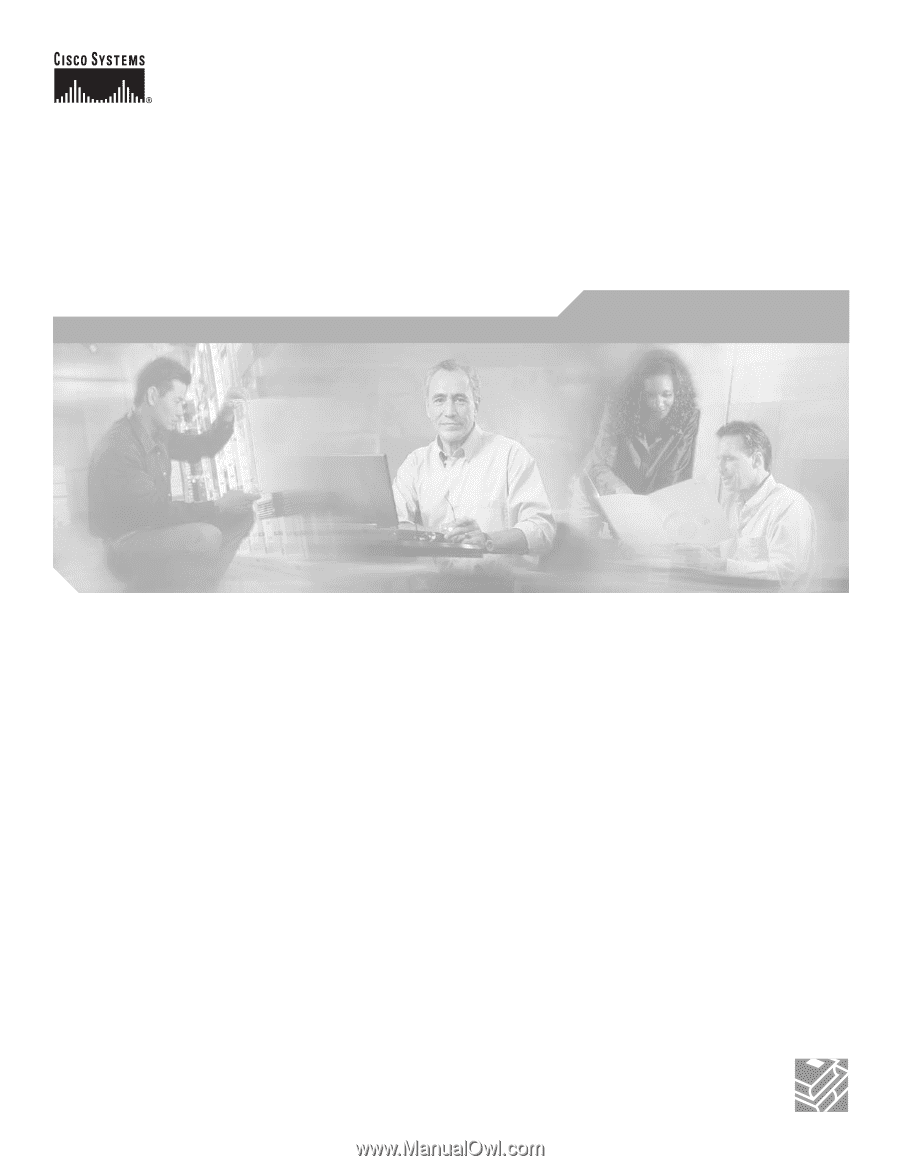
Corporate Headquarters
Cisco Systems, Inc.
170 West Tasman Drive
San Jose, CA 95134-1706
USA
Tel: 408 526-4000
800 553-NETS (6387)
Fax: 408 526-4100
Cisco Network Modules
Hardware Installation Guide
For the Cisco 2600 Series, Cisco 2800 Series, Cisco 3600 Series,
Cisco 3700 Series, and Cisco 3800 Series Routers, and the Cisco MWR
1941-DC Mobile Wireless Edge Router
Text Part Number: OL-2485-20