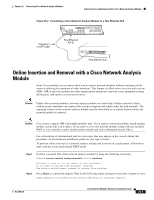Cisco 3825 Hardware Installation Guide - Page 288
Router, Control-Shift-6, Caution, Step 1
 |
UPC - 746320981505
View all Cisco 3825 manuals
Add to My Manuals
Save this manual to your list of manuals |
Page 288 highlights
Online Insertion and Removal of Cisco NAM Enhanced Network Modules Procedure Chapter 26 Connecting NAM Enhanced Network Modules Caution Cisco routers support OIR with similar modules only. If you remove a module, install another module exactly like it in its place. If you remove a 2-slot module (along with any installed WAN or voice interface cards), install another module and card combination exactly like it. For a description of informational and error messages that may appear on the console during this procedure, see the hardware installation guide for your router. To perform online removal of a network module and insertion of a replacement, follow these steps, with the router in privileged EXEC mode: Step 1 Initiate a network module session using the following command: Router# service-module integrated-service-engine slot/unit session Trying 10.10.10.1, 2065 ... Open Step 2 Save the running configuration of the network module using the following command from the Router # prompt: [email protected]# config upload ftp://username@host/path Step 3 Step 4 Exit the network module session by pressing Control-Shift-6, followed by x. On the router, clear the integrated-service-engine console session using the following command: Router# service-module integrated-service-engine slot/unit session clear Step 5 Perform a graceful shutdown of the network module disk drive by using the following command: Router# service-module integrated-service-engine slot/unit shutdown Step 6 Shut down the network module interface: Router (config)# interface integrated-service-engine slot/unit Router (config-if)# shutdown Router (config-if)# exit Step 7 Step 8 Step 9 Step 10 Unplug all network interface cables from the network module. Loosen the two captive screws holding the network module in the chassis slot. Slide the network module out of the slot. Align the replacement network module with the guides in the chassis slot, and slide it gently into the slot. Note If the router is not fully configured with network modules, make sure that blank panels fill the unoccupied chassis slots to provide proper airflow. Step 11 Step 12 Step 13 Step 14 Push the module into place until you feel its edge connector mate securely with the connector on the backplane. Reconnect the network interface cables previously removed in Step 7. Check that the network module LEDs are on and that the power (PWR) and enable (EN) LEDs on the front panel are also on. This inspection ensures that connections are secure and that the new unit is operational. Initiate a network module session with the following command: Router# service-module integrated-service-engine slot/unit session 26-4 Cisco Network Modules Hardware Installation Guide OL-2485-20