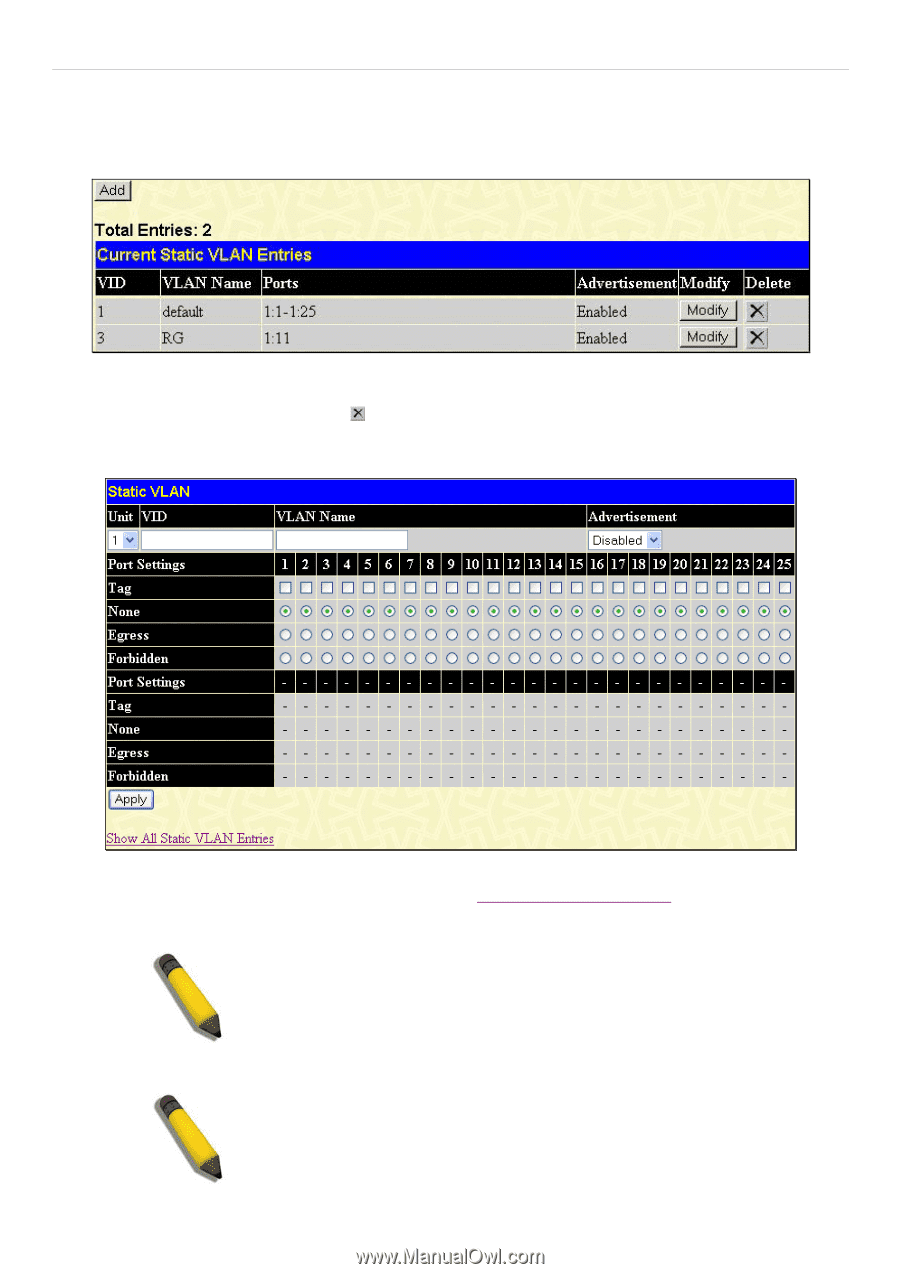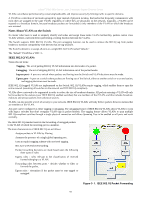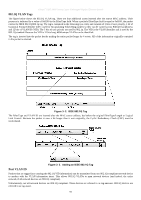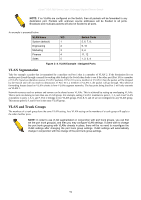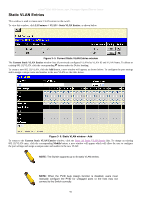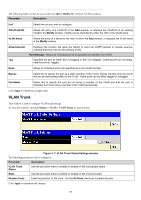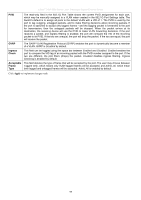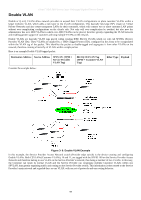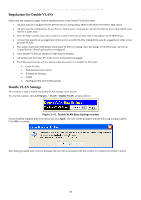D-Link DGS-3612G Product Manual - Page 111
Static VLAN Entries, L2 Features >, VLAN > Static VLAN Entries, Current, Modify
 |
UPC - 790069296390
View all D-Link DGS-3612G manuals
Add to My Manuals
Save this manual to your list of manuals |
Page 111 highlights
xStack® DGS-3600 Series Layer 3 Managed Gigabit Ethernet Switch Static VLAN Entries This window is used to create static VLAN entries on the switch. To view this window, click L2 Features > VLAN > Static VLAN Entries, as shown below: Figure 3- 5. Current Static VLAN Entries window The Current Static VLAN Entries window lists all previously configured VLANs by VLAN ID and VLAN Name. To delete an existing 802.1Q VLAN, click the corresponding button under the Delete heading. To create a new 802.1Q VLAN, click the Add button, a new window will appear, as shown below: To configure the port settings and to assign a unique name and number to the new VLAN see the table below. Figure 3- 6. Static VLAN window - Add To return to the Current Static VLAN Entries window, click the Show All Static VLAN Entries link. To change an existing 802.1Q VLAN entry, click the corresponding Modify button, a new window will appear which will allow the user to configure the port settings and assign a unique name and number to the new VLAN. NOTE: The Switch supports up to 4k static VLAN entries. NOTE: When the PVID Auto Assign function is disabled, users must manually configure the PVID for untagged ports or the host may not connect to the Switch correctly. 95