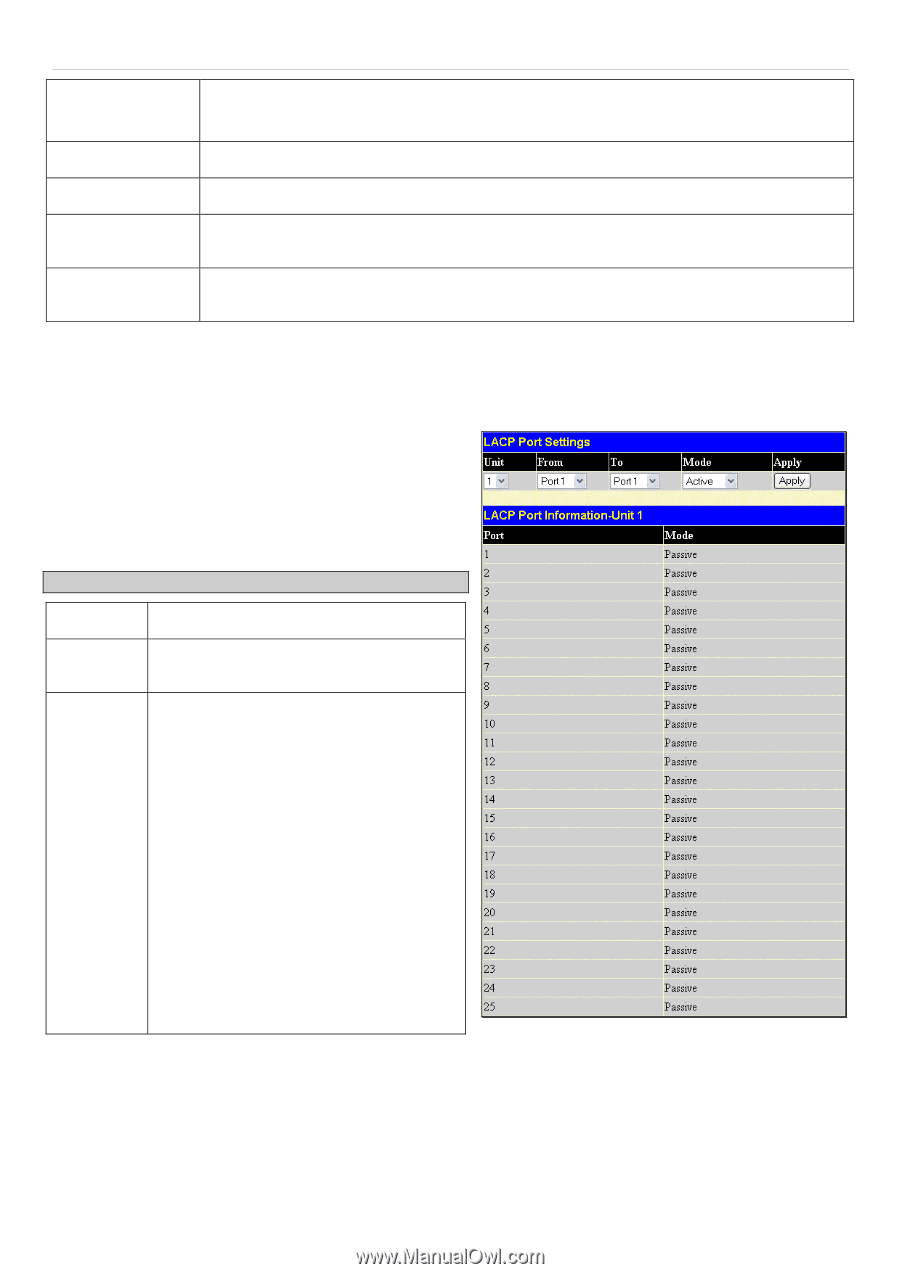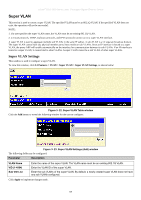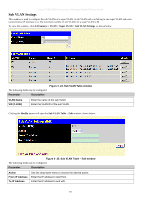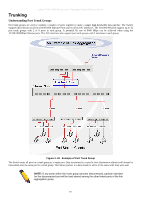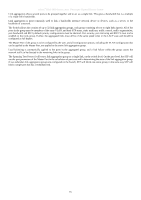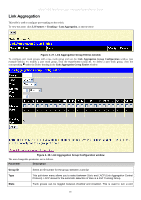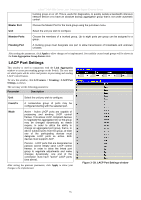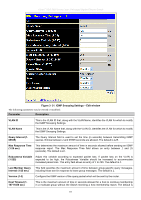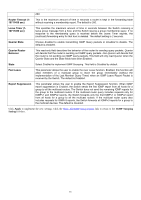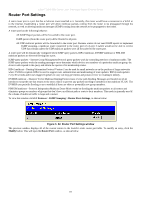D-Link DGS-3612G Product Manual - Page 130
LACP Port Settings, Master Port, Member Ports, Flooding Port, Parameter, Description, From/To
 |
UPC - 790069296390
View all D-Link DGS-3612G manuals
Add to My Manuals
Save this manual to your list of manuals |
Page 130 highlights
xStack® DGS-3600 Series Layer 3 Managed Gigabit Ethernet Switch trunking group on or off. This is useful for diagnostics, to quickly isolate a bandwidth intensive network device or to have an absolute backup aggregation group that is not under automatic control. Master Port Choose the Master Port for the trunk group using the pull-down menu. Unit Select the unit you wish to configure. Member Ports Choose the members of a trunked group. Up to eight ports per group can be assigned to a group. Flooding Port A trunking group must designate one port to allow transmission of broadcasts and unknown unicasts. After setting the parameters, click Apply to allow changes to be implemented. Successfully created trunk groups will be shown in the Link Aggregation Group Entries table. LACP Port Settings This window is used in conjunction with the Link Aggregation window to create port trunking groups on the Switch. The user may set which ports will be active and passive in processing and sending LACP control frames. To view this window, click L2 Features > Trunking > LACP Port Settings, as shown. The user may set the following parameters: Parameter Description Unit Select the unit you wish to configure. From/To A consecutive group of ports may be configured starting with the selected port. Mode Active - Active LACP ports are capable of processing and sending LACP control frames. This allows LACP compliant devices to negotiate the aggregated link so the group may be changed dynamically as needs require. In order to utilize the ability to change an aggregated port group, that is, to add or subtract ports from the group, at least one of the participating devices must designate LACP ports as active. Both devices must support LACP. Passive - LACP ports that are designated as passive cannot initially send LACP control frames. In order to allow the linked port group to negotiate adjustments and make changes dynamically, one end of the connection must have "active" LACP ports (see above). After setting the previous parameters, click Apply to allow your changes to be implemented. Figure 3- 29. LACP Port Settings window 114