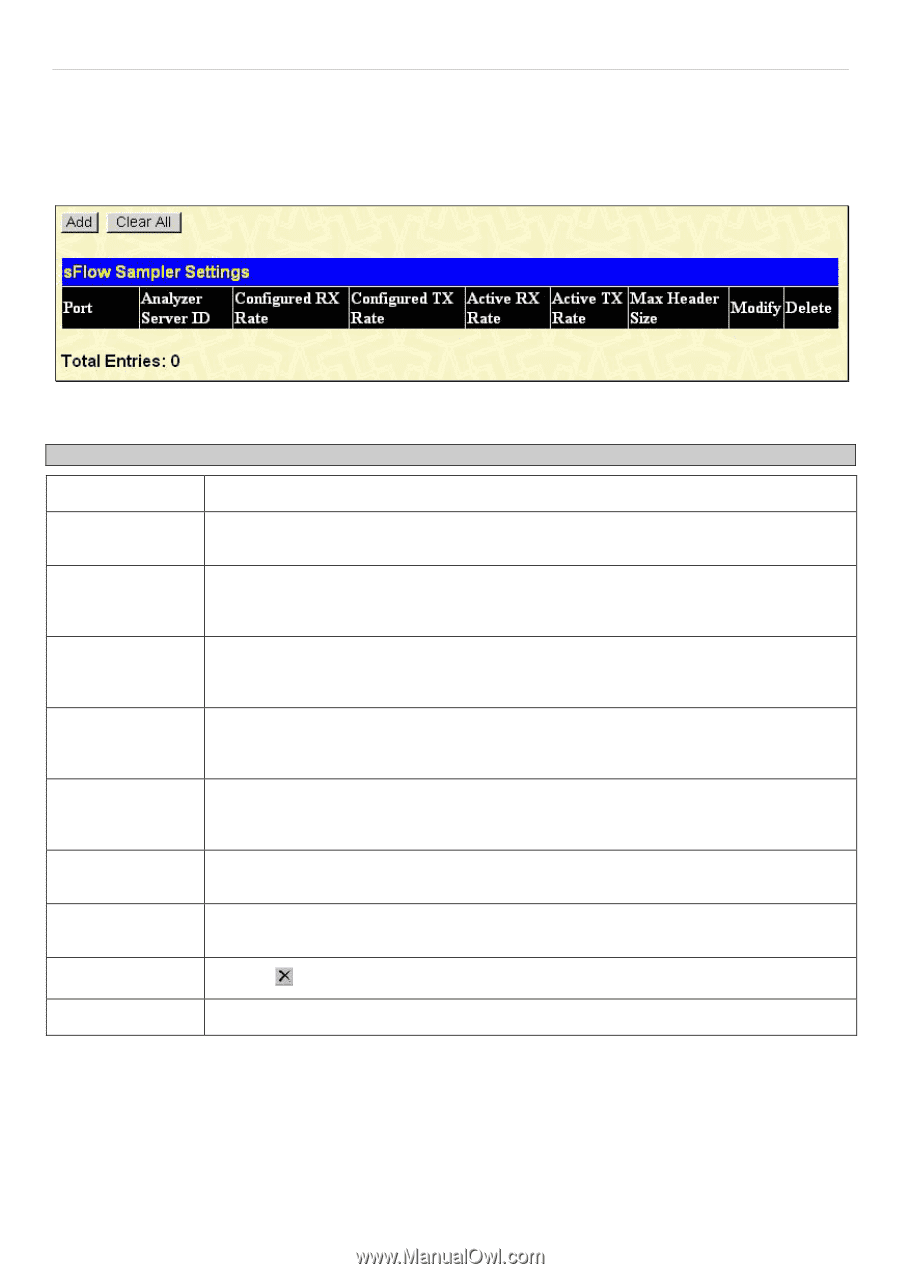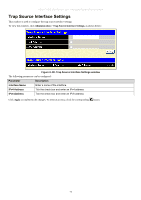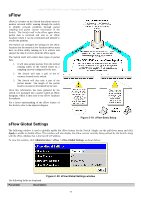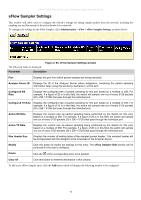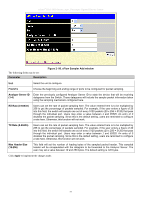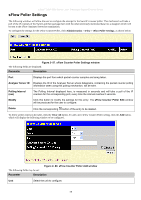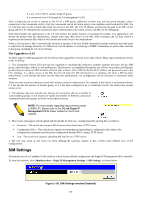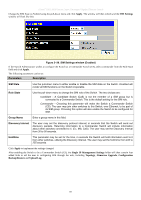D-Link DGS-3612G Product Manual - Page 92
sFlow Sampler Settings, Con d TX Rate
 |
UPC - 790069296390
View all D-Link DGS-3612G manuals
Add to My Manuals
Save this manual to your list of manuals |
Page 92 highlights
xStack® DGS-3600 Series Layer 3 Managed Gigabit Ethernet Switch sFlow Sampler Settings This window will allow users to configure the Switch's settings for taking sample packets from the network, including the sampling rate and the amount of the packet header to be extracted. To configure the settings for the sFlow Sampler, click Administration > sFlow > sFlow Sampler Settings, as shown below: Figure 2- 85. sFlow Sampler Settings window The following fields are displayed: Parameter Description Port Displays the port from which packet samples are being extracted. Analyzer Server ID Displays the ID of the Analyzer Server where datagrams, containing the packet sampling information taken using this sampling mechanism, will be sent. Configured RX Rate Displays the configured rate of packet sampling for this port based on a multiple of 256. For example, if a figure of 20 is in this field, the switch will sample one out of every 5120 packets (20 x 256 = 5120) that pass through the individual port. Configured TX Rate Displays the configured rate of packet sampling for this port based on a multiple of 256. For example, if a figure of 20 is in this field, the switch will sample one out of every 5120 packets (20 x 256 = 5120) that pass through the individual port. Active RX Rate Displays the current rate op packet sampling being performed by the Switch for this port, based on a multiple of 256. For example, if a figure of 20 is in this field, the switch will sample one out of every 5120 packets (20 x 256 = 5120) that pass through the individual port. Active TX Rate Displays the current rate op packet sampling being performed by the Switch for this port, based on a multiple of 256. For example, if a figure of 20 is in this field, the switch will sample one out of every 5120 packets (20 x 256 = 5120) that pass through the individual port. Max Header Size Displays the number of leading bytes of the sampled packet header. This sampled header will be encapsulated with the datagram to be forwarded to the Analyzer Server. Modify Click this button to modify the settings for this entry. The sFlow Sampler Edit window will be produced for the user to configure. Delete Click the of the corresponding entry to be deleted. Clear All Click this button to reset the information in this window. To add a new sFlow Sampler entry, click the Add button which will display the following window to be configured: 76