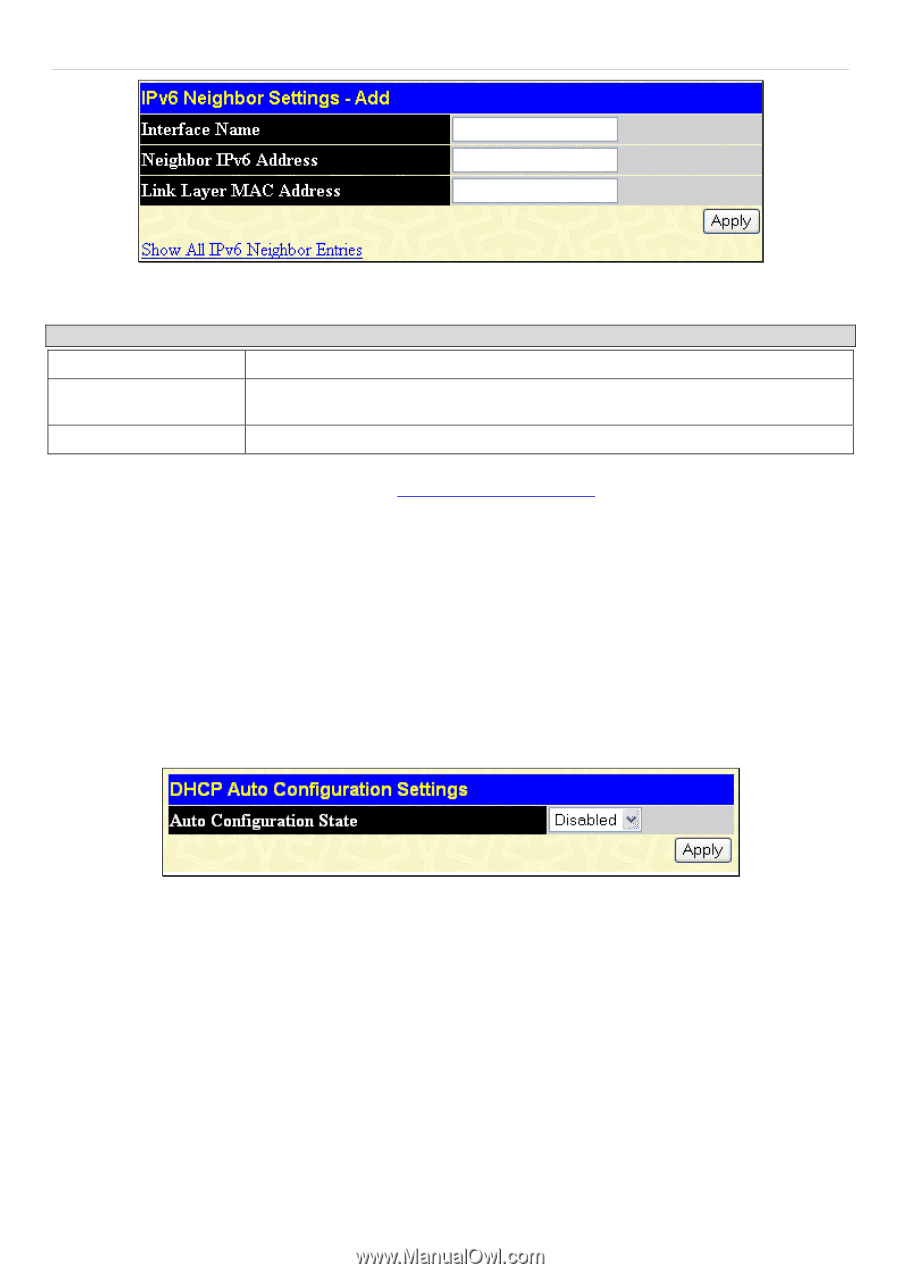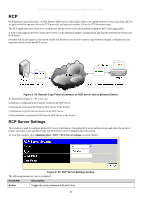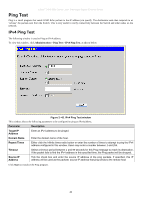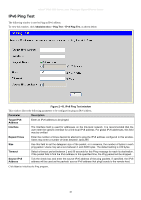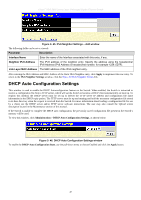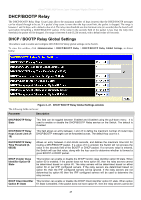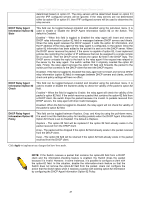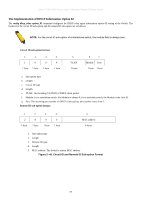D-Link DGS-3612G Product Manual - Page 63
DHCP Auto Configuration Settings, IPv6 Neighbor Settings - Add window
 |
UPC - 790069296390
View all D-Link DGS-3612G manuals
Add to My Manuals
Save this manual to your list of manuals |
Page 63 highlights
xStack® DGS-3600 Series Layer 3 Managed Gigabit Ethernet Switch Figure 2- 45. IPv6 Neighbor Settings - Add window The following fields can be set or viewed: Parameter Description Interface Name Enter the name of the Interface associated with this entry, if any. Neighbor IPv6 Address The IPv6 address of the neighbor entry. Specify the address using the hexadecimal IPv6 Address (IPv6 Address is hexadecimal number, for example 1234::5D7F). Link Layer MAC Address The MAC address of the IPv6 neighbor entry. After entering the IPv6 Address and MAC Address of the Static IPv6 Neighbor entry, click Apply to implement the new entry. To return to the IPv6 Neighbor Settings window, click the Show All IPv6 Neighbor Entries link. DHCP Auto Configuration Settings This window is used to enable the DHCP Autoconfiguration feature on the Switch. When enabled, the Switch is instructed to receive a configuration file from a TFTP server, which will set the Switch to become a DHCP client automatically on boot up. To employ this method, the DHCP server must be set up to deliver the TFTP server IP address and configuration file name information in the DHCP reply packet. The TFTP server must be up and running and hold the necessary configuration file stored in its base directory when the request is received from the Switch. For more information about loading a configuration file for use by a client, see the DHCP server and/or TFTP server software instructions. The user may also consult the Upload screen description located in the Maintenance section of this manual. If the Switch is unable to complete the DHCP auto configuration, the previously saved configuration file present in the Switch's memory will be used. To view this window, click Administration > DHCP Auto Configuration Settings, as shown below: Figure 2- 46. DHCP Auto Configuration Settings window To enable the DHCP Auto Configuration State, use the pull-down menu to choose Enabled and click the Apply button. 47