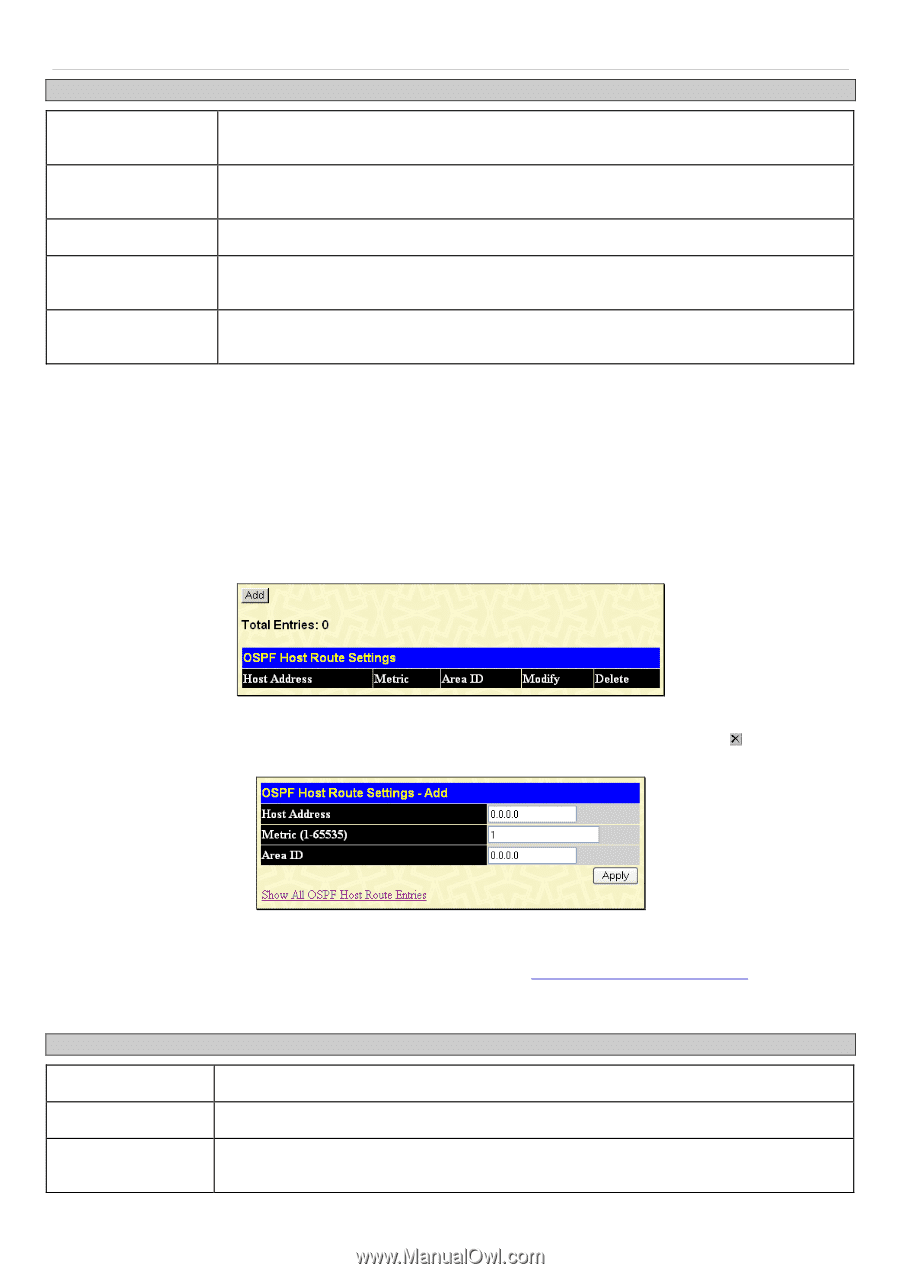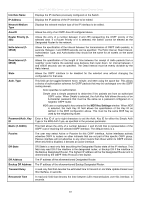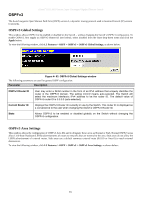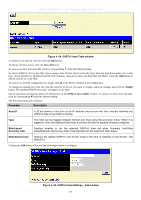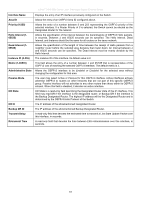D-Link DGS-3612G Product Manual - Page 239
OSPF Host Route Settings, OSPF Host Route Settings - Add window
 |
UPC - 790069296390
View all D-Link DGS-3612G manuals
Add to My Manuals
Save this manual to your list of manuals |
Page 239 highlights
Parameter xStack® DGS-3600 Series Layer 3 Managed Gigabit Ethernet Switch Description Area ID Allows the entry the OSPF Area ID for which the routing information will be aggregated. This Area ID must be previously defined on the Switch. Network Number Sometimes called the Network Address. The 32-bit number in the form of an IP address that uniquely identifies the network that corresponds to the OSPF Area above. Network Mask The corresponding network mask for the Network Number specified above. LSDB Type Specifies the type of address aggregation. The user may choose Summary or NSSA-EXT, depending on the type of aggregation being configured. The default setting is Summary. Advertisement Select Enabled or Disabled to determine whether the selected OSPF Area will advertise it's summary LSDB (Network-Number and Network-Mask). Click Apply to implement changes made. OSPF Host Route Settings OSPF host routes work in a way analogous to RIP, only this is used to share OSPF information with other OSPF routers. This is used to work around problems that might prevent OSPF information sharing between routers. To add a new OSPF Route, click the Add button. Configure the setting in the window that appears. The Add and Modify windows for OSPF host route settings are nearly identical. The difference between them is that if you are changing an existing configuration you will be unable to change the Host Address. To change an existing configuration, click on the corresponding Modify button in the list for the configuration to change and proceed to change the metric or area ID. To configure OSPF host routes, click L3 Features > OSPF> OSPF > OSPF Host Route Settings, as shown below: Figure 4- 61. OSPF Host Route Settings window Use the window below to add an OSPF host route. To remove an entry from the table, click its corresponding heading. under the Delete Figure 4- 62. OSPF Host Route Settings - Add window Specify the host route settings and click the Apply button to add or change the settings. The new settings will appear listed in the OSPF Host Route Settings window. To view the previous window, click the Show All OSPF Host Route Entries link to return to the previous window. The following fields are configured for OSPF host route: Parameter Description Host Address The IP address of the OSPF host. Metric (1-65535) A value between 1 and 65535 that will be advertised for the route. Area ID A 32-bit number in the form of an IP address (xxx.xxx.xxx.xxx) that uniquely identifies the OSPF area in the OSPF domain. 223