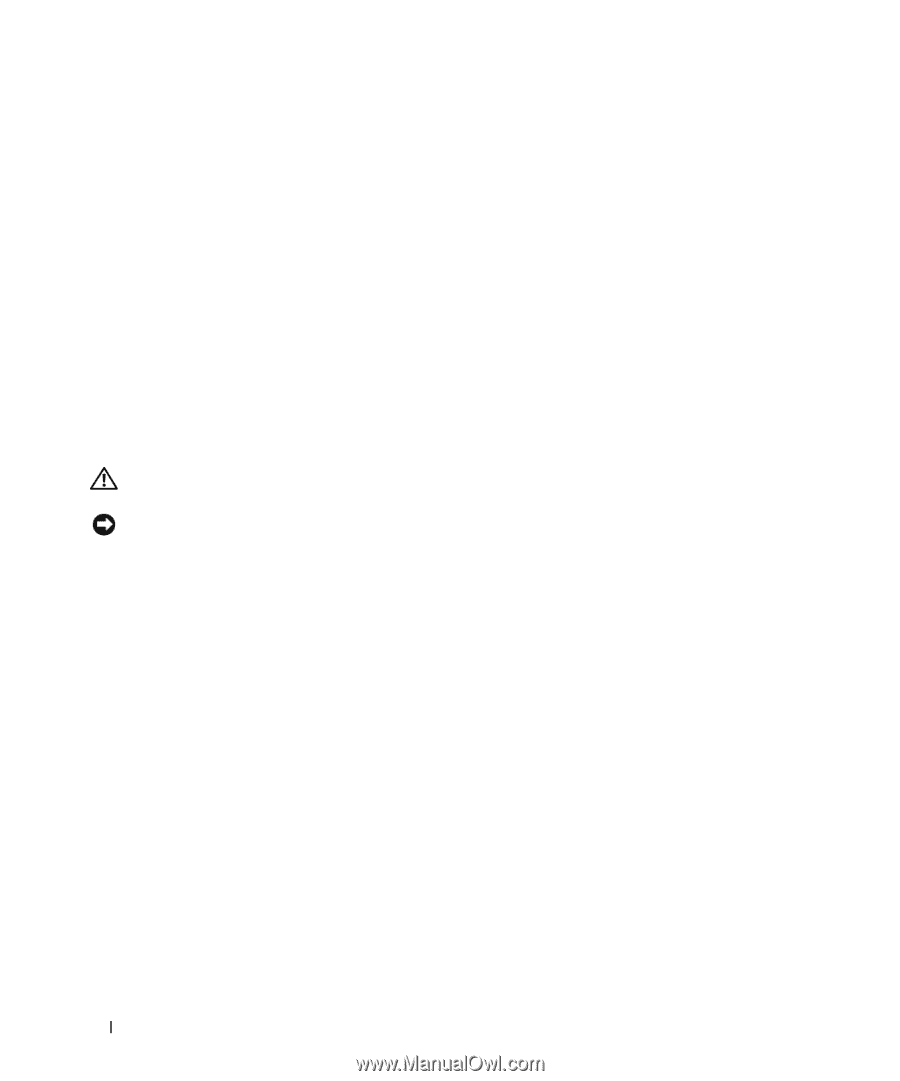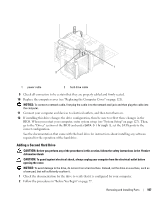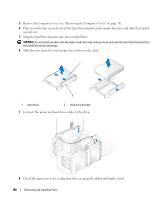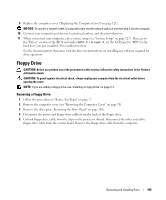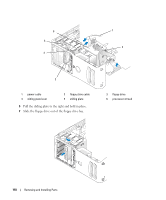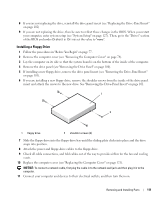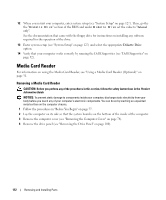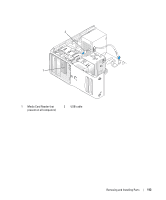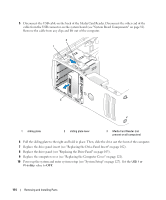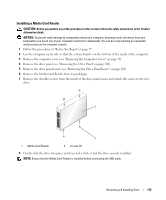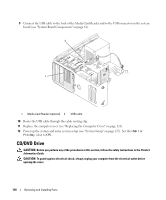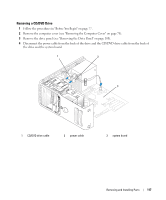Dell Dimension 9200 Owner's Manual - Page 112
Media Card Reader, Removing a Media Card Reader
 |
View all Dell Dimension 9200 manuals
Add to My Manuals
Save this manual to your list of manuals |
Page 112 highlights
12 When you restart your computer, enter system setup (see "System Setup" on page 127). Then, go the the "Diskette Drive" section of the BIOS and under Diskette Drive set the value to "Internal only". See the documentation that came with the floppy drive for instructions on installing any software required for the operation of the drive. 13 Enter system setup (see "System Setup" on page 127) and select the appropriate Diskette Drive option. 14 Verify that your computer works correctly by running the Dell Diagnostics (see "Dell Diagnostics" on page 52). Media Card Reader For information on using the Media Card Reader, see "Using a Media Card Reader (Optional)" on page 31. Removing a Media Card Reader CAUTION: Before you perform any of the procedures in this section, follow the safety instructions in the Product Information Guide. NOTICE: To prevent static damage to components inside your computer, discharge static electricity from your body before you touch any of your computer's electronic components. You can do so by touching an unpainted metal surface on the computer chassis. 1 Follow the procedures in "Before You Begin" on page 77. 2 Lay the computer on its side so that the system board is on the bottom of the inside of the computer. 3 Remove the computer cover (see "Removing the Computer Cover" on page 78). 4 Remove the drive panel (see "Removing the Drive Panel" on page 100). 112 Removing and Installing Parts