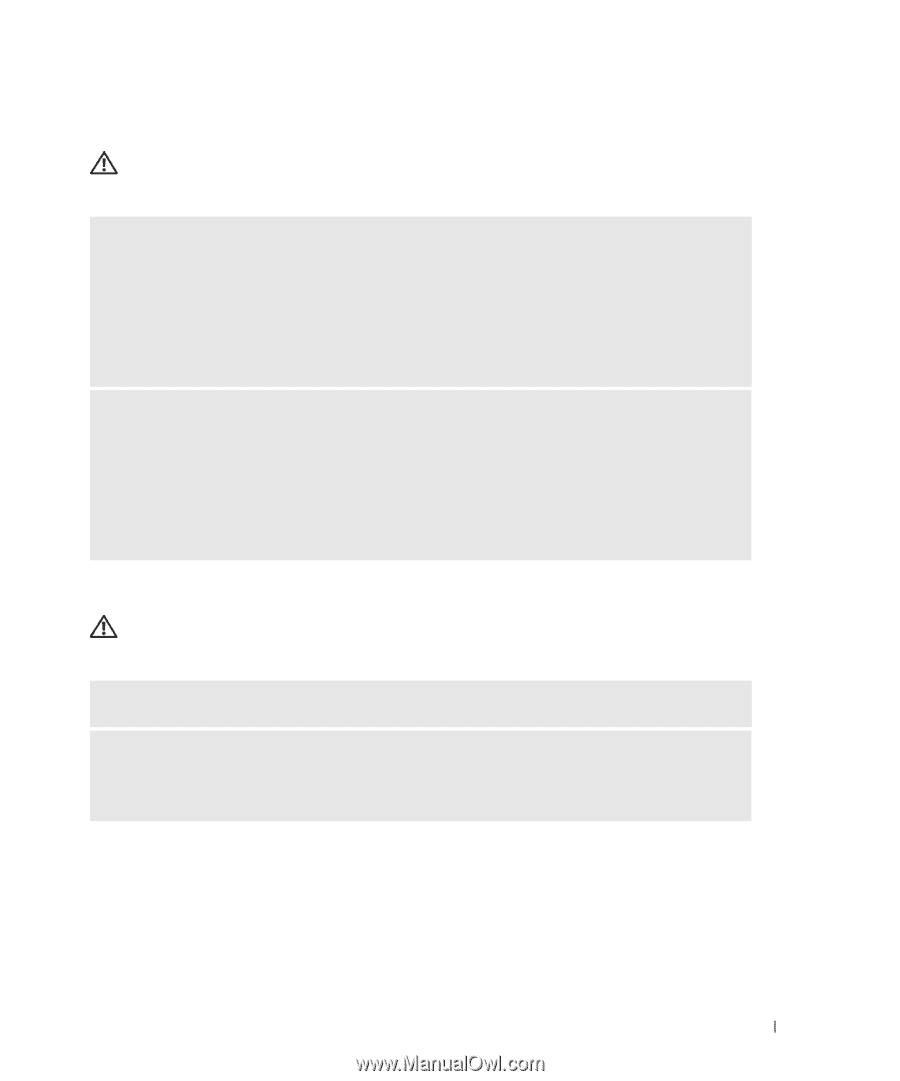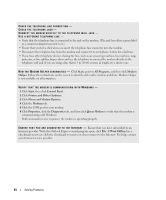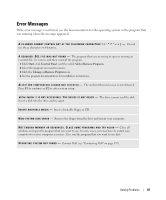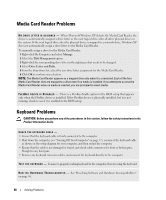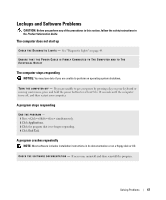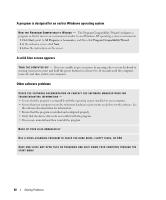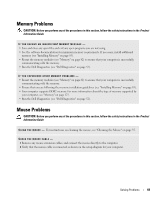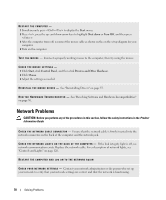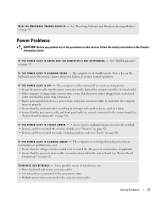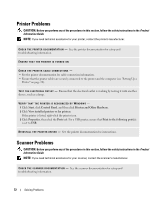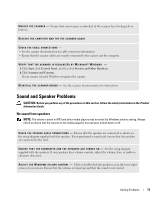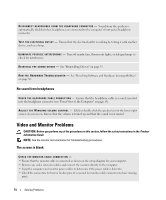Dell Dimension 9200 Owner's Manual - Page 69
Memory Problems, Mouse Problems, CAUTION
 |
View all Dell Dimension 9200 manuals
Add to My Manuals
Save this manual to your list of manuals |
Page 69 highlights
Memory Problems CAUTION: Before you perform any of the procedures in this section, follow the safety instructions in the Product Information Guide. IF YOU RECEIVE AN INSUFFICIENT MEMORY MESSAGE - • Save and close any open files and exit any open programs you are not using. • See the software documentation for minimum memory requirements. If necessary, install additional memory (see "Installing Memory" on page 83). • Reseat the memory modules (see "Memory" on page 82) to ensure that your computer is successfully communicating with the memory. • Run the Dell Diagnostics (see "Dell Diagnostics" on page 52). IF YOU EXPERIENCE OTHER MEMORY PROBLEMS - • Reseat the memory modules (see "Memory" on page 82) to ensure that your computer is successfully communicating with the memory. • Ensure that you are following the memory installation guidelines (see "Installing Memory" on page 83). • Your computer supports DDR2 memory. For more information about the type of memory supported by your computer, see "Memory" on page 123. • Run the Dell Diagnostics (see "Dell Diagnostics" on page 52). Mouse Problems CAUTION: Before you perform any of the procedures in this section, follow the safety instructions in the Product Information Guide. C L E A N T H E M O U S E - For instructions on cleaning the mouse, see "Cleaning the Mouse" on page 35. CHECK THE MOUSE CABLE - 1 Remove any mouse extension cables, and connect the mouse directly to the computer. 2 Verify that the mouse cable is connected as shown on the setup diagram for your computer. Solving Problems 69