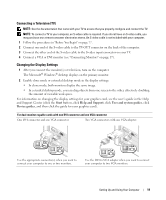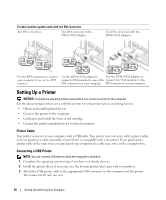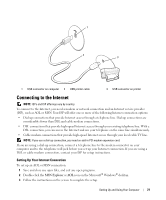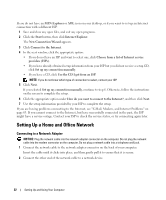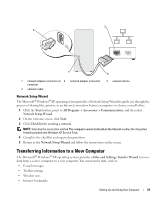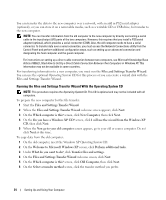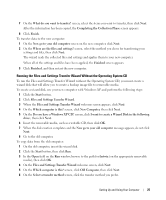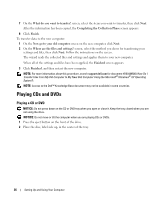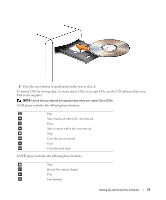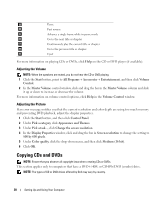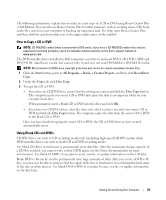Dell Dimension 9200 Owner's Manual - Page 24
Running the Files and Settings Transfer Wizard With the Operating System CD, Operating System - serial port
 |
View all Dell Dimension 9200 manuals
Add to My Manuals
Save this manual to your list of manuals |
Page 24 highlights
You can transfer the data to the new computer over a network, with an add in PS2/serial adapter (optional), or you can store it on a removable media, such as a writable CD or USB drive, for transfer to the new computer. NOTE: You can transfer information from the old computer to the new computer by directly connecting a serial cable to the input/output (I/O) ports of the two computers. However, this requires that you install a PS2/serial adapter (optional), which provides a serial connector (COM). Also, the old computer needs to have a serial connector. To transfer data over a serial connection, you must access the Network Connections utility from the Control Panel and perform additional configuration steps, such as setting up an advanced connection and designating the host computer and the guest computer. For instructions on setting up a direct cable connection between two computers, see Microsoft Knowledge Base Article #305621, titled How to Set Up a Direct Cable Connection Between Two Computers in Windows XP. This information may not be available in some countries. For transferring information to a new computer, you must run the Files and Settings Transfer Wizard. You can use the optional Operating System CD for this process or you can create a wizard disk with the Files and Settings Transfer Wizard. Running the Files and Settings Transfer Wizard With the Operating System CD NOTE: This procedure requires the Operating System CD. This CD is optional and may not be included with all computers. To prepare the new computer for the file transfer: 1 Start the Files and Settings Transfer Wizard. 2 When the Files and Settings Transfer Wizard welcome screen appears, click Next. 3 On the Which computer is this? screen, click New Computer, then click Next. 4 On the Do you have a Windows XP CD? screen, click I will use the wizard from the Windows XP CD, then click Next. 5 When the Now go to your old computer screen appears, go to your old or source computer. Do not click Next at this time. To copy data from the old computer: 1 On the old computer, insert the Windows XP Operating System CD. 2 On the Welcome to Microsoft Windows XP screen, click Perform additional tasks. 3 Under What do you want to do?, click Transfer files and settings. 4 On the Files and Settings Transfer Wizard welcome screen, click Next. 5 On the Which computer is this? screen, click Old Computer, then click Next. 6 On the Select a transfer method screen, click the transfer method you prefer. 24 Setting Up and Using Your Computer