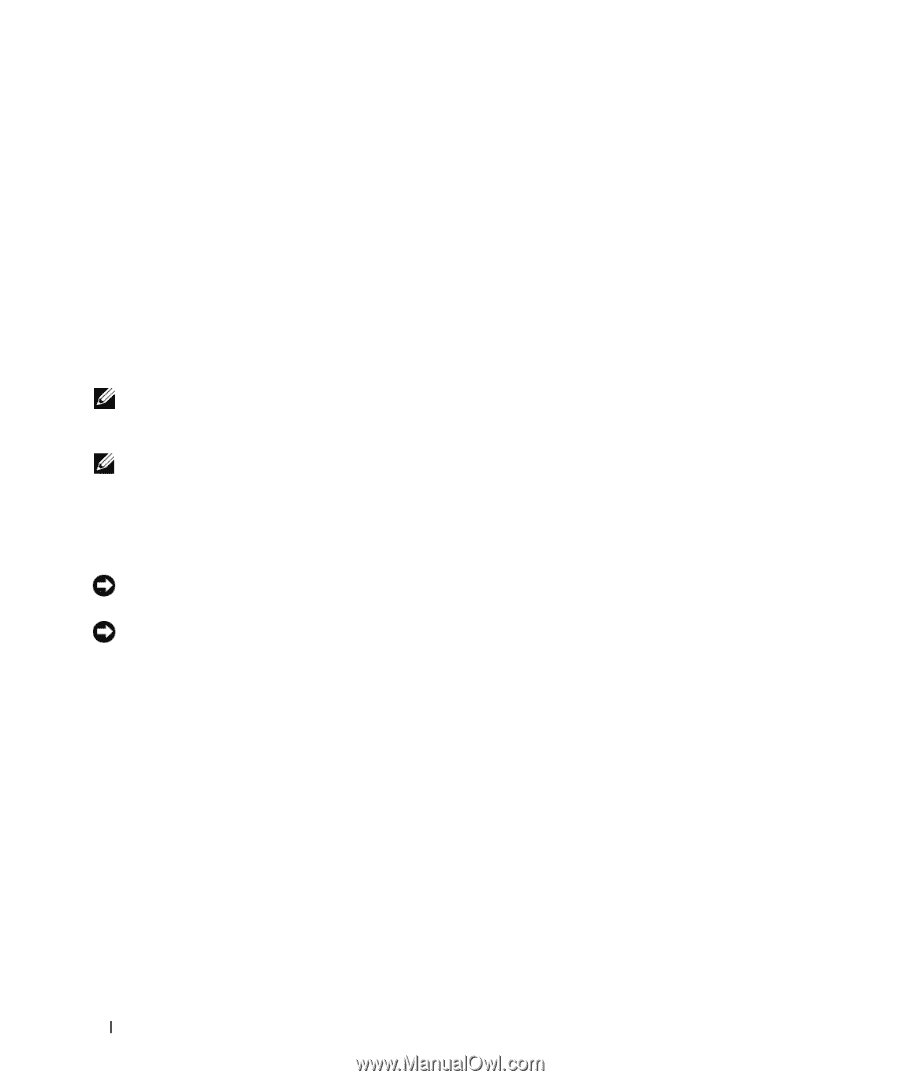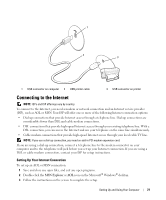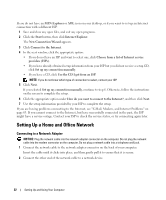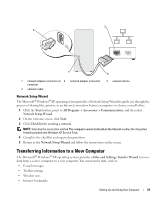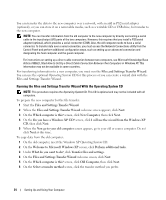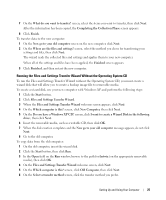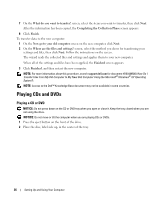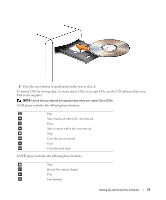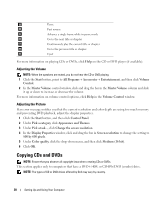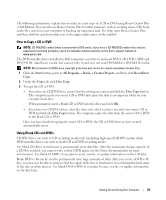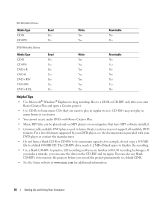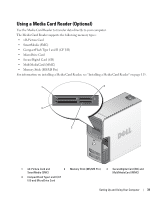Dell Dimension 9200 Owner's Manual - Page 26
Playing CDs and DVDs, Playing a CD or DVD
 |
View all Dell Dimension 9200 manuals
Add to My Manuals
Save this manual to your list of manuals |
Page 26 highlights
7 On the What do you want to transfer? screen, select the items you want to transfer, then click Next. After the information has been copied, the Completing the Collection Phase screen appears. 8 Click Finish. To transfer data to the new computer: 1 On the Now go to your old computer screen on the new computer, click Next. 2 On the Where are the files and settings? screen, select the method you chose for transferring your settings and files, then click Next. Follow the instructions on the screen. The wizard reads the collected files and settings and applies them to your new computer. When all of the settings and files have been applied, the Finished screen appears. 3 Click Finished, and then restart the new computer. NOTE: For more information about this procedure, search support.dell.com for document #PA1089586 (How Do I Transfer Files From My Old Computer to My New Dell Computer Using the Microsoft® Windows® XP Operating System?). NOTE: Access to the Dell™ Knowledge Base document may not be available in some countries. Playing CDs and DVDs Playing a CD or DVD NOTICE: Do not press down on the CD or DVD tray when you open or close it. Keep the tray closed when you are not using the drive. NOTICE: Do not move or tilt the computer when you are playing CDs or DVDs. 1 Press the eject button on the front of the drive. 2 Place the disc, label side up, in the center of the tray. 26 Setting Up and Using Your Computer